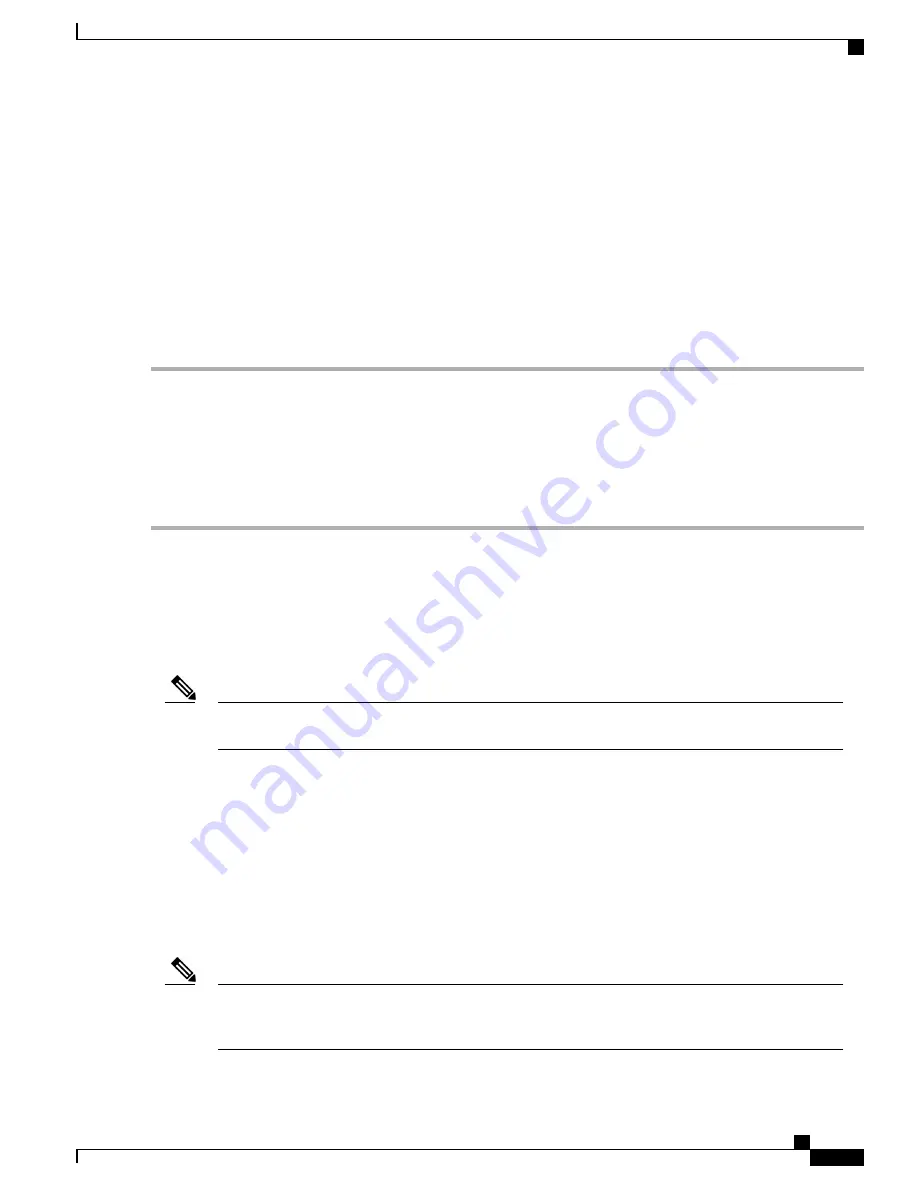
SUMMARY STEPS
1.
Plug the power cord into the power supply.
2.
Connect the other end of the power cord to an AC-input power source.
3.
Verify power supply operation by checking if the respective power supply front panel LED (PS0 or PS1)
is green.
4.
If the LEDs indicate a power problem, see the
Troubleshooting
section for troubleshooting information.
5.
If you are connecting a redundant AC power supply, repeat these steps for the second power source.
DETAILED STEPS
Step 1
Plug the power cord into the power supply.
Step 2
Connect the other end of the power cord to an AC-input power source.
Step 3
Verify power supply operation by checking if the respective power supply front panel LED (PS0 or PS1) is green.
Step 4
If the LEDs indicate a power problem, see the
Troubleshooting
section for troubleshooting information.
Step 5
If you are connecting a redundant AC power supply, repeat these steps for the second power source.
If you are connecting a redundant AC power supply, ensure that each power supply is connected to a separate
power source in order to prevent power loss in the event of a power failure.
Note
Connecting a Router to the Network
The sections describe how to connect a Cisco ASR 920-24SZ-IM, ASR-920-24SZ-M, ASR-920-24TZ-M
Router to the network:
Connect only SELV services to all the Cisco ASR 920-24SZ-IM, ASR-920-24SZ-M, ASR-920-24TZ-M
Router ports.
Note
Connecting Console Cables
The sections describe how to connect to the Cisco ASR 920-24SZ-IM, ASR-920-24SZ-M, ASR-920-24TZ-M
Router using console cables:
Connecting to the USB Serial Port Using Microsoft Windows
This procedure shows how to connect to the USB serial port using Microsoft Windows.
Install the USB device driver before establishing a physical connection between the router and the PC,
by using the USB console cable plugged into the USB serial port. Otherwise, the connection will fail. For
more information, see the
Installing the Cisco USB Device Driver
section.
Note
Cisco ASR-920-24SZ-IM, ASR-920-24SZ-M, ASR-920-24TZ-M Aggregation Services Router Hardware Installation
Guide
103
Installing the Router
Connecting a Router to the Network






























