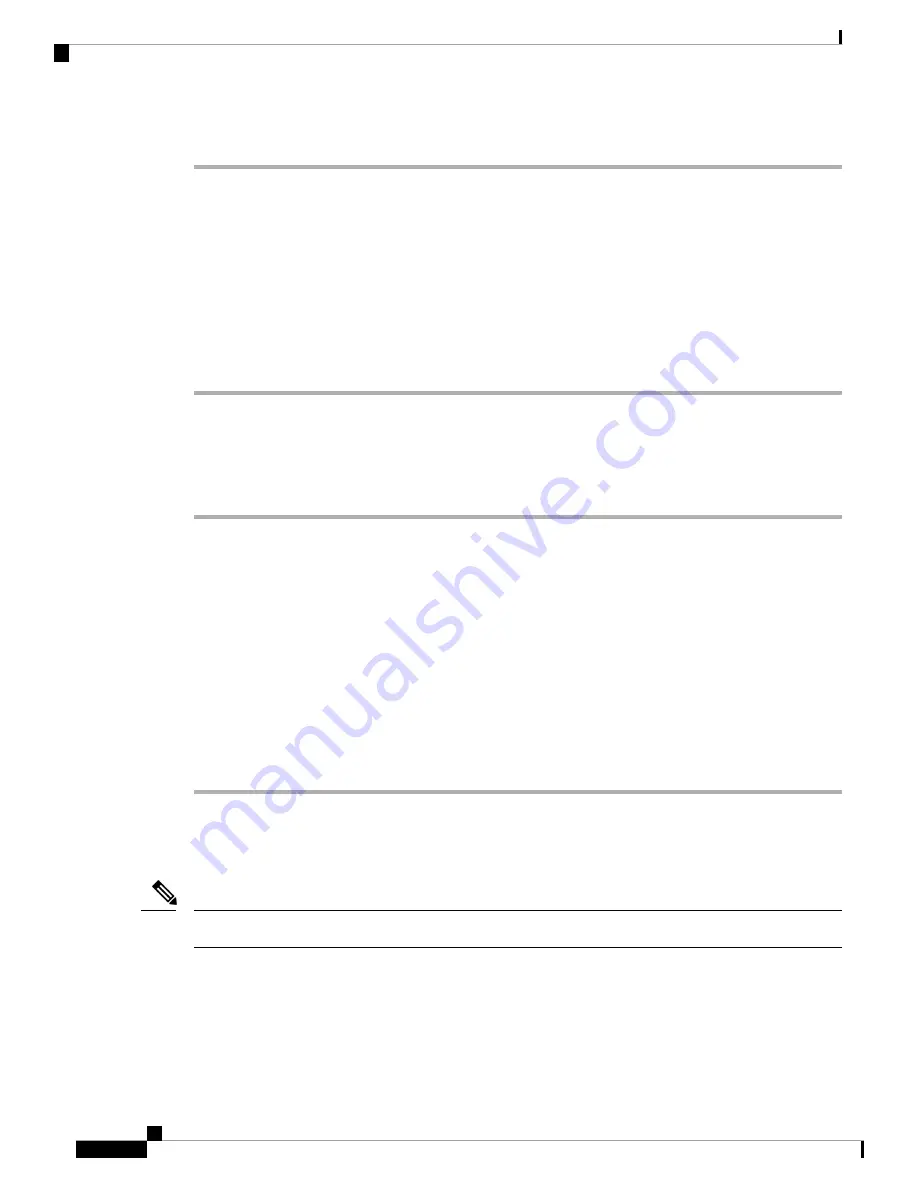
Procedure
Step 1
Remove the rubber plugs from the module port and fiber optic cable, and store them for future use.
Step 2
Insert one end of the fiber optic cable into the SFP module port.
Step 3
Insert the other end into a fiber optic connector at a target device.
Step 4
Observe the port's LED status.
The LED turns green when the device and the target device establish a link.
If the LED is off, check whether the target device is turned on, or whether there is any failure in the target
device.
Step 5
If necessary, reconfigure and restart the device or target device.
Connect RJ-45 Connector
Procedure
Step 1
To connect to workstations, servers, and devices, connect a straight-through cable to an RJ-45 connector at
the front panel.
When connecting to devices or repeaters, use a crossover cable.
Step 2
Connect the other end of the cable to an RJ-45 connector at the other device. The port's LED turns on when
both the device and the connected device have established a link.
If the port LED does not turn on, check whether the device at the other end is turned on or whether there is
any failure.
On user network interface (UNI) ports, the port LED turns green after the link is established.
Note
Step 3
Reconfigure and reboot the connected device if necessary.
Step 4
Repeat Steps 1 to 3 for each device that is to be connected.
Connect Chassis to Network
Connect only SELV services to all the device ports.
Note
Connecting Console Cables
This section describes how to connect to the Cisco ASR 920 Router using console cables:
Cisco ASR-920-20SZ-M Aggregation Services Router Hardware Installation Guide
44
Install the Router
Connect RJ-45 Connector
















































