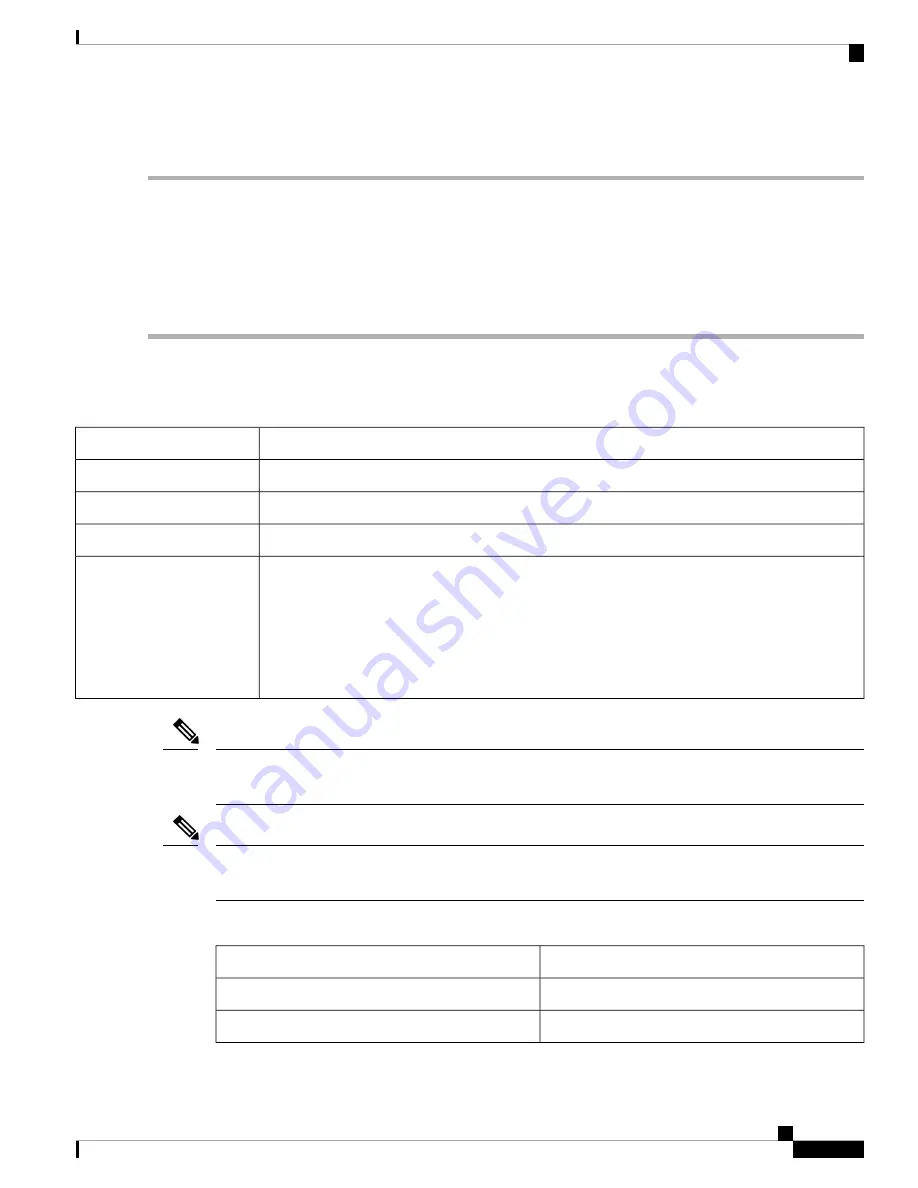
Unpack and Verify Shipped Contents
Step 1
Inspect the shipping container for any shipping damage. If there is obvious physical damage, contact your Cisco service
representative, else continue with the remaining steps.
Step 2
Unpack the device.
Step 3
Inspect the device.
Step 4
Use the following table to verify the contents of the container. Do not discard the shipping container. You will need the
container in the future if you move or ship the device.
What to do next
Table 7: Default Shipping Container Contents
Description
Component
Cisco ASR-920-12SZ-A or Cisco ASR-920-12SZ-D (as ordered)
Device
One disposable wrist strap (optional)
ESD, wrist strap (disposable)
Cisco ASR 920 Series Router Pointer Card
Documentation
Check the container for the following optional equipment:
• Power cord if ASR-920-12SZ-A is shipped.
• Lugs if a ASR-920-12SZ-D is shipped.
If you do not specify the type of power cable, US power cable for the AC device variant
is supplied.
Note
Optional equipment
Most Cisco documentation is available online. The chassis Pointer Card that is shipped with your Cisco ASR
920 Series Router contains links and information to other online documentation.
Note
If the product is not in use, store the device in the initial packaged condition or in an ESD PE sealed bag with
silica gel.
Note
Table 8: Accessories Kit As Ordered With Your Router
Product Identifier (PID)
Category
A920-RCKMT-19-HA OR A920-RCKMT-19-HD
19 inch Rack Accessory
A920-RCKMT-23-HA OR A920-RCKMT-23-HD
23 inch Rack Accessory
Cisco ASR-920-12SZ-A and Cisco ASR-920-12SZ-D Aggregation Services Router Hardware Installation Guide
25
Prepare for Installation
Unpack and Verify Shipped Contents
















































