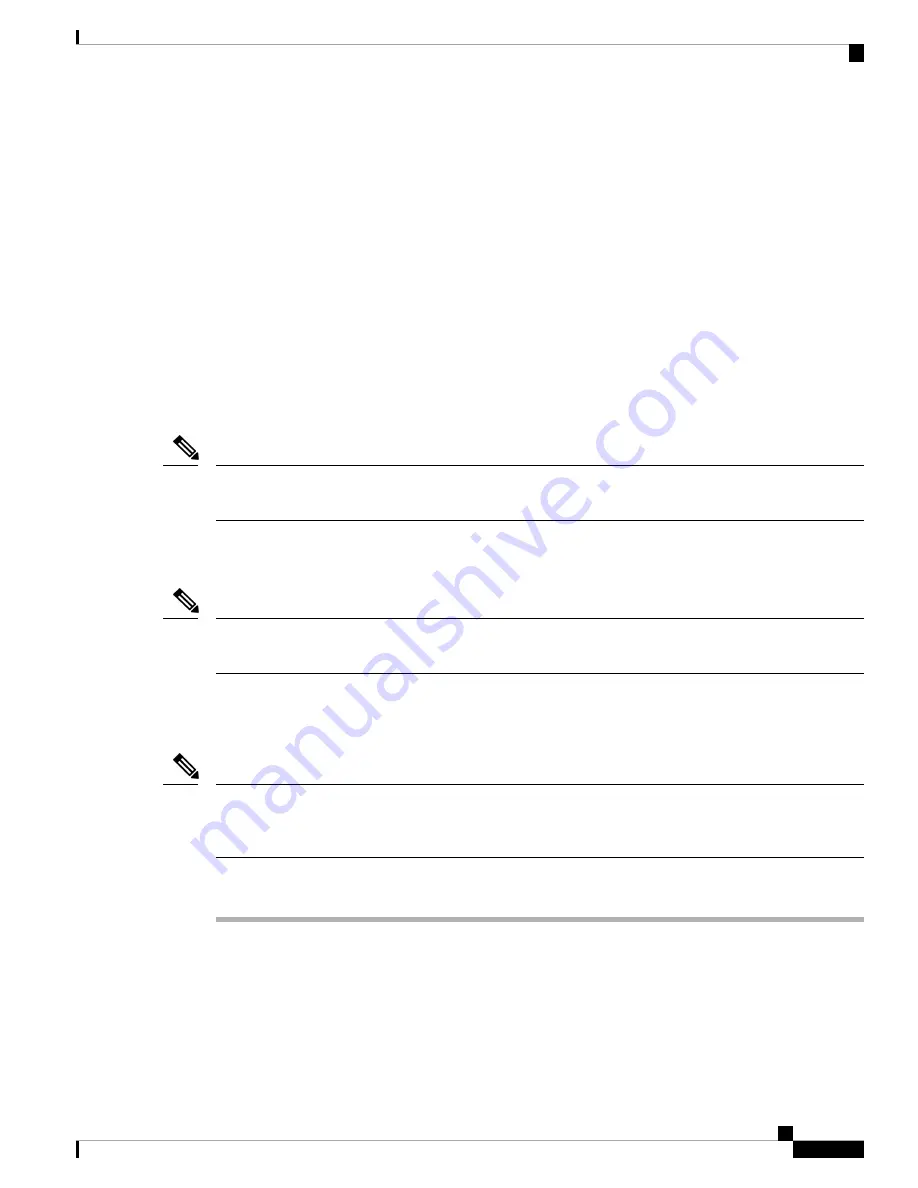
• RJ-45—A900-DCAP-RJ45-S= (24 dust caps per package) or A900-DCAP-RJ45-L= (240 caps per
package)
• SFP—A900-DCAP-SFP-S= (24 caps per package) or A900-DCAP-SFP-L= (240 caps per package)
• USB—A900-DCAP-USB-S= (12 dust caps per package) or A900-DCAP-USB-L= (120 dust caps per
package)
• XFP/QSFP—A900-DCAP-XFP-S= (12 dust caps per package) or A900-DCAP-XFP-L= (120 dust caps
per package)
To install the dust cap:
1.
Hold the dust cap by its handle.
2.
Insert the dust cap in to the appropriate unused ports (RJ-45, SFP, USB, or XFP/QSFP) on the chassis
front panel.
Connecting the Cisco ASR 907 Router to the Network
When installing the cabling to the RSPs, we recommend that you leave a service loop of extra cabling sufficient
to allow for fan tray removal.
Note
Connecting Console Cables
You cannot use the USB and RS232 console ports at the same time; if you insert the USB cable into the router,
the RS232 port is disabled.
Note
Connecting to the Serial Port using Microsoft Windows
This procedure shows how to connect to the serial port using Microsoft Windows.
Install the USB device driver before establishing a physical connection between the router and the PC, by
using the USB Console cable plugged into the USB serial port. Otherwise, the connection will fail. For more
information, see the
Installing the Cisco Microsoft Windows USB Device Driver
.
Note
Procedure
Step 1
Connect the end of the console cable with the RJ45 connector to the light blue console port on the router. or
Connect a USB Type A-to-Type A cable to the USB console port. If you are using the USB serial port for the
first time on a Windows-based PC, install the USB driver now according to the instructions in the following
sections.
•
Installing the Cisco Microsoft Windows XP USB Driver
•
Installing the Cisco Microsoft Windows 2000 USB Driver
Installing the Cisco ASR 907 Router
39
Installing the Cisco ASR 907 Router
Connecting the Cisco ASR 907 Router to the Network
















































