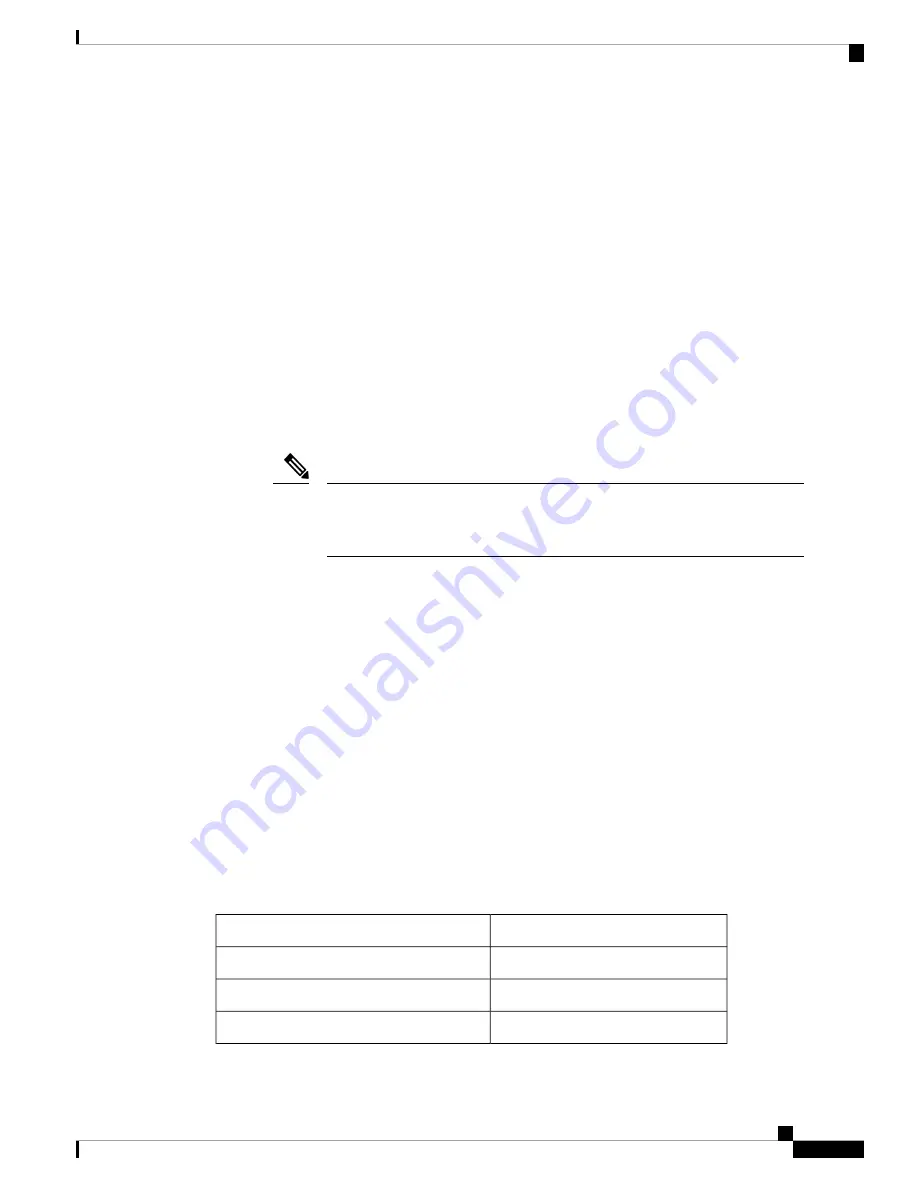
• GNSS module provides 5V to the active antenna through the same RF input.
• Surge requirement:
• GNSS modules have built-in ESD protections on all pins, including the RF-input pin. However,
additional surge protection may be required if rooftop antennas are being connected, to meet the
regulations and standards for lightning protection in the countries where the end-product is installed.
• A lightning protection must be mounted at the place where the antenna cable enters the building.
The primary lightning protection must be capable of conducting all potentially dangerous electrical
energy to PE (Protective Earth).
• Surge arrestors should support DC-pass and suitable for the GPS frequency range (1.575GHz) with
low attenuation.
• Antenna Sky visibility:
• GPS signals can only be received on a direct line of sight between antenna and satellite. The antenna
should see as much as possible from the total sky. For proper timing, minimum of four satellites
should be locked.
The antenna terminal should be earthed at the building entrance in accordance
with the ANSI/NFPA 70, the National Electrical Code (NEC), in particular Section
820.93, Grounding of Outer Conductive Shield of a Coaxial Cable.
Note
• Use a passive splitter if more than one GNSS modules are fed from a single antenna.
Power Supply Features
The Cisco ASR 907 Router supports 1200W DC/AC power supplies on all the three PSU slots.
The AC and DC power supplies support:
• -40.8 VDC to -72 VDC
• 85 VAC to 264 VAC
The power supplies are hot-swappable. They are enclosed to prevent exposure to high voltages, and therefore,
no power cable interlock is required. However the power supplies are automatically shut down when removed
from the chassis. The power supplies are rated to deliver 1200W (~100A at +12VDC) to the other FRUs in
the system and are rated for operation at 5ºC above the chassis operating temperature.
See the below tables for the AC and DC power supply specifications.
Table 2: DC Power Supply Specifications
A900-PWR1200-D
Part numbers
48V, GND, -48V
Input power specification
-40.8 VDC
Minimum input voltage
-72 VDC
Maximum input voltage
Cisco ASR 907 Router Hardware Installation Guide
5
Cisco ASR 907 Router Overview
Power Supply Features
















































