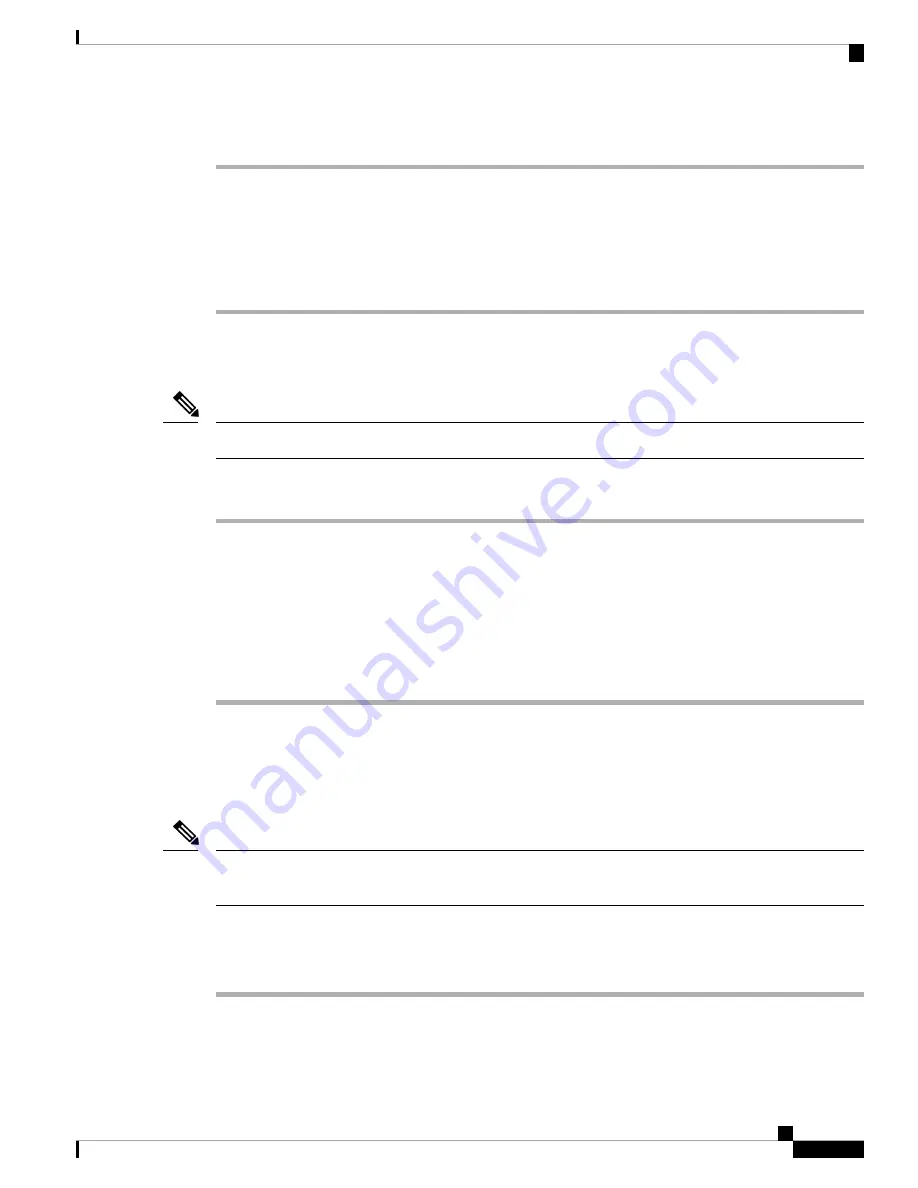
Procedure
Step 1
Run the setup.exe for Windows 32-bit or setup(x64).exe for Windows-64bit. Click
Next
.
Step 2
The InstallShield Wizard for Cisco Virtual Com appears. Click
Next
.
Step 3
When the Program Maintenance window appears, select the Remove radio button. Click
Next
.
Step 4
When the Remove the Program window appears, click
Remove
.
Step 5
When the InstallShield Wizard Completed window appears click
Finish
.
Uninstalling the Cisco Microsoft Windows Vista USB Driver
This procedure shows you how to uninstall the Microsoft Windows Vista USB driver.
Disconnect the router console terminal before uninstalling the driver.
Note
Procedure
Step 1
Run the setup.exe for Windows 32-bit or setup(x64).exe for Windows-64bit. Click Next.
Step 2
The InstallShield Wizard for Cisco Virtual Com appears. Click Next.
Step 3
When the Program Maintenance window appears, select the Remove radio button. Click Next.
Step 4
When the Remove the Program window appears, click Remove.
If a User Account Control warning appears, click “Allow - I trust this program...” to proceed.
Note
Step 5
When the InstallShield Wizard Completed window appears click Finish.
Connecting to the Auxiliary Port
When a modem is connected to the auxiliary port, a remote user can dial in to the router and configure it. Use
a light blue console cable and the DB-9-to-DB-25 connector adapter.
The console cable and DB-9-to-DB-25 connector are not included with the Cisco ASR 907 Router; they are
ordered separately.
Note
To connect a modem to the router, follow these steps:
Procedure
Step 1
Connect the RJ45 end of the adapter cable to the black AUX port on the router, as shown in the figure below.
Cisco ASR 907 Router Hardware Installation Guide
99
Installing the Cisco ASR 907 Router
Uninstalling the Cisco Microsoft Windows Vista USB Driver
















































