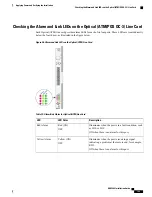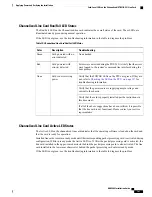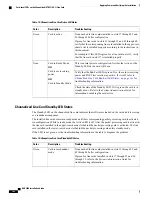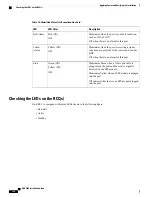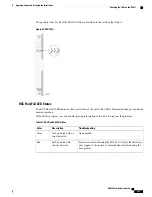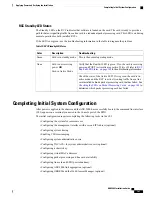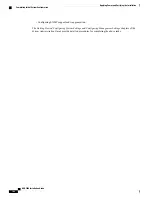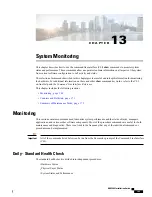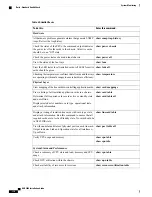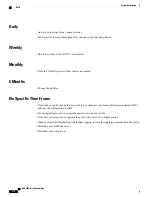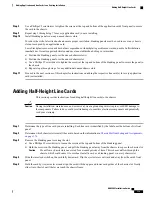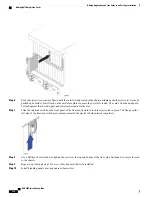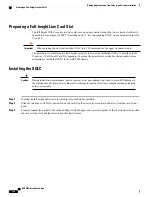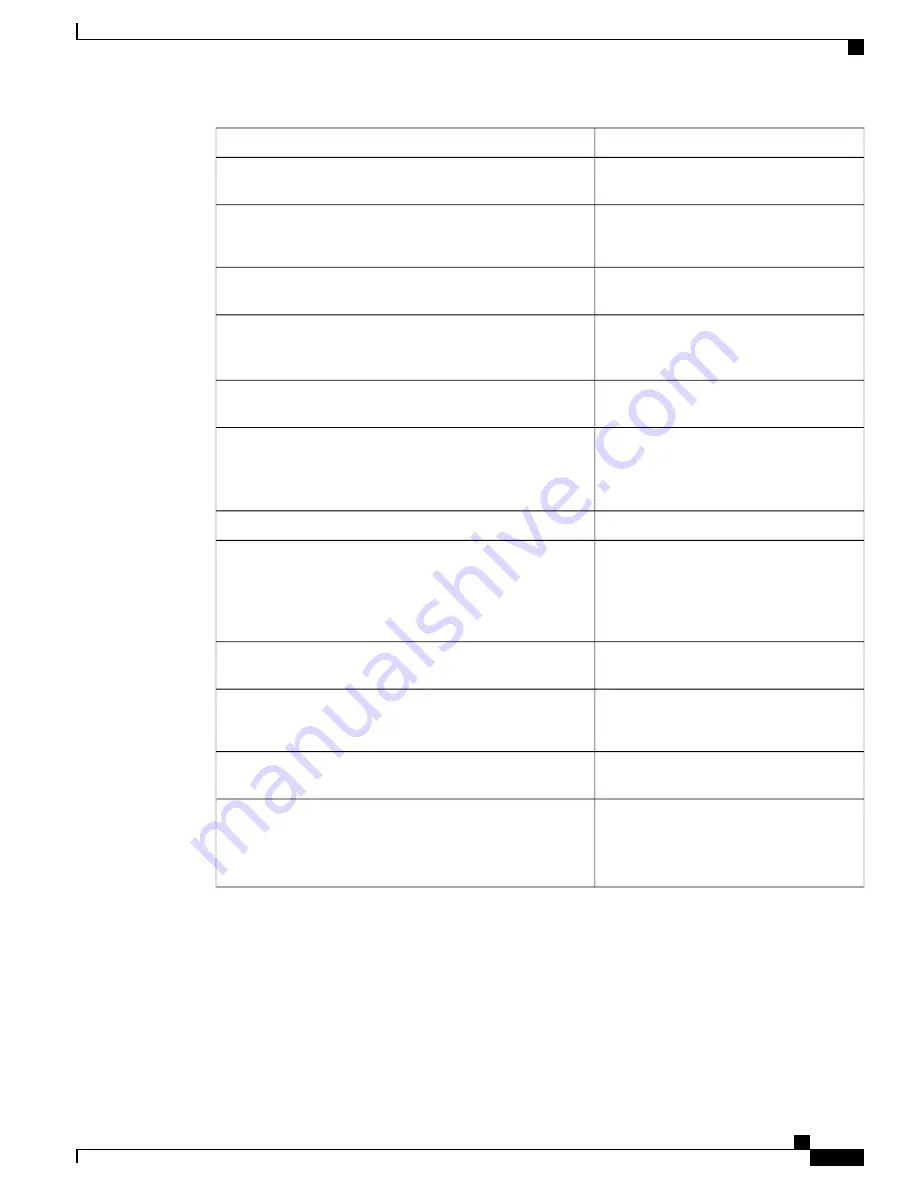
Enter this command:
To do this:
show session counters historical
Review session statistics, such as connects, rejects, hand-offs,
collected in 15-minute intervals.
show session duration
show session progress
View duration, statistics, and state for active call sessions.
show session subsystem facility sessmgr
all
Display statistics for the Session Manager.
show system uptime
Check the amount of time that the system has been operational
since the last downtime (maintenance or other). This confirms
that the system has not rebooted recently.
show ntp status
Verify the status of the configured NTP servers. Node time
should match the correct peer time with minimum jitter.
show clock universal
Check the current time of a chassis to compare network-wide
times for synchronisation or logging purposes. Ensure network
accounting and/or event records appear to have consistent
timestamps.
show logs
View both active and inactive system event logs.
show snmp trap history
Check SNMP trap information. The trap history displays up
to 400 time-stamped trap records that are stored in a buffer.
Through the output, you can observe any outstanding alarms
on the node and contact the relevant team for troubleshooting
or proceed with SGSN troubleshooting guidelines.
show crash list
Check the crash log. Use this command to determine if any
software tasks have restarted on the system.
show alarm outstanding all
show alarm all
Check current alarms to verify system status
show alarm statistics
View system alarm statistics to gain an overall picture of the
system's alarm history.
show srp info
show srp monitor all
show srp checkpoint statistics
If enabled, view statistics associated with Inter-Chassis Session
Recovery (ICSR).
Periodic Status Checks
Depending upon system usage and performance, you may want to perform these tasks more frequently than
recommended.
ASR 5000 Installation Guide
171
System Monitoring
Periodic Status Checks
Summary of Contents for ASR 5000
Page 16: ...ASR 5000 Installation Guide xvi About this Guide Contacting Customer Support ...
Page 64: ...ASR 5000 Installation Guide 48 Installation Procedure Overview Laser Notice ...
Page 100: ...ASR 5000 Installation Guide 84 Line Card Installation Installing the XGLC ...
Page 122: ...ASR 5000 Installation Guide 106 Cabling the Fast Ethernet 10 100 Line Card FLC2 Interfaces ...
Page 206: ...ASR 5000 Installation Guide 190 Removing and Installing SMC PC Cards Removing PC Cards ...
Page 212: ...ASR 5000 Installation Guide 196 Replacing the Chassis Air Filter Installing the Air Filter ...
Page 220: ...ASR 5000 Installation Guide 204 Replacing a Power Filter Unit What to do with the Failed PFU ...
Page 266: ...ASR 5000 Installation Guide 250 Safety Electrical and EMC Certifications Korean EMC ...
Page 270: ...ASR 5000 Installation Guide 254 Environmental Specifications Chassis Air Flow ...