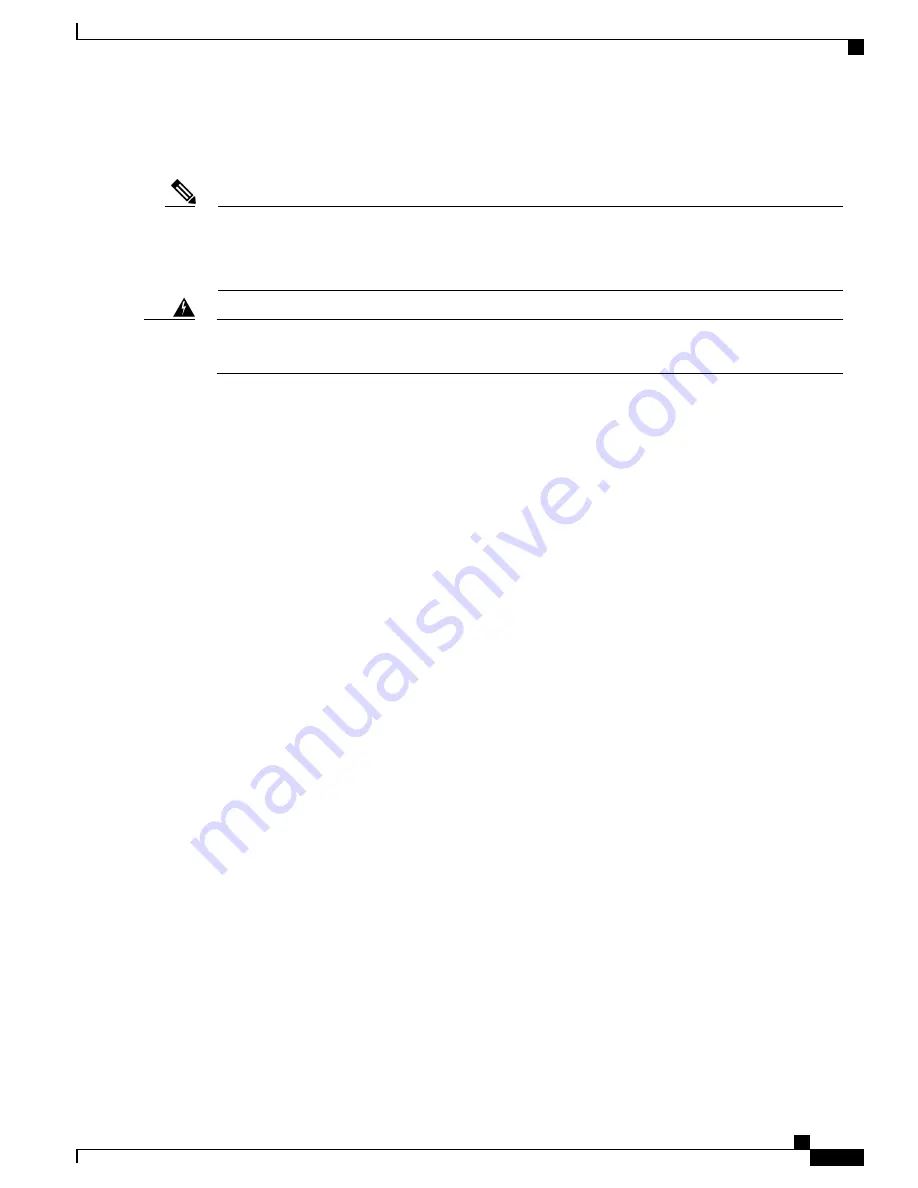
Replacing the DC Power Supply in Cisco ASR 1013 Router
The color coding of the DC input power supply leads depends on the color coding of the DC power source
at your site. Typically, green or green/yellow is used for ground (GND), black is used for
–
48 V on negative
(
–
) terminal and red is used for RTN on the positive (+) terminal. Make certain the lead color coding you
choose for the DC input power supply matches lead color coding used at the DC power source.
Note
When you install the unit, the ground connection must always be made first and disconnected last. Statement
1046
Warning
To install the DC power supply, follow these steps:
SUMMARY STEPS
1.
Grasp the DC power supply by the two handles and carefully slide it into the chassis. Make sure you align
the rear connector to the backplane until it is fully seated.
2.
Tighten the captive screws on the power supply.
3.
Make certain that the chassis ground is connected before you begin installing the DC power supply.
4.
Locate the ground stud on the DC power supply for the
GND
connection which must be installed first and
follow these steps:
5.
Attach the other end of the ground cable to the site ground associated to the DC power supply system that
you are working on.
6.
Remove the plastic cover from the terminal block if it is still on.
7.
You must wrap the positive and negative power cables with sleeving. Take each wire and cover the area
from the lug to the wire with heavy shrink sleeving as pointed out in callout 3 (see xref fig).
8.
For easier cable-management, insert the positive cable first. Replace the ground lug with cable in the
following order as shown in:
9.
Tighten the Kepnut screw (use the screwdriver to tighten the ground screw in the terminal block to a torque
of 20+/
–
2 in-lbs / 2 per.) and repeat the same steps for the negative wires.
10.
Use tie wraps to secure the wires, so that the wires are not pulled from the terminal block by casual contact.
Ti-wrap studs are located below the power supply terminal block.
11.
Replace the terminal block plastic cover, which is slotted and keyed to fit correctly over the terminal block;
then tighten the black screw (use the screwdriver to tighten the screw to a torque of 5 in-lbs / 1 per.).
12.
Remove the tape from the circuit-breaker On/Off switch (if there was any).
13.
Switch the circuit breaker On/Off switch to the On (|) position.
Cisco ASR 1000 Series Router Hardware Installation Guide
595
Removing and Replacing FRUs from the Cisco ASR 1000 Series Routers
Removing and Replacing a DC Power Supply in Cisco ASR 1013 Router
Summary of Contents for ASR 1001
Page 2: ... 2013 2017 Cisco Systems Inc All rights reserved ...
Page 20: ...Cisco ASR 1000 Series Router Hardware Installation Guide xx Contents ...
Page 30: ...Cisco ASR 1000 Series Router Hardware Installation Guide xxx Preface Warning Definition ...
Page 32: ...Cisco ASR 1000 Series Router Hardware Installation Guide xxxii Preface Warning Definition ...






























