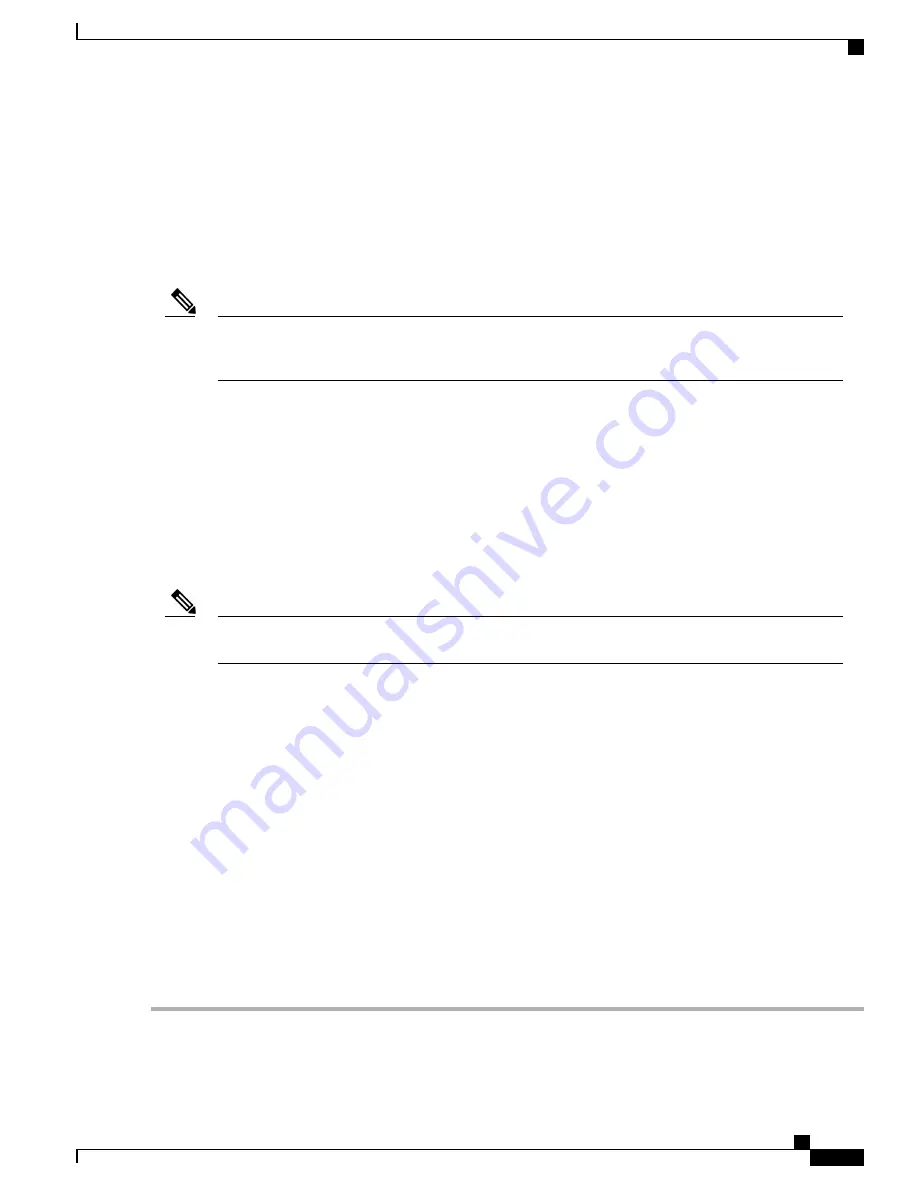
After you have correctly installed the DIMMs and reinstalled the route processor, the system should reboot
correctly.
If the system fails to boot properly or if the console terminal displays a checksum or memory error after you
have installed new DIMMs, ensure that all DIMMs are installed correctly. If necessary, shut down the system
and remove the route processor. Check the DIMMs by looking straight down on them to inspect them at eye
level. The DIMMs should all be aligned at the same angle and the same height when properly installed. If a
DIMM appears to stick out or rest in the socket at a different angle from the others, remove the DIMM and
reinsert it. Then replace the route processor and reboot the system for another installation check.
If after several attempts the system fails to restart properly, contact a service representative for assistance.
Before you call, make note of any error messages, unusual LED states, or any other indications that might
help solve the problem.
Note
Removing and Replacing Cisco ASR 1000 Router eUSB Devices
The Cisco ASR1000-RP1 and ASR1000-RP2 come with an embedded USB (eUSB) flash device that functions
as the route processor Non-Volatile Random Access Memory (NVRAM) and boot disk of the route processor.
The Cisco ASR1000-RP1 supports a 1 GB eUSB flash field-replaceable unit (FRU), and the Cisco
ASR1000-RP2 supports a 2 GB eUSB on the Cisco ASR 1006 Router and the Cisco ASR 1004 Router.
The Cisco ASR 1001 Router has only one eUSB on the chassis. It is located at the eUSB connector P26, as
shown in xref figure. To replace this component, you must remove a screw on the mounting hole.
The 8 GB eUSB on the integrated route processor is not an FRU on the Cisco ASR 1002 Router. The
Cisco ASR1000-RP2 is not supported on the Cisco ASR 1002 Router and the Cisco ASR 1001 Router.
Note
This section contains the following topics:
Remove and Replace the eUSB Device on the Cisco ASR 1006 and Cisco ASR
1004 Routers
To remove the Cisco ASR1000-RP eUSB from the Cisco ASR 1004 and Cisco ASR 1006 router, follow these
steps:
SUMMARY STEPS
1.
Before you physically replace the eUSB device, make a backup of startup-config and boot image to a
storage device. For example, to backup to an external USB flash drive, enter:
2.
To remove the Cisco ASR1000-RP and then the eUSB device from the chassis, follow these steps:
DETAILED STEPS
Step 1
Before you physically replace the eUSB device, make a backup of startup-config and boot image to a storage device.
For example, to backup to an external USB flash drive, enter:
Cisco ASR 1000 Series Router Hardware Installation Guide
519
Removing and Replacing FRUs from the Cisco ASR 1000 Series Routers
Removing and Replacing Cisco ASR 1000 Router eUSB Devices
Summary of Contents for ASR 1001
Page 2: ... 2013 2017 Cisco Systems Inc All rights reserved ...
Page 20: ...Cisco ASR 1000 Series Router Hardware Installation Guide xx Contents ...
Page 30: ...Cisco ASR 1000 Series Router Hardware Installation Guide xxx Preface Warning Definition ...
Page 32: ...Cisco ASR 1000 Series Router Hardware Installation Guide xxxii Preface Warning Definition ...
















































