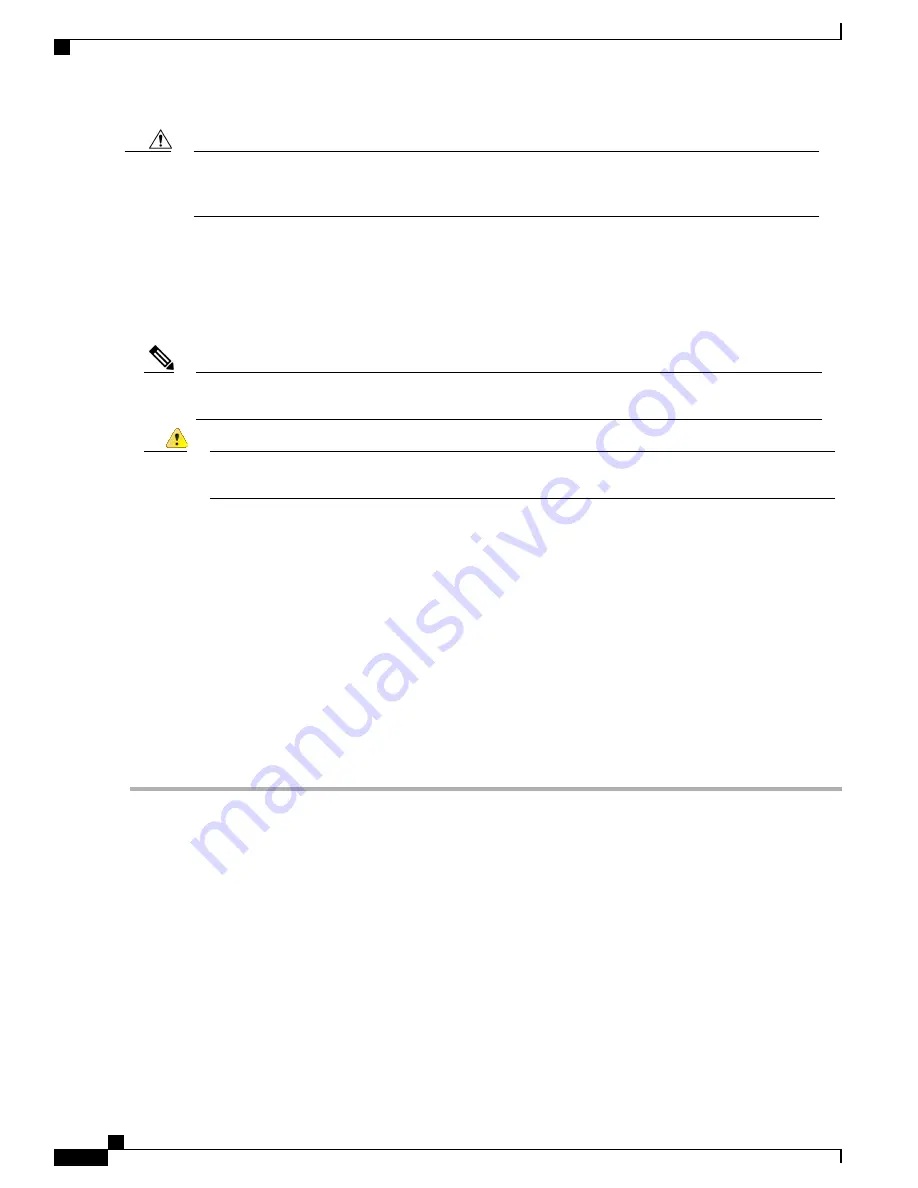
Before you mount the Cisco ASR 1002-F Router in a rack, make certain you understand which rack-mount
bracket ear holes to use when positioning the chassis in the rack. As a result of using the designated ear
holes on the rack-mount bracket, the cable-management bracket installation will be made easier.
Caution
Installing the Cisco ASR 1002-F Router in a Rack
After installing the rack-mount brackets on the chassis, you mount the chassis by securing the rack-mount
brackets to two posts or mounting strips in the rack using the screws provided.
Because the rack-mount brackets support the weight of the entire chassis, be sure to use all the screws to
fasten the rack-mount brackets to the rack posts.
Note
To prevent bodily injury when mounting or servicing this unit in a rack, you must take special precautions
to ensure that the system remains stable.
Danger
The following guidelines are provided to ensure your safety:
•
This unit should be mounted at the bottom of the rack if it is the only unit in the rack.
•
When mounting this unit in a partially filled rack, load the rack from the bottom to the top with the
heaviest component at the bottom of the rack
.
•
If the rack is provided with stabilizing devices, install the stabilizers before mounting or servicing the
unit in the rack. Statement 1006
We recommend that you allow at least 1 or 2 inches (2.54 or 5.08 cm) of vertical clearance between the router
and any equipment directly above and below it.
To install the chassis in the rack, perform the following steps:
Step 1
On the chassis, ensure that all screws on the installed components are securely tightened.
Step 2
Make sure that your path to the rack is unobstructed. If the rack is on wheels, ensure that the brakes are engaged or that
the rack is otherwise stabilized. For chassis rack-mount installation types, see the
“
Two-Post Rack Installation
”
or the
“
Four-Post Rack Installation.
”
Step 3
(Optional) Install a shelf in the rack to support Cisco ASR 1002-F Router. If you use a shelf, this will help support the
chassis while you secure it to the rack.
Step 4
Lift the chassis into position between the rack posts.
Step 5
Align the mounting bracket ear holes with the rack post holes to attach the chassis to the rack.
If you are using a shelf, raise the chassis to the level of the shelf. Let the bottom of the chassis rest on the
brackets, but continue to support the chassis.
Note
Step 6
Position the chassis until the rack-mounting flanges are flush against the mounting rails on the rack.
Step 7
Hold the chassis in position against the mounting rails in the equipment rack and follow these steps:
Cisco ASR 1000 Series Router Hardware Installation Guide
296
Cisco ASR 1002-F Router Overview and Installation
Installing the Cisco ASR 1002-F Router in a Rack
Summary of Contents for ASR 1001
Page 2: ... 2013 2017 Cisco Systems Inc All rights reserved ...
Page 20: ...Cisco ASR 1000 Series Router Hardware Installation Guide xx Contents ...
Page 30: ...Cisco ASR 1000 Series Router Hardware Installation Guide xxx Preface Warning Definition ...
Page 32: ...Cisco ASR 1000 Series Router Hardware Installation Guide xxxii Preface Warning Definition ...
















































