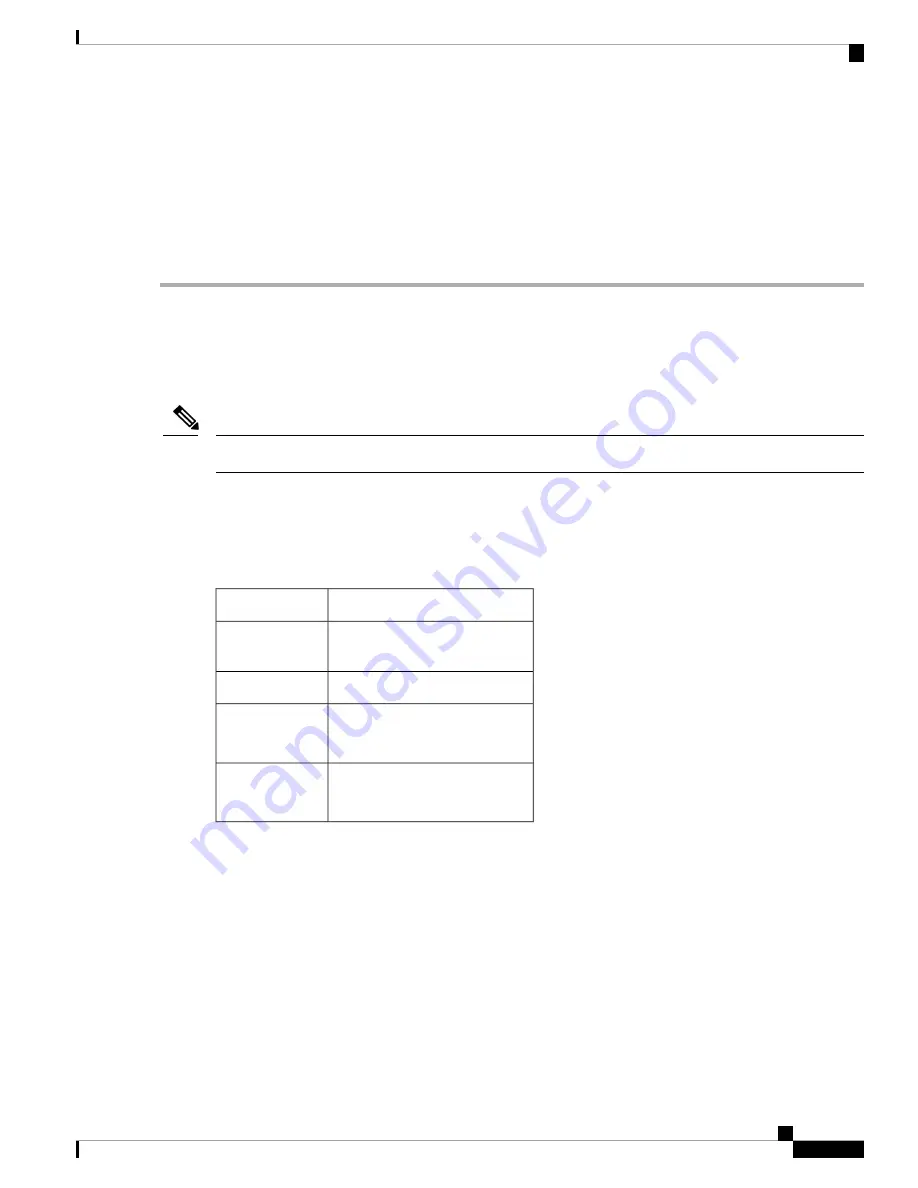
Step 11
(Optional) Reset port profiles and the port name.
Step 12
Press
F5
to refresh the settings that you made. You might have to wait about 45 seconds until the new settings appear
and the message, “Network settings configured” is displayed before you reboot the server in the next step.
Step 13
Press
F10
to save your settings and reboot the server.
If you chose to enable DHCP, the dynamically assigned IP and MAC addresses are displayed on the console
screen during bootup.
Note
What to do next
Use a browser and the IP address of the Cisco IMC to connect to the Cisco IMC management interface. The
IP address is based upon the settings that you made (either a static address or the address assigned by your
DHCP server).
The factory default username for the server is
admin
. The default password is
password
.
Note
NIC Mode and NIC Redundancy Settings
Table 1: Valid NIC Redundancy Settings For Each NIC Mode
Valid NIC Redundancy Settings
NIC Mode
Active-active
Shared LOM
EXT
None
Dedicated
Active-active
Active-standby
Shared LOM
Active-active
Active-standby
Cisco Card
This server has the following NIC mode settings that you can choose from:
•
Shared LOM EXT
(default)—This is the shared LOM extended mode, the factory-default setting. With
this mode, the Shared LOM and Cisco Card interfaces are both enabled. You must select the default
Active-Active
NIC redundancy setting in the following step.
In this NIC mode, DHCP replies are returned to both the shared LOM ports and the Cisco card ports.
Use the Cisco Card NIC mode if you want to connect to Cisco IMC through a Cisco card in standalone
mode.
•
Shared LOM
—The 1-Gb/10-Gb Ethernet ports are used to access Cisco IMC. You must select either the
Active-Active
or
Active-standby
NIC redundancy setting in the following step.
Cisco APIC M3/L3 Server Installation and Service Guide
19
Installing the Server
NIC Mode and NIC Redundancy Settings






























