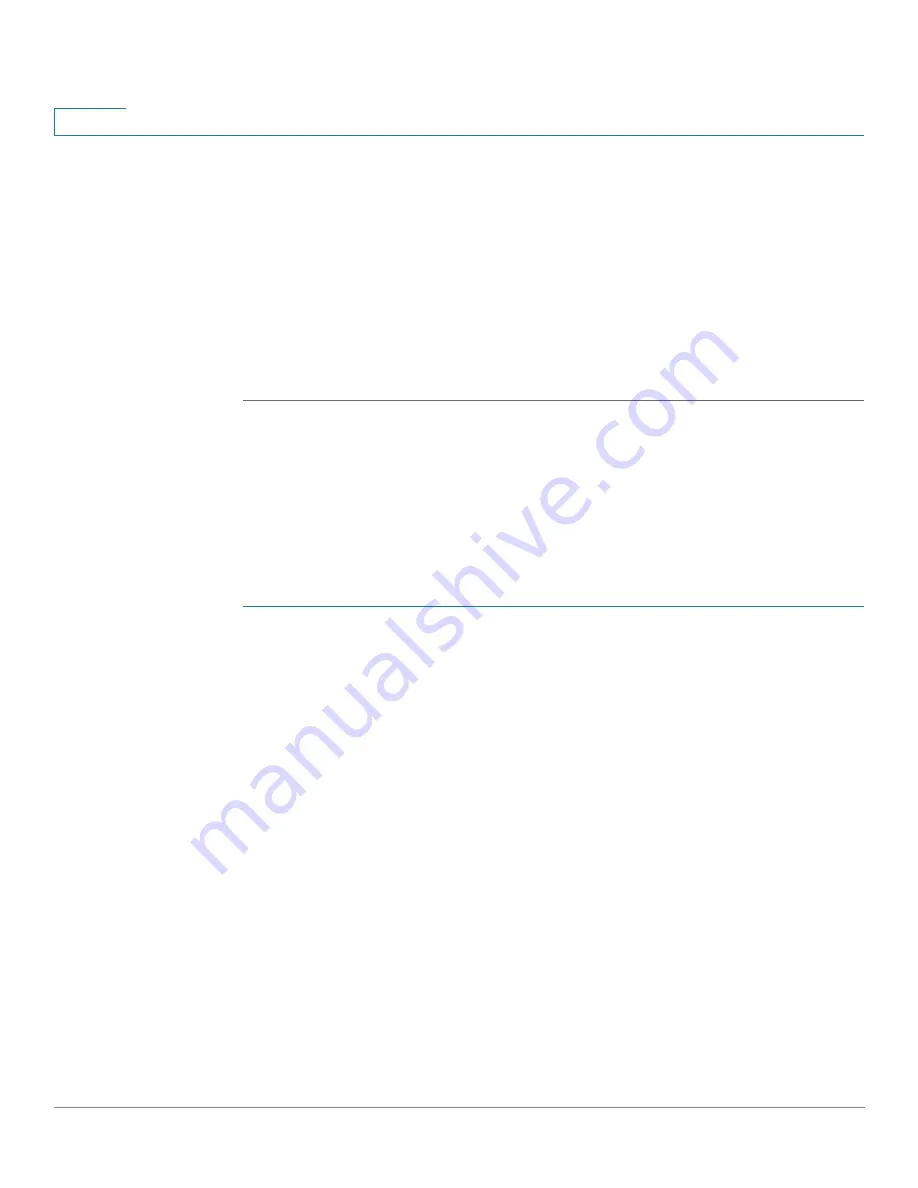
Port Management
Link Aggregation
172
Cisco 350, 350X and 550X Series Managed Switches, Firmware Release 2.4, ver 0.4
10
•
LAG Name
—Enter the LAG name or a comment.
•
LACP
—Select to enable LACP on the selected LAG. This makes it a dynamic LAG.
This field can only be enabled after moving a port to the LAG in the next field.
•
Unit/Slot—
Displays the stacking member for which LAG information is defined.
•
Port List
—Move those ports that are to be assigned to the LAG from the
Port List
to
the
LAG Members
list. Up to eight ports per static LAG can be assigned, and 16 ports
can be assigned to a dynamic LAG These are candidate ports.
STEP 3
Click
Apply
. LAG membership is saved to the Running Configuration file.
LAG Settings
The LAG Settings page displays a table of current settings for all LAGs. You can configure the
settings of selected LAGs, and reactivate suspended LAGs by launching the Edit LAG
Settings page.
To configure the LAG settings or reactivate a suspended LAG:
STEP 1
Click
Port Management
>
Link Aggregation
>
LAG Settings
.
The LAGs in the system are displayed.
STEP 2
Select a LAG, and click
Edit
.
STEP 3
Enter the values for the following fields:
•
LAG
—Select the LAG ID number.
•
LAG Type
—Displays the port type that comprises the LAG.
•
Description
—Enter the LAG name or a comment.
•
Administrative Status
—Set the selected LAG to be Up or Down.
•
Operational Status
—Displays whether the LAG is currently operating.
•
Link Status SNMP Traps
—Select to enable generation of SNMP traps notifying of
changes to the link status of the ports in the LAG.
•
Time Range
—Select to enable the time range during which the port is in Up state.
When the time range is not active, the port is in shutdown. If a time range is configured,
it is effective only when the port is administratively Up.






























