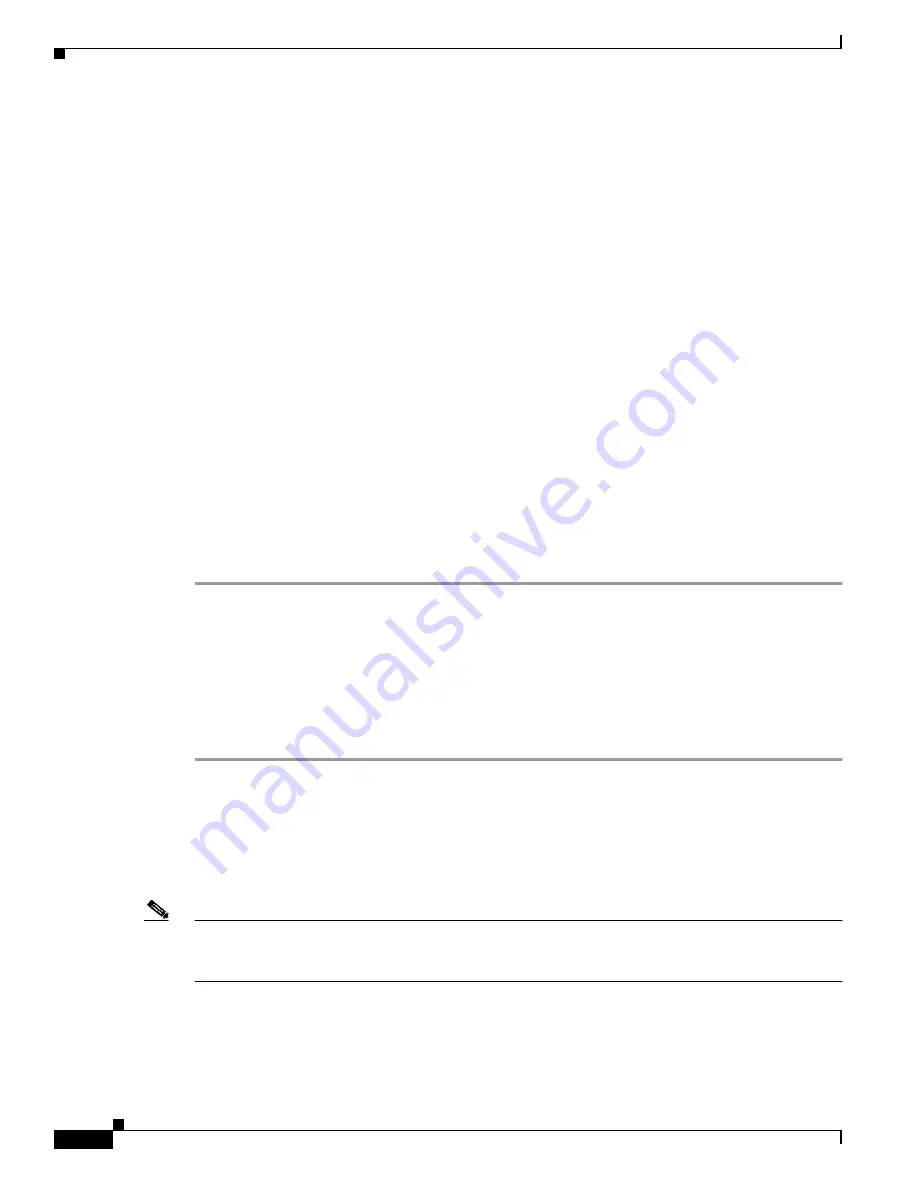
9-4
Cisco Aironet Wireless LAN Client Adapters Installation and Configuration Guide for Windows CE
OL-1375-03
Chapter 9 Troubleshooting
Troubleshooting the Client Adapter
Problems Authenticating to an Access Point
If your client adapter is a 40-bit card and LEAP or EAP is enabled, the adapter can associate to but not
authenticate to access points using 128-bit encryption. To authenticate to an access point using 128-bit
encryption, you have two options:
•
Purchase a 128-bit client adapter. This is the most secure option.
•
Disable static WEP for the client adapter and configure the adapter and the access point to associate
to mixed cells. This option presents a security risk because your data is not encrypted as it is sent
over the RF network.
Problems Connecting to the Network
After you have installed the appropriate driver and client utilities, contact your IS department if you have
a problem connecting to the network. Proxy server, DNS or WINS, and further authentication
information might be needed to connect to the network.
Prioritizing Network Connections (Windows CE .NET Only)
If you have a Windows CE .NET device and more than one network adapter is enabled, you can select
which one is used by assigning a priority to your network connections. Follow the steps below to
prioritize your network connections.
Step 1
Select Start > Settings > Network and Dial-up Connections.
Step 2
Select the Advanced menu option at the top of the screen.
Step 3
Select Advanced Settings. Your network connections are listed in the Connections box on the Advanced
Adapter Settings screen.
Step 4
Use the arrows beside the Connections box to move the network connection that you want to use to the
top.
Step 5
Tap OK.
Reauthenticating After LEAP Times Out
If your client adapter times out while trying to LEAP authenticate, open WLM, enter your LEAP
credentials, and try again to authenticate.
Note
If you use the same password for your laptop or PC as for your Windows CE device, your session
may expire on your Windows CE device if you change the password on your laptop or PC. In this
event, simply open WLM, enter your new password, and try again to authenticate.






























