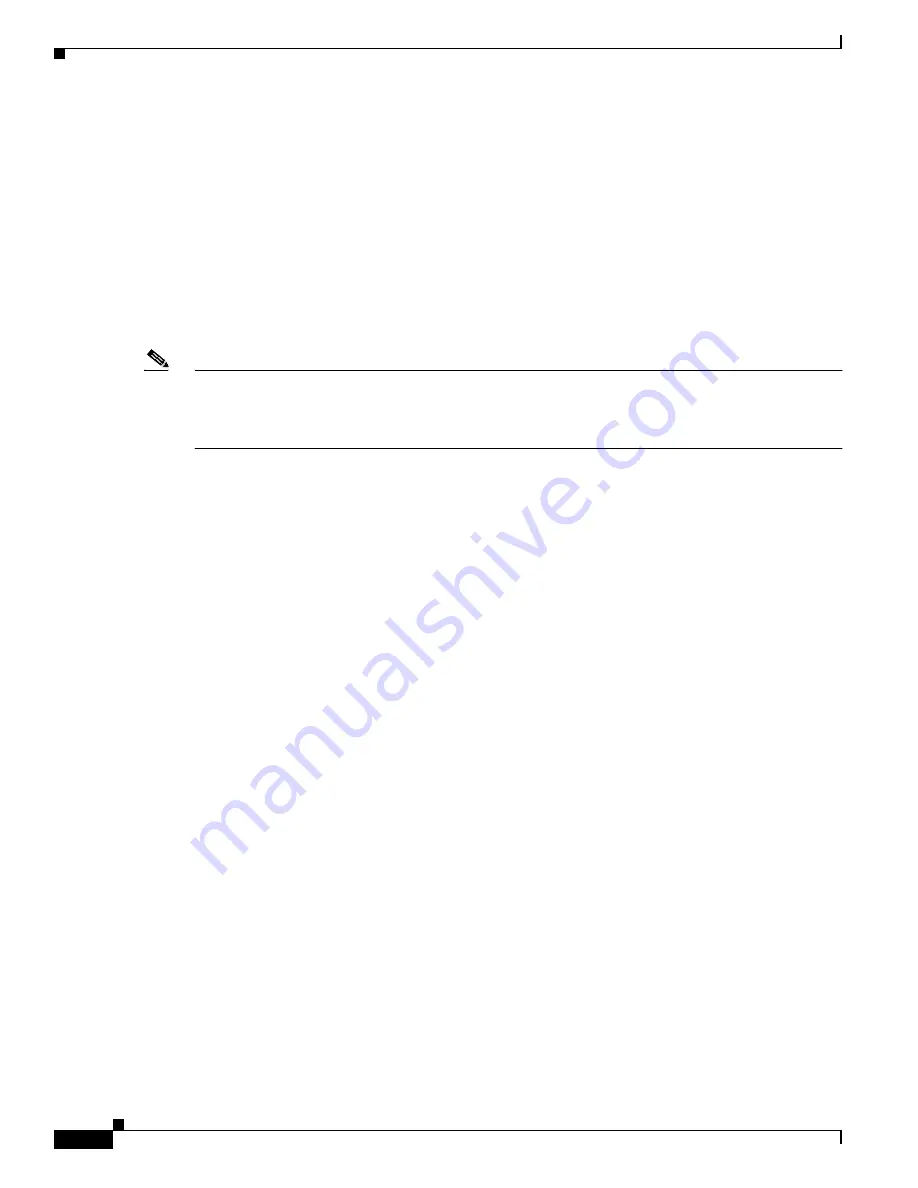
x
Cisco Aironet Wireless LAN Client Adapters Installation and Configuration Guide for Windows CE
OL-1375-03
Preface
Audience
Audience
This publication is for the person responsible for installing, configuring, and maintaining a Cisco
Aironet 340 or 350 Series Wireless LAN Client Adapter on a Windows CE device. This person should
be familiar with computing devices and with network terms and concepts.
Purpose
This publication describes the Cisco Aironet client adapters in the 340 and 350 series and explains how
to install, configure, and troubleshoot them.
Note
This version of the Cisco Aironet Wireless LAN Client Adapters Installation and Configuration Guide
for Windows CE pertains specifically to client adapter driver and utility version 2.30. If you are using,
installing, or upgrading to older versions of client adapter software, refer to the previous version of this
manual (-02) for information and instructions.
Organization
This publication contains the following chapters:
•
Chapter 1, “Product Overview,”
describes the types of client adapters and their hardware and
software components and illustrates two common network configurations.
•
Chapter 2, “Preparing for Installation,”
provides information that you need to know before installing
a client adapter, such as safety information and system requirements.
•
Chapter 3, “Installing the Client Adapter,”
provides instructions for installing the driver and client
utilities.
•
Chapter 4, “Using the Profile Manager,”
explains how to use the ACU profile manager feature to
create and manage profiles for your client adapter.
•
Chapter 5, “Configuring the Client Adapter,”
explains how to change the configuration parameters
for a specific profile.
•
Chapter 6, “Using EAP Authentication,”
explains the sequence of events that occurs and the actions
you must take when a profile that is set for EAP authentication is selected for use.
•
Chapter 7, “Performing Diagnostics,”
explains how to use ACU to perform user-level diagnostics.
•
Chapter 8, “Routine Procedures,”
provides procedures for common tasks related to the client
adapters, such as upgrading software and restarting the adapter.
•
provides information for diagnosing and correcting common
problems that may be encountered when installing or operating a client adapter.
•
Appendix A, “Technical Specifications,”
lists the physical, radio, power, and regulatory
specifications for the client adapters.
•
Appendix B, “Translated Safety Warnings,”
provides translations of the client adapters’ safety
warnings in nine languages.
•
Appendix C, “Declarations of Conformity and Regulatory Information,”
provides declarations of
conformity and regulatory information for the client adapters.











































