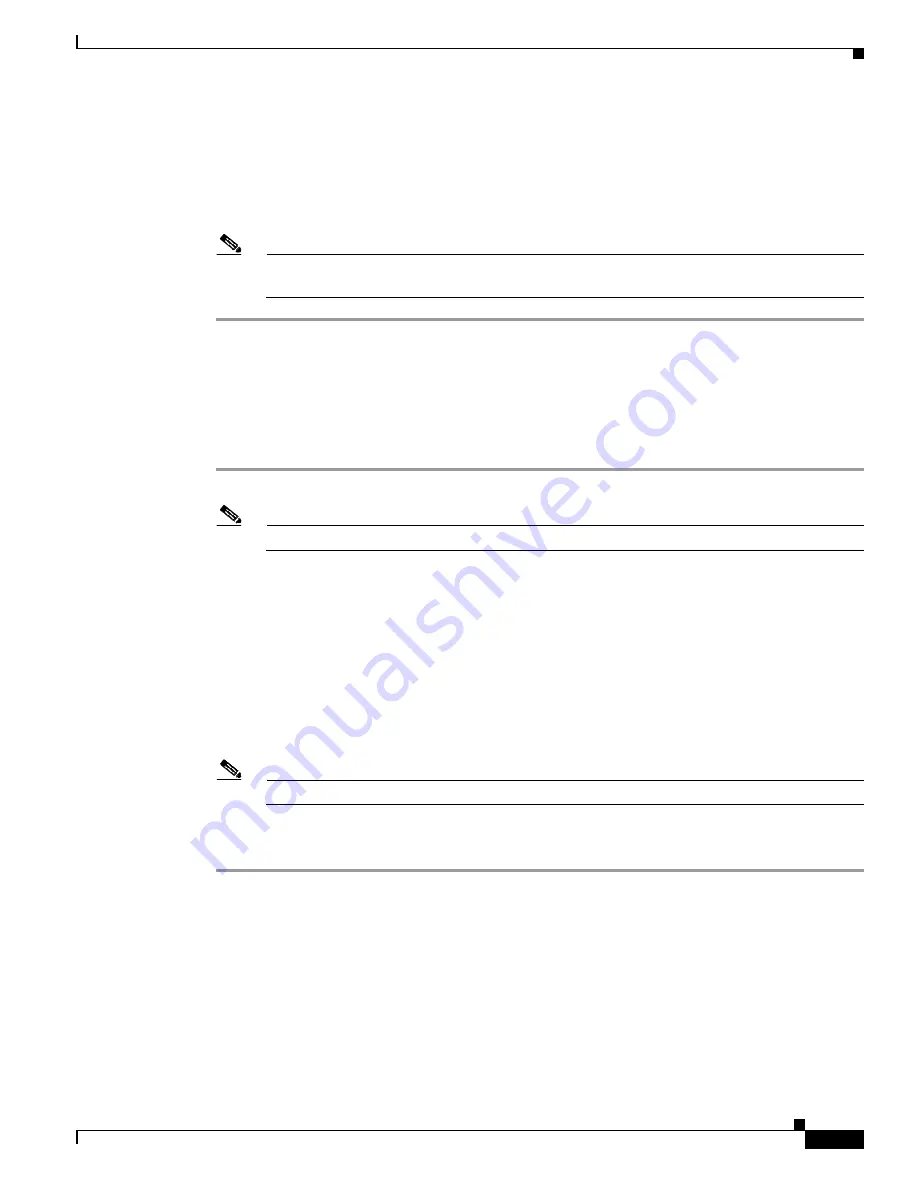
C I S C O C O N F I D E N T I A L - D r a f t A 1
3-19
Cisco Aironet 1250 Series Access Point Hardware Installation Guide
OL-8247-02
Chapter 3 Troubleshooting 1250 Series Autonomous Access Points
Reloading the Access Point Image
Step 2
Press and hold the MODE button while you reconnect power to the access point.
Step 3
Hold the MODE button until the Ethernet LED turns an amber color (approximately 2 to 3 seconds), and
release the button.
Step 4
After the access point reboots, you must reconfigure the access point by using the Web browser interface,
the Telnet interface, or Cisco IOS commands.
Note
The access point is configured with the factory default values including the IP address (set to
receive an IP address using DHCP).
Using the Web Browser Interface
Follow these steps to delete the current configuration and return all access point settings to the factory
defaults using the web browser interface.
Step 1
Open your Internet browser.
Note
When using the access point browser interface, you should disable your browser pop-up blocker.
Step 2
Enter the access point’s IP address in the browser address line and press Enter. An Enter Network
Password page displays.
Step 3
Enter your username in the User Name field.
Step 4
Enter the access point password in the Password field and press Enter. The Summary Status page
displays.
Step 5
Click System Software and the System Software page displays.
Step 6
Click System Configuration and the System Configuration page displays.
Step 7
Click the Reset to Defaults button.
Note
If the access point is configured with a static IP address, the IP address does not change.
Step 8
After the access point reboots, you must reconfigure the access point by using the Web browser interface,
the Telnet interface, or Cisco IOS commands.
Reloading the Access Point Image
If your access point has a firmware failure, you must reload the complete access point image file using
the Web browser interface or by using the MODE button (see
). You can use the browser
interface if the access point firmware is still fully operational and you want to upgrade the firmware
image. However, you can use the MODE button when the access point has a corrupt firmware image.






























