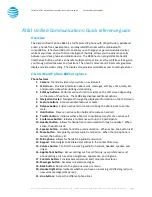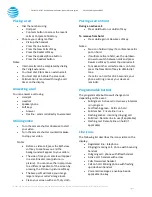© 2017 AT&T Intellectual Property. All rights reserved. AT&T and the Globe logo are registered trademarks of AT&T Intellectual Property.
Page 3
CALNET 3: AT&T Unified Communications: Quick reference guide
Cisco Unified IP phone 8865
AT&T Unified Communications: Quick reference guide
Overview
The Cisco Unified IP phone 8865 is a full-featured IP phone with 720pHD video, wideband
audio, a hands-free speakerphone, an integrated Ethernet switch and Bluetooth
compatibility. It has two USB ports to allow you to charge your personal mobile devices
while at your desk, and, with Cisco Intelligent Proximity, allows you to easily move calls
between your desk phone and mobile device. The 8865 has ten programmable backlit
line/feature buttons, which can handle multiple calls per line, and four soft keys that guide
you through all call features and functions. The phone’s camera and 24-bit color graphical
display provide video calling. The display also provides scrollable access to calling features.
Cisco Unified IP phone 8865 at a glance
Phone features
1.
Camera: Transmits video of you, while on a video call.
2.
LCD screen: Provides information about calls, messages, soft keys, time, date, etc.
and projects video while utilizing video calling.
3.
Soft key buttons: Performs various functions visible on the LCD screen depending
on the state of the phone. The MORE key displays additional options.
4.
Navigation cluster: Navigates through the displayed information on the LCD screen.
5.
Feature buttons: Access available features or tasks.
6.
Release button: Ends an active call or session to bring the phone back to an idle
state.
7.
Hold button: Places an active call on hold and resumes a held call.
8.
Transfer button: Initiates either a blind or consultative transfer of an active call.
9.
Conference button: Initiates a conference with up to 16 participants.
10.
Headset button: Allows for hands-free communication through a headset. When
active, the button is lit.
11.
Speaker button: Enables hands-free communication. When active, the button is lit.
12.
Mute button: Temporarily cancels audio transmission. When the microphone is
muted, the button is lit.
13.
Microphone: Allows for hands-free audio transmission.
14.
Keypad: Enters digits to be dialed and entries in the Contact Directory.
15.
Volume button: Controls the incoming audio for handset, headset, speaker, and
ringer.
16.
Applications button: Access settings such as call history, user preferences and
phone settings, such as screen brightness, appearance, and ringtone.
17.
Contacts button: Provides access personal and corporate directories.
18.
Messages button: Accesses voicemail messages.
19.
Back button: Returns to the previous screen or menu.
20.
Handset light strip: Indicates whether you have an incoming call (flashing red) or a
new voice message (steady red).
21.
Line buttons: Access the different phone lines.