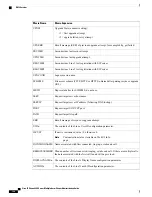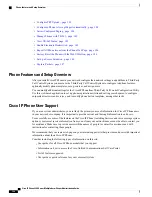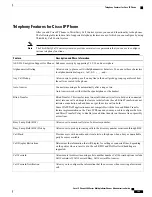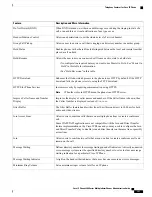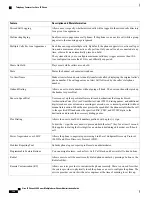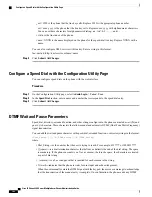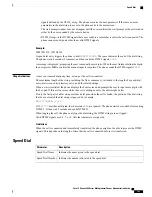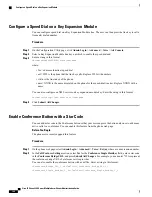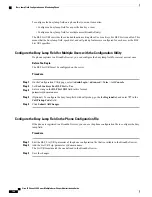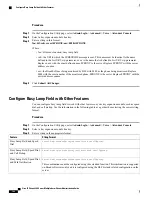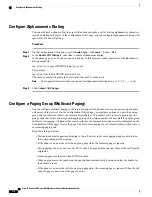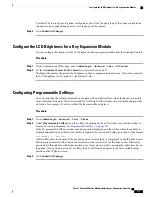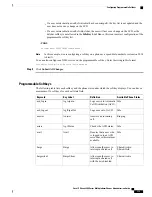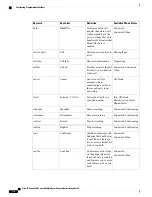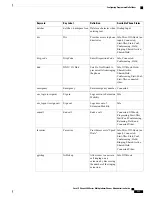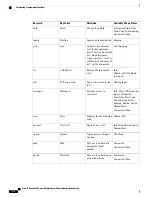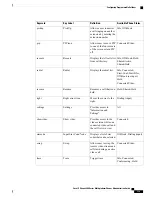Configure a Speed Dial on a Key Expansion Module
You can configure speed dial on a Key Expansion Module line. The user can then press the line key to call a
frequently dialed number.
Procedure
Step 1
On the Configuration Utility page, click
Admin Login
>
Advanced
>
Voice
>
Att Console
.
Step 2
Select a Key Expansion Module line key on which to enable the speed dial and
Step 3
Enter a string in this format:
fnc=sd;ext=9999@$PROXY;vid=n;nme=xxxx
where:
•
fnc= sd means function=speed dial
•
ext= 9999 is the phone that the line key calls. Replace 9999 with numbers.
•
vid=n is the line index of the phone.
•
nme= XXXX is the name displayed on the phone for the speed-dial line key. Replace XXXX with a
name.
You can also configure an XML service on key expansion module key. Enter the string in this format:
fnc=xml;url=http://xml.service.url;nme=name
Step 4
Click
Submit All Changes
.
Enable Conference Button with a Star Code
You can add a star code to the Conference button so that your user can press the button only once to add many
active calls to a conference. You can enable this feature from the phone web page.
Before You Begin
The phone server must suppport this feature.
Procedure
Step 1
On the phone web page, select
Admin Login
>
Advanced
>
Voice
>
Ext(n)
, where n is an extension number.
Step 2
In the
Call Features Settings
section, select
Yes
for the
Conference Single Hardkey
field, enter a star code
in the
Conference Bridge URL
, and press
Submit All Changes
. For example, you can enter *55 to represent
the conference bridge URL of a telecom service provider.
You can also enable the conference button with a xml file. Enter a string in this format:
<Conference_Bridge_URL_1_ ua="na">*55</Conference_Bridge_URL_1_>
<Conference_Single_Hardkey_1_ ua="na">Yes</Conference_Single_Hardkey_1_>
Cisco IP Phone 8800 Series Multiplatform Phones Administration Guide
164
Configure a Speed Dial on a Key Expansion Module
Summary of Contents for 8851
Page 23: ...P A R T I About the Cisco IP Phone Technical Details page 9 Cisco IP Phone Hardware page 21 ...
Page 24: ......
Page 36: ...Cisco IP Phone 8800 Series Multiplatform Phones Administration Guide 20 USB Port Information ...
Page 48: ......
Page 98: ......
Page 136: ......
Page 168: ...Cisco IP Phone 8800 Series Multiplatform Phones Administration Guide 152 XML Services ...
Page 204: ...Cisco IP Phone 8800 Series Multiplatform Phones Administration Guide 188 Capture Packets ...
Page 210: ......