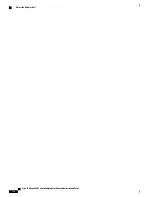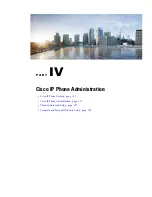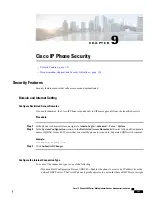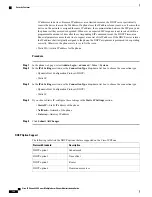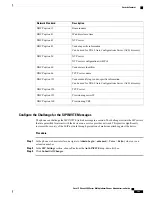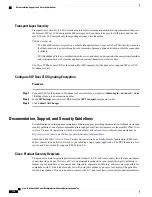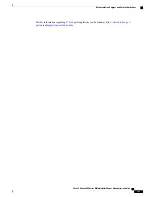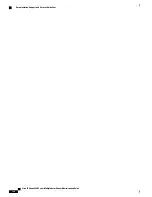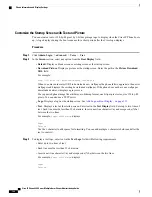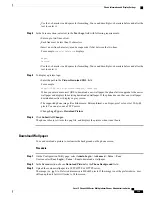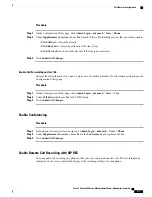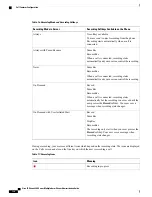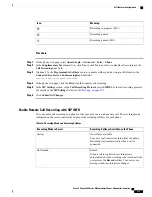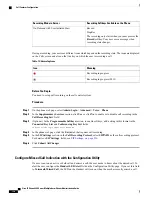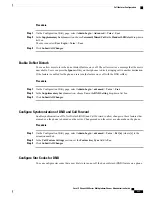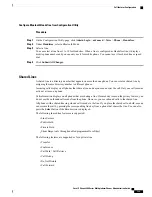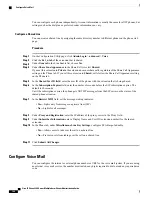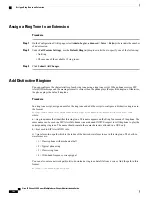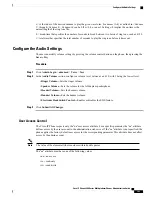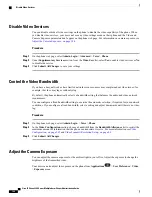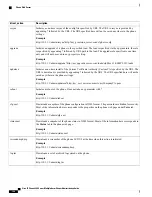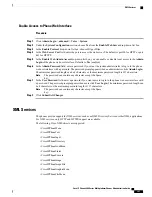Configure the Number of Call Appearances Per Line
Phones that support multiple call appearances on a line can be configured to specify the number of calls to
allow on the line.
Procedure
Step 1
Click
Admin Login
>
advanced
>
Voice
>
Phone
.
Step 2
In the
Miscellaneous Line Key Settings
section, use the
Call Appearances Per Line
drop-down list box to
specify the number of calls per line to allow.
Step 3
Click
Submit All Changes
.
Call Features Configuration
Enable Call Transfer
Procedure
Step 1
Click
Admin Login
>
advanced
>
Voice
>
Phone
.
Step 2
Under
Supplementary Services
, choose
Yes
for each of the transfer services that you want to enable:
•
Attn Transfer Serv
—
Attended call transfer service. The user answers the call before transferring it.
•
Blind Transfer Serv
—
Blind call transfer service. The user transfers the call without speaking to the
caller.
Step 3
To disable a transfer service, set the field to
No
.
Step 4
Click
Submit All Changes
.
Call Forward
To enable call forwarding, you can enable the feature in two places: on the Voice tab and the User tab of the
phone web page.
Enable Call Forwarding on Voice Tab
Perform this task if you want to enable call forward for a user.
Cisco IP Phone 8800 Series Multiplatform Phones Administration Guide
132
Call Features Configuration
Summary of Contents for 8851
Page 23: ...P A R T I About the Cisco IP Phone Technical Details page 9 Cisco IP Phone Hardware page 21 ...
Page 24: ......
Page 36: ...Cisco IP Phone 8800 Series Multiplatform Phones Administration Guide 20 USB Port Information ...
Page 48: ......
Page 98: ......
Page 136: ......
Page 168: ...Cisco IP Phone 8800 Series Multiplatform Phones Administration Guide 152 XML Services ...
Page 204: ...Cisco IP Phone 8800 Series Multiplatform Phones Administration Guide 188 Capture Packets ...
Page 210: ......