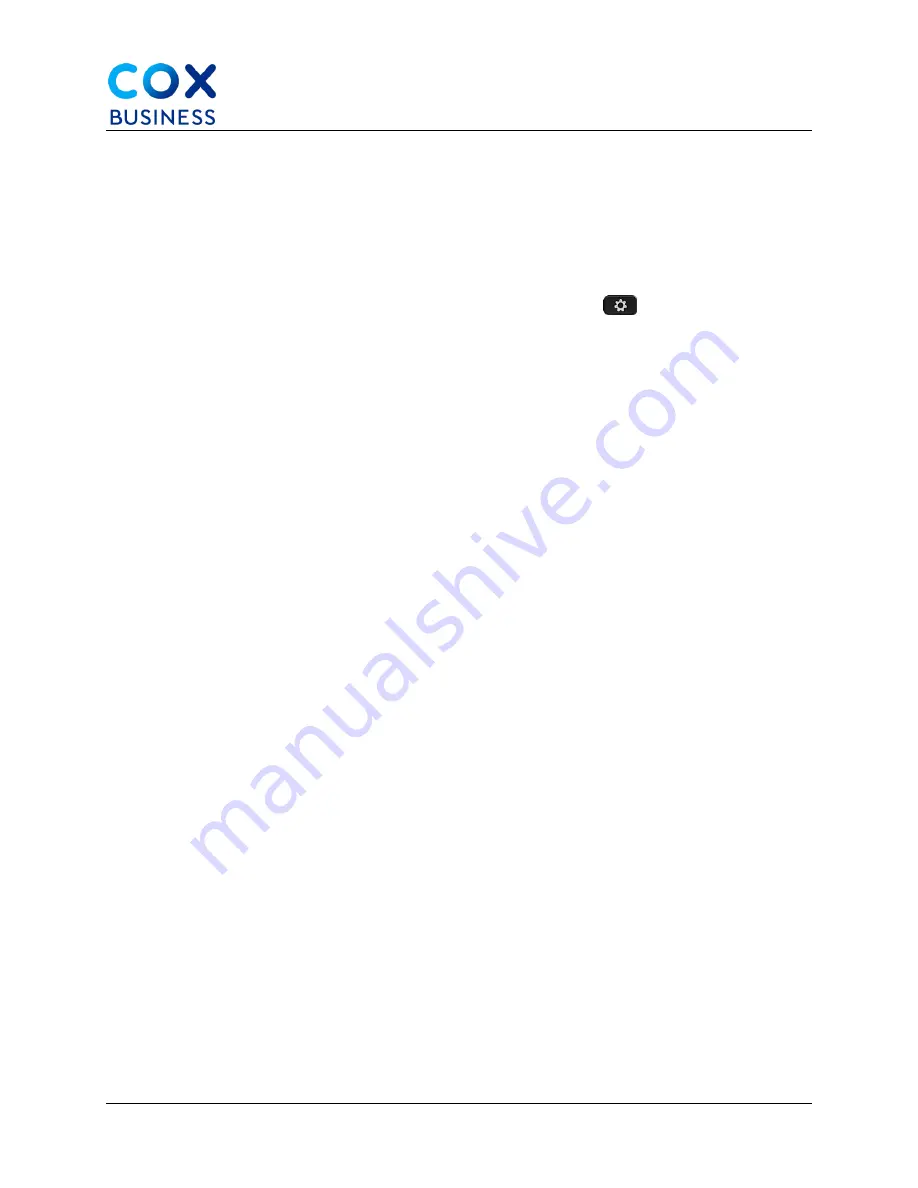
Wireless Headsets
Cisco IP Phone 8841/8851 Multiplatform Phones User Guide
75
Tune the Speaker
You can tune the speaker for the handset, handsfree, and the analog headsets, but not the
headsets that use 3.5-mm jack or the USB ports.
You can tune the speaker while you are on a call. If you save the settings during the call, the
change is immediate and is used on subsequent calls. If you don't save the settings during the
call, the change is only used for the current call.
1.
From your desk phone, press the
Applications
button
.
2.
Select
User preferences > Audio preferences > Tune speaker.
3.
Press
>>
and
<<
to tune the speaker. The available options are: Warmest,
Warmer, Warm, Default, Bright, Brighter, Brightest.
You can also set the microphone gain based on the device that you use most frequently. Use
either method:
•
Preferred audio device: Set the preferred audio device to what you use most
frequently. For example, if you use analog headset most frequently, then set
your preferred device as Headset from the phone menu User preferences >
Audio preferences > Preferred audio device. Then tune the speaker of the
analog headset, listen to the effect. Then save the one you like. If you use
handset most frequently, pick up the handset, ensure you cancel the incoming
call. Then tune the speaker.
•
Last used audio device: Set the preferred audio device to None from the
phone menu User preferences > Audio preferences > Preferred audio device.
Then toggle the audiopath once. For example, press the speaker of the
handsfree on or off once. Then when you tune the speaker, the speaker of the
handsfree will be used for tuning.
4.
Press
Save
to save the setting.

























