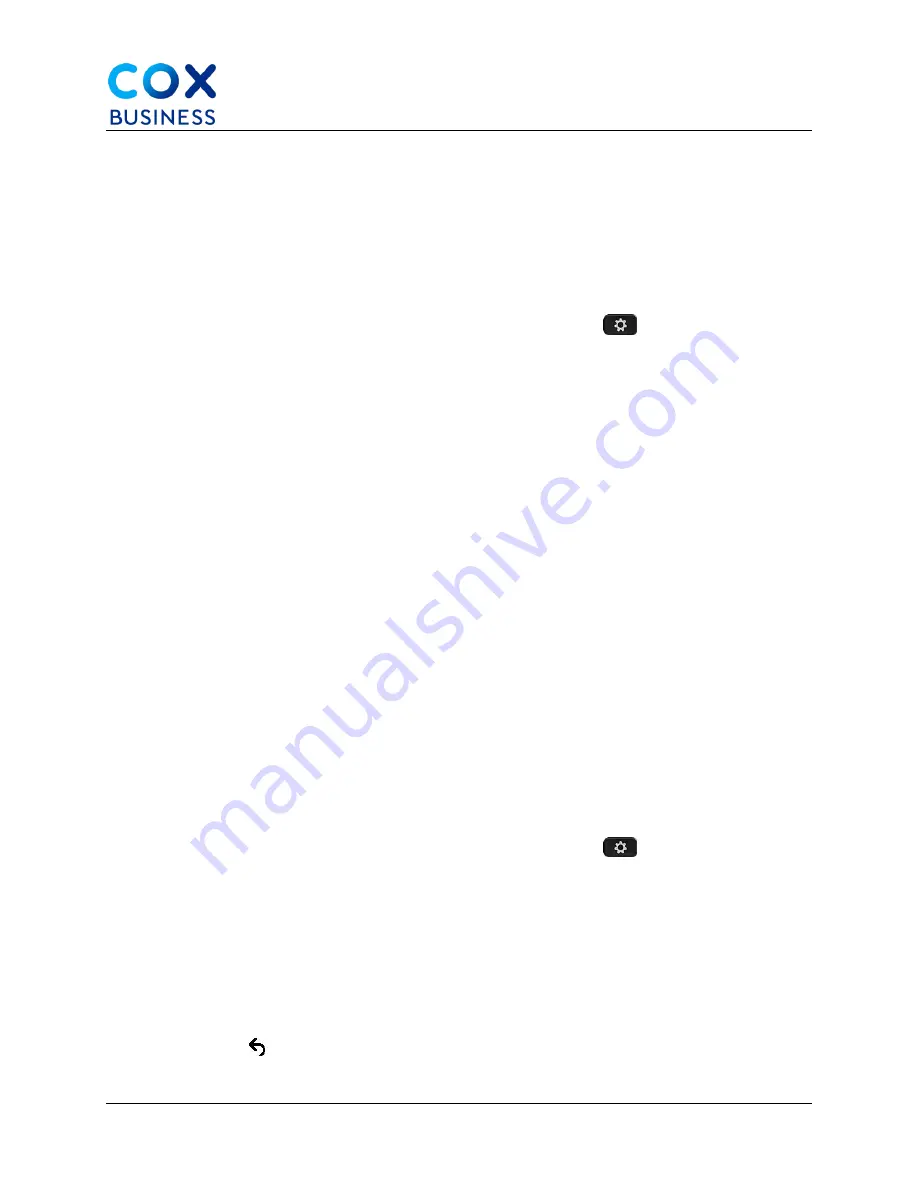
Wireless Headsets
Cisco IP Phone 8841/8851 Multiplatform Phones User Guide
74
Adjust the Microphone Gain
You can adjust the microphone gain for the handset, handsfree, and the analog headsets, but
not the headsets that use 3.5-mm jack or the USB ports. You make the gain louder or softer to
get a good input level.
You can change the microphone gain while you are on a call. If you save the settings during the
call, the change is immediate and is used on subsequent calls. If you don't save the settings
during the call, the change is only used for the current call.
1.
From your desk phone, press the
Applications
button
.
2.
Select
User preferences > Audio preferences > Microphone gain
.
3.
Press
>>
to make the gain level louder and press
<<
to make it softer. The
available options are: Softest, Softer, Soft, Default, Loud, Louder, Loudest.
You can also set the microphone gain based on the device that you use most frequently. Use
either method:
•
Preferred audio device: Set the preferred audio device to what you use most
frequently. For example, if you use analog headset most frequently, then set
your preferred device as Headset from the phone menu User preferences >
Audio preferences > Preferred audio device. Then adjust the microphone gain
of the analog headset, listen to the effect. Then save the one you like. If you
use handset most frequently, pick up the handset, ensure you cancel the
incoming call. Then adjust the microphone gain.
•
Last used audio device: Set the preferred audio device to None from the
phone menu User preferences > Audio preferences > Preferred audio device.
Then toggle the audio path once. For example, press the microphone of the
handsfree on or off once. Then when you adjust the microphone gain, the
microphone of the handsfree will be used for the gain adjustment.
4.
Press
Save
to save the setting.
Test the Microphone
You can test your phone microphone after you configure the microphone gain. This test allows
you to evaluate if the microphone gain gives the expected result.
1.
From your desk phone, press the
Applications
button
.
2.
Select
User preferences > Audio preferences > Microphone test
.
3.
Press
Record
to start recording.
4.
Press
StopRec
when you finish recording. (
Note
: The maximum time for a test
recording is 20 seconds.)
5.
Press
Playback
to listen to the recording.
6.
(Optional) To retest the microphone, repeat steps 3 - 5.
7.
Press to exit.


























