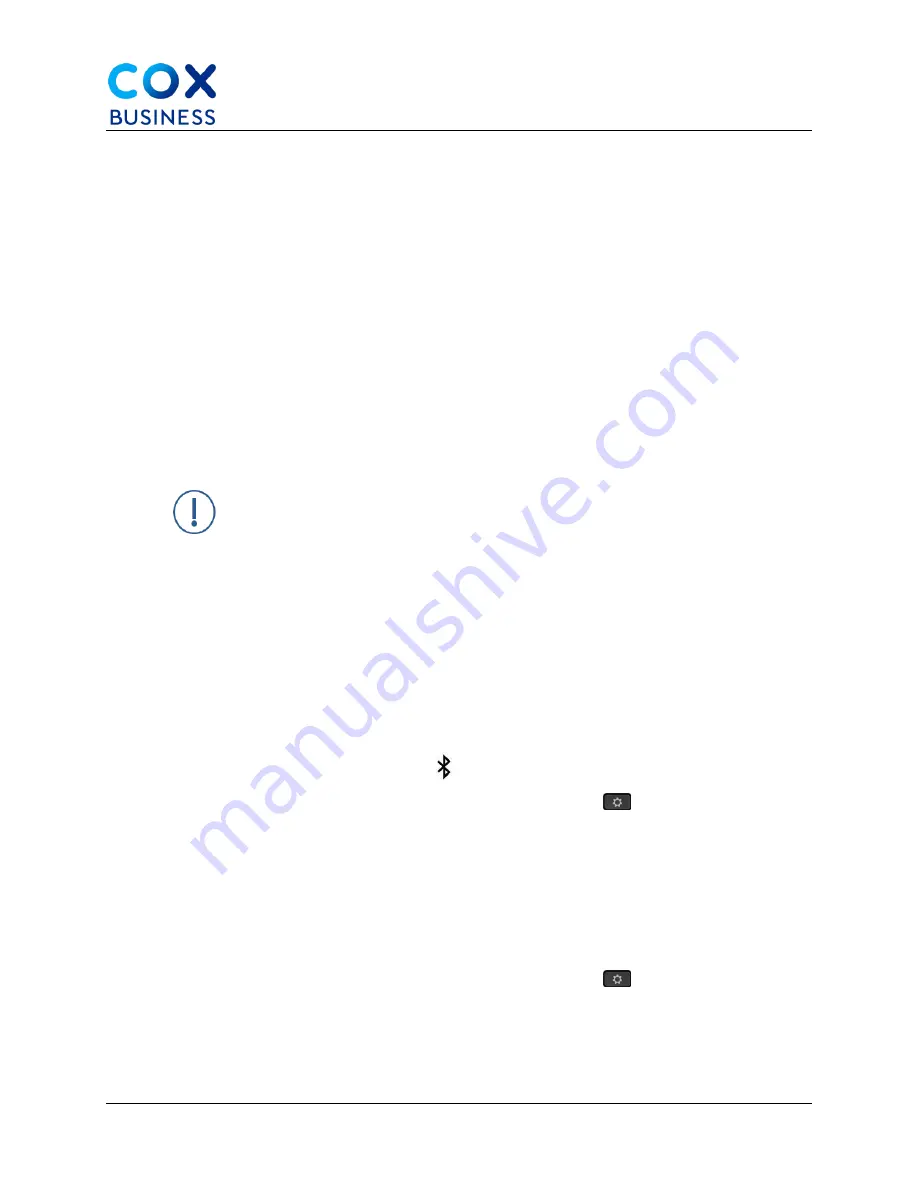
Bluetooth Wireless Headsets
Cisco IP Phone 8841/8851 Multiplatform Phones User Guide
71
These hands-free features apply to Bluetooth wireless headsets that are used with the Cisco IP
Phone 8851:
•
Answer a call
•
End a call
•
Change the headset volume for a call
•
Redial
•
Caller ID
•
Divert
•
Hold and Accept
•
Release and Accept
Hands-free devices have different feature activation methods. Device manufacturers may also
use different terms when referring to the same feature.
Important
: Only one headset type works at any given time. If you use
both a Bluetooth headset and an analog headset that are attached to
the phone, enabling the Bluetooth headset disables the analog
headset. To enable the analog headset, disable the Bluetooth headset.
Plugging a USB headset into a phone that has Bluetooth headset
enabled disables both the Bluetooth and analog headset. If you unplug
the USB headset, you can either enable the Bluetooth headset or
disable the Bluetooth headset to use the analog headset.
For information about how to use your Bluetooth wireless headset, see the User Guide provided
with your headset.
Turn Bluetooth On or Off
When Bluetooth is active, the Bluetooth icon
appears in the phone screen header.
2.
From your desk phone, press the
Applications
button
.
3.
Select
Bluetooth
.
4.
Press
On
or
Off
.
5.
Select
Set
.
Add a Bluetooth Headset
Make your Bluetooth headset discoverable.
1.
From your desk phone, press the
Applications
button
.
2.
Select
Bluetooth > Devices
.
3.
Select
Scan
.
4.
Select your headset and press
Connect
.





























