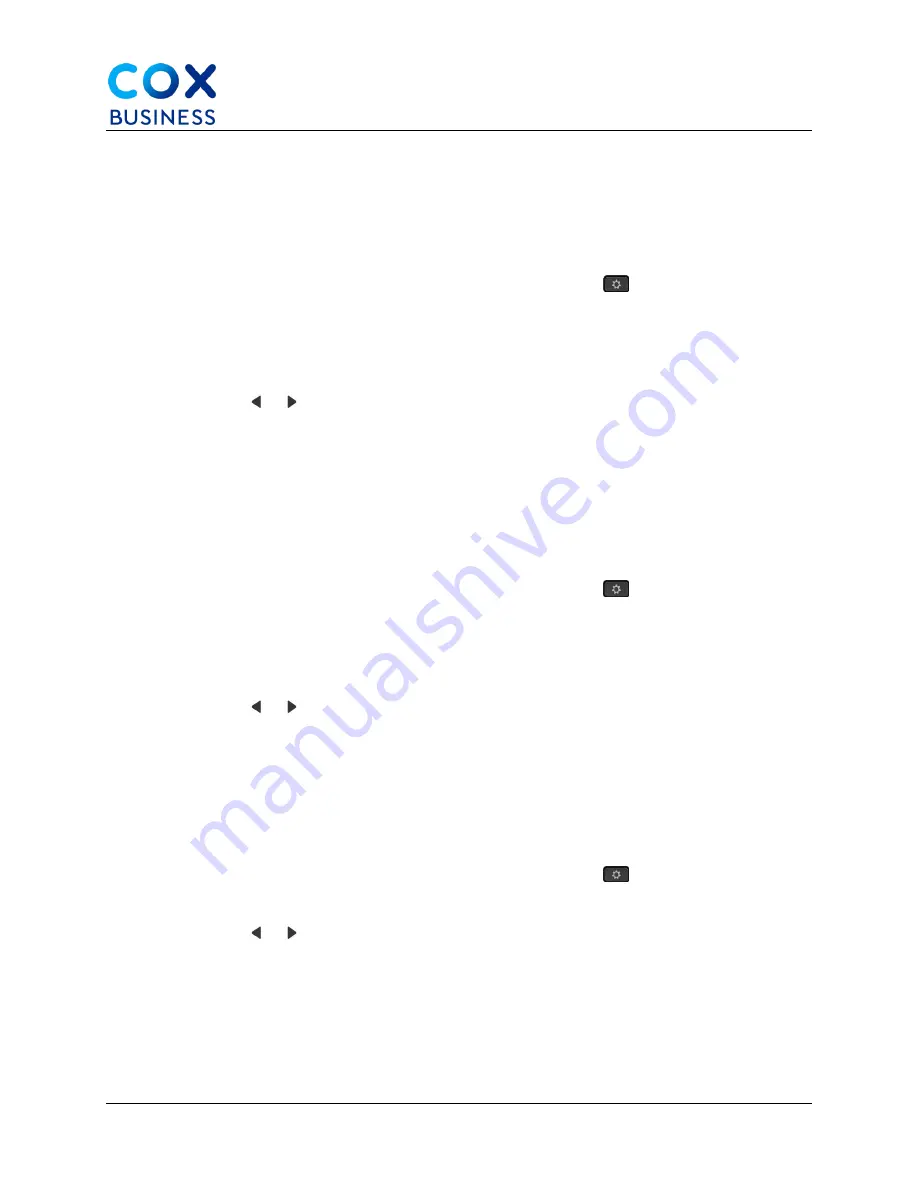
Accessories
Cisco IP Phone 8841/8851 Multiplatform Phones User Guide
65
Adjust Your Headset Bass and Treble
You can customize your headset by adjusting the bass and treble. If you prefer a headset with
more bass, tune it toward the warmer setting. If you prefer more treble, tune it toward the
brighter setting.
Use the following steps to adjust your headset bass and treble.
1.
From your desk phone, press the
Applications
button
.
2.
Select
Status
.
3.
Select
Accessories
.
4.
Navigate to
Setup > Speaker > Tuning
.
5.
Press or to adjust the tuning.
6.
Press
Save
to apply and retain your setting.
Adjust Your Headset Microphone Volume
Microphone volume is also known as gain. You can adjust the gain level when you are on a call
with various loud and soft voices. This setting equalizes the voices that you hear in the earpiece
by making the loud voices softer, and the quiet voices louder.
Use the following steps to adjust your headset microphone volume.
1.
From your desk phone, press the
Applications
button
.
2.
Select
Status
.
3.
Select
Accessories
.
4.
Navigate to
Setup > Microphone > Gain
.
5.
Press or to adjust the gain level.
6.
Press
Save
to apply and retain your setting.
Adjust Your Headset Speaker Feedback
Feedback, also called sidetone, is the term for hearing your own voice in your headset. You can
adjust the sidetone level or turn it off if you find it distracting to hear your own voice during a call.
Use the following steps to adjust your headset speaker feedback.
1.
From your desk phone, press the
Applications
button
.
2.
Navigate to
Status > Accessories > Setup > Speaker > Sidetone
.
3.
Press or to adjust the sidetone. (
Note
: The sidetone default value is Off.)
4.
Press
Set
to apply and retain your settings.






























