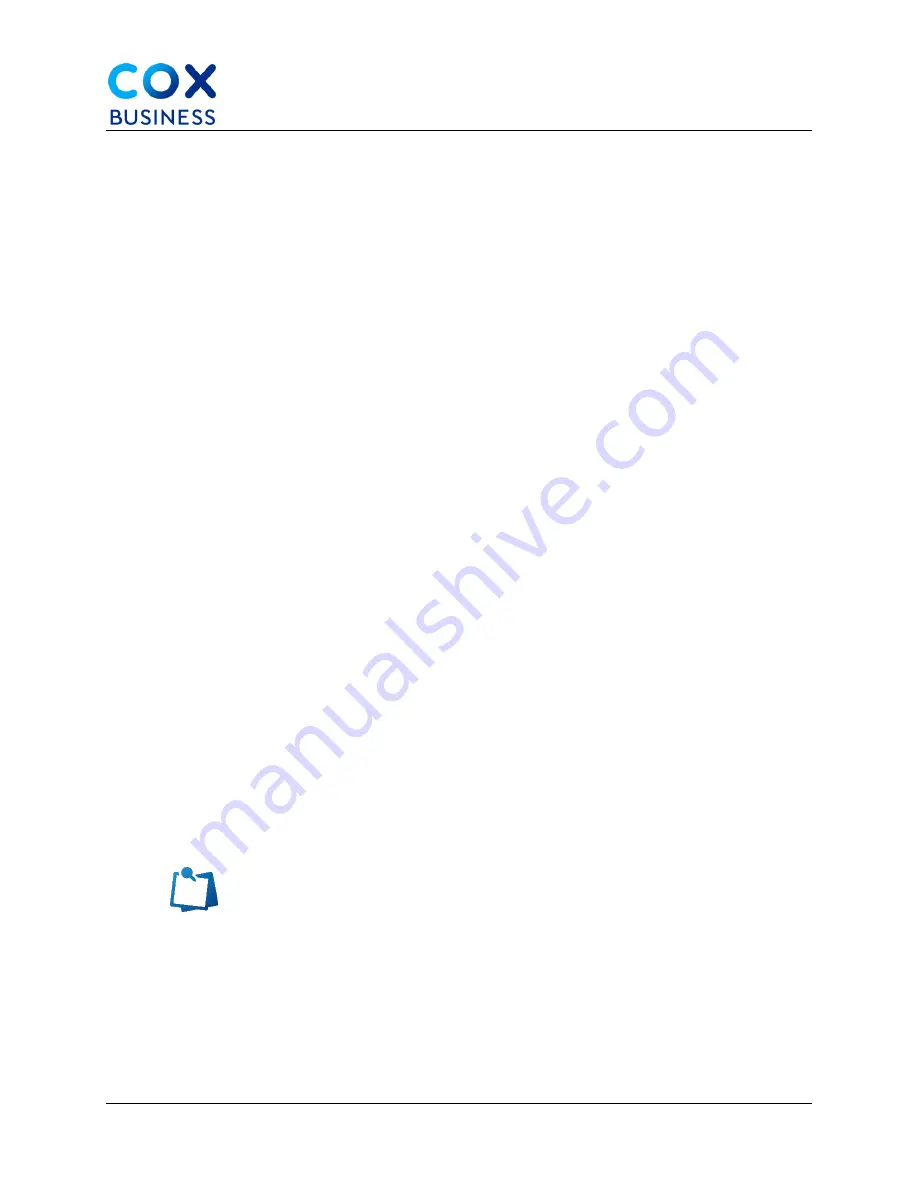
Settings
Cisco IP Phone 8841/8851 Multiplatform Phones User Guide
52
Reset Password
It is important to reset your phone password regularly to maintain network security. Keep all
passwords in a safe place to avoid theft.
Use the following steps to reset your password. (
Note
: Before you begin, you must have your
current password.)
1.
From your desk phone, press Select Device administration > Set password.
2.
Enter your current password in the
Old password
field.
3.
Enter your new password in the
New password
and the
Reenter new password
fields.
4.
Select
Save
.
Accessibility with Voice Feedback
Voice Feedback helps people who have trouble seeing use their Cisco IP phone. When
enabled, a voice prompt helps you navigate your phone buttons and use/configure phone
features. The voice feedback also reads incoming caller IDs, displayed screens and settings,
and button functions.
Use the following steps to enable/disable Voice Feedback.
1.
Use the
Select
button in the center of the Navigation cluster to enable/disable
Voice Feedback. When the phone is idle, quickly tap
Select
three (3) times to turn
this feature on or off.
Result
: A voice prompt alerts you to the feature status.
2.
Push a softkey once, and Voice Feedback reads the feature that is associated
with the key. Quickly push the softkey twice to execute the feature.
3.
Hardkeys such as the Contacts, Applications, and Messages buttons are treated
differently. Push a hardkey once.
Result
: A voice reads the screen name followed by the application or setting that
is displayed on the phone. (
Note:
You may not hear Voice Feedback if you select
the
Headset
button, but don't have a connected headset. Select
Speakerphone
and you hear Voice Feedback again. When on a call, only you hear Voice
Feedback so your privacy is assured.)
Note
: Voice Feedback is only available for English language users. If
this feature is not available to you, then it is disabled on your phone.






























