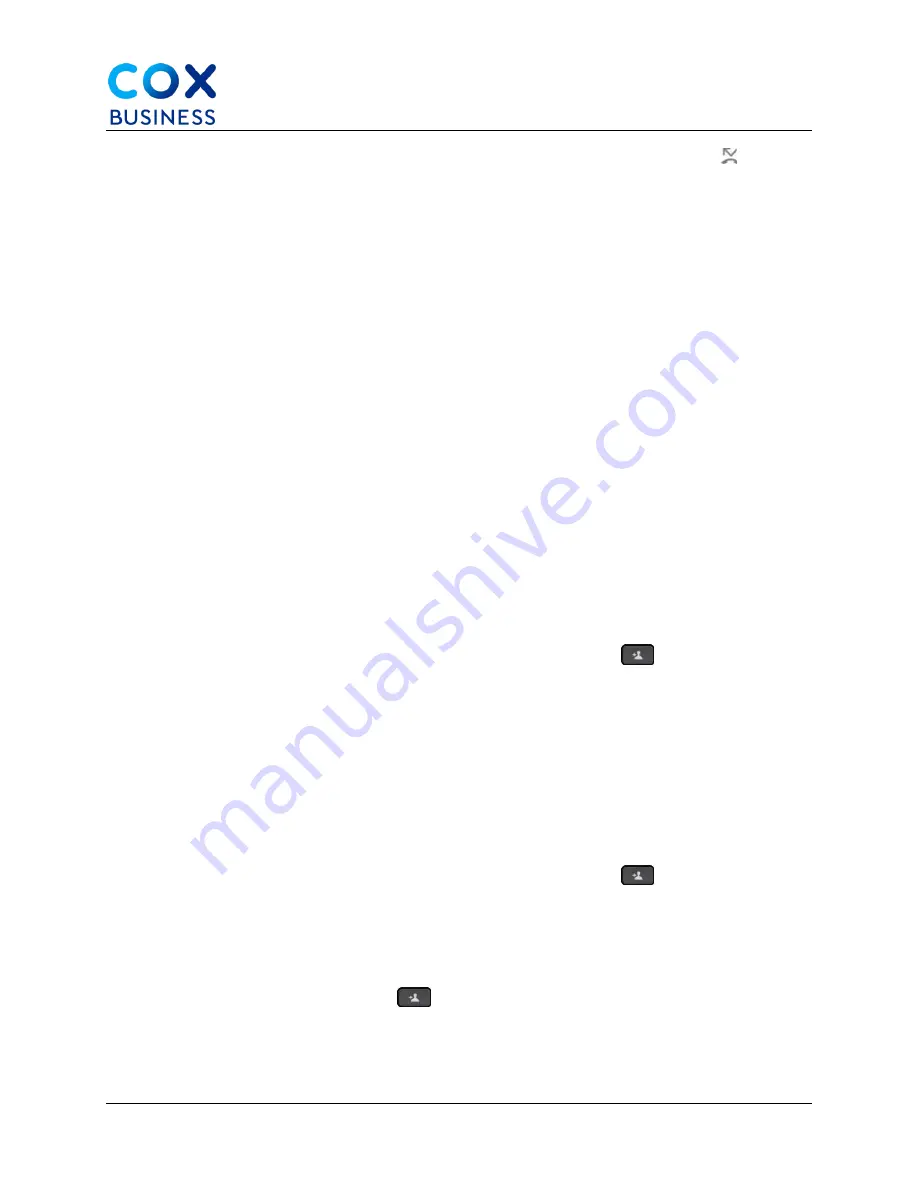
Calls
Cisco IP Phone 8841/8851 Multiplatform Phones User Guide
26
1.
Verify that your calls are forwarded by looking for the
Call Forwarding
icon in
the line label or on the middle top of the phone screen.
2.
Press Forward all or Forward. (
Note
: If the
Forward all
softkey is grayed or
doesn't display on the screen, contact your administrator.)
3.
Do any of the following: Enter the target number exactly as you would dial it from
your phone or select an entry from your list of recent calls or contacts.
•
Enter the target number, to which you want to forward incoming calls from this
phone line.
•
Press the
Contacts
softkey and select a contact from your contact
directories.
•
Press
Redial
and select an entry from the
Placed calls
list.
4.
Press
Call
to forward all calls to the specified number.
Transfer Calls
You can transfer an active call to another person.
Transfer a Call to Another Person (Blind Transfer)
When you transfer a call, you can stay on the original call until the other person answers. This
gives you an opportunity to talk privately with the other person before you remove yourself from
the call. If you don't want to talk, transfer the call before the other person answers.
Use the following steps to transfer a call to another person.
1.
From a call that is not on hold, press the
Transfer
button
.
2.
Enter the other person's phone number and press
Call
.
3.
(Optional) Wait until you hear the line ring or until the other person answers the
call.
Consult Before You Complete a Transfer (Warm Transfer)
Before you transfer a call, you can talk to the person to whom you're transferring the call. (
Note
:
The call must be in an active state.)
Use the following steps to make a consulted transfer.
1.
From a call that is not on hold, press the
Transfer
button
.
2.
When the other person answers, announce the call.
3.
(Optional) Press the line key to return to the held call.
4.
(Optional) Press the line key to return to the transfer target phone number.
5.
Press the
Transfer
button
. or
Transfer
again.






























