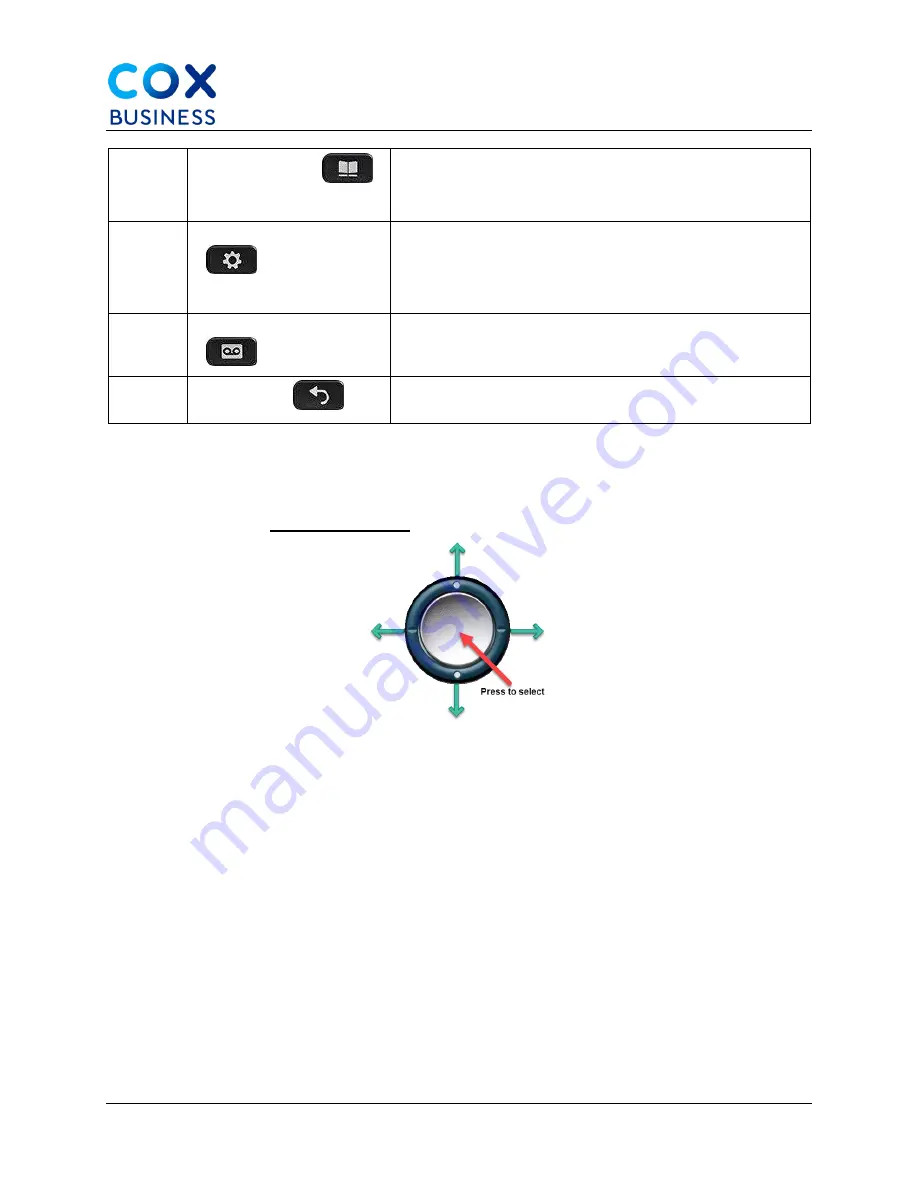
Phone Layout: Buttons, Softkeys, Features, and Lines
Cisco IP Phone 8841/8851 Multiplatform Phones User Guide
11
Navigation
Use the outer ring of the Navigation cluster to scroll through menus and to move between fields.
Use the inner Select button of the Navigation cluster to select menu items.
Figure 3.
Navigation button
If a menu has an index number, you can enter the index number with the keypad to select the
item.
Softkeys, Line, and Feature Buttons
You can interact with the features on your phone in several ways:
•
Softkeys, located below the screen, give you access to the function displayed
on the screen above the softkey. The softkeys change depending on what you
are doing at the time. The
More...
softkey indicates more functions are
available.
•
Feature and line buttons, located on either side of the screen, give you access
to phone features and phone lines.
•
Feature buttons: Used for features such as
Speed dial
or
Call pickup
, and to
view your status on another line.
•
Line buttons: Used to answer a call or resume a held call. When not used for an
active call, used to initiate phone functions, such as the missed calls display.
15
Contacts button
Opens or closes the Directories menu. Use the
Contacts button to access personal and corporate
directories (coming soon)
16
Applications button
Opens or closes the Applications menu. Use the
Applications button to access call history, user
preferences, phone settings, and phone model
information
17
Messages button
Autodials your voice messaging system (varies by
system)
18
Back button
Returns to the previous screen or menu






























