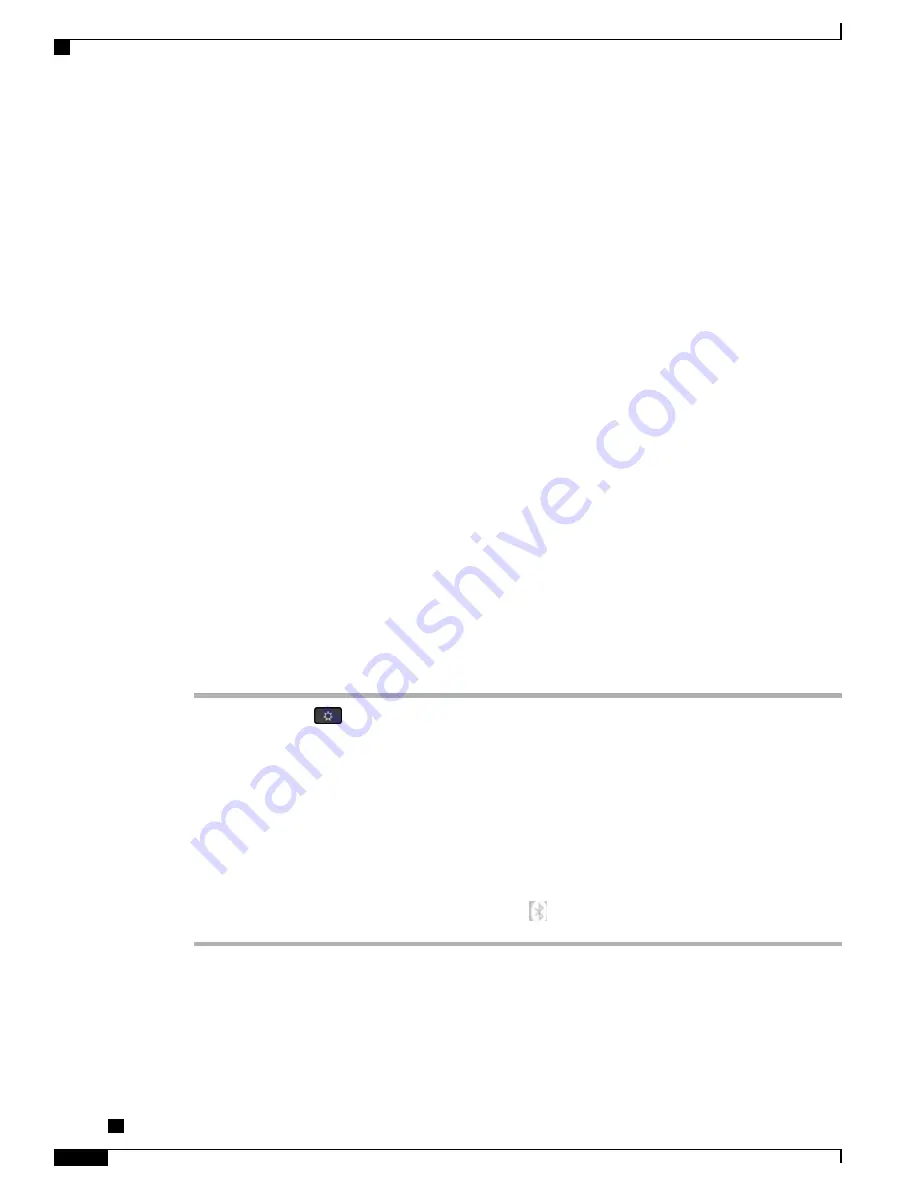
◦
Redial
◦
Caller ID
◦
Reject
◦
Divert
◦
Hold and Accept
◦
Release and Accept
For more information, see the documentation from your Bluetooth headset manufacturer.
For a list of supported headsets, see
http://www.cisco.com/c/en/us/products/unified-communications/ucphone_
.
While using Bluetooth headset, there can be potential interference issues. Therefore Cisco recommends that
you reduce the proximity of other 802.11b/g devices, Bluetooth devices, microwave ovens, and large metal
objects.
For a Bluetooth wireless headset to work, it does not need to be within direct line-of-sight of the phone, but
some barriers, such as walls or doors, and interference from other electronic devices, can affect the connection.
Add a Bluetooth Accessory
For Cisco IP Phone 8851 and 8861 only.
Before you add a Bluetooth accessory, it must be discoverable by the phone. Look for a flashing LED on a
Bluetooth accessory as an indication that it is discoverable. For more information, see the documentation from
the Bluetooth accessory manufacturer.
Procedure
Step 1
Press
Applications
.
Step 2
Select
Bluetooth
.
Step 3
Select
Add Bluetooth Accessory
.
The phone searches for discoverable accessories that are supported. When an accessory is found, it is added
to the list in the Adding Bluetooth Accessory screen.
Step 4
Select the accessory and press
Connect
.
The phone automatically attempts to connect the accessory using a Bluetooth device PIN of
“
0000
”
.
Step 5
If your accessory requires a different PIN and the Adding PIN screen appears, enter the PIN for your accessory.
When the connection completes, a checkmark appears next to the connected accessory.
When Bluetooth is turned on, the Bluetooth active icon
appears on the phone screen header.
Connect a Bluetooth Accessory
For Cisco IP Phone 8851 and 8861 only.
Cisco IP Phone 8811, 8841, 8851, 8851NR, and 8861 User Guide for Cisco Unified Communications Manager
10.5
112
Accessories
Add a Bluetooth Accessory






























