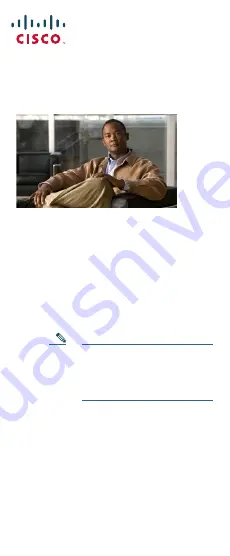
Americas Headquarters
Cisco Systems, Inc.
170 West Tasman Drive
San Jose, CA 95134-1706
USA
http://www.cisco.com
Tel:
408 526-4000
800 553-NETS (6387)
Fax:
408 527-0883
Cisco, Cisco Systems, the Cisco logo, and the Cisco Systems logo are registered trademarks or
trademarks of Cisco Systems, Inc. and/or its affiliates in the United States and certain other countries.
All other trademarks mentioned in this document or Website are the property of their respective
owners. The use of the word partner does not imply a partnership relationship between Cisco and any
other company. (0705R)
© 2008 Cisco Systems, Inc. All rights reserved.
Printed in the USA on recycled paper containing 10% postconsumer waste.
DOC-7818594-01
78-18594-01
Q
UICK
R
EFERENCE
Cisco Unified IP Conference
Station 7937 for
Cisco Communications
Manager Express
This quick reference is intended for Cisco
Unified IP phone users who are already
familiar with their phones.
Note
Because of differences in phone
models and features, not all
procedures and soft keys
described here apply to all
phones.
Using the Quick Reference Card
•
Complete numbered items in sequence.
•
Choose only one bulleted item.
•
Bold terms identify soft keys.
2
3
2
1
1
185261
10
9
8
7
6
5
4
16
15
14
13
12
11
Feature
Function
1
LED
Indicators
Three multi-color LED
indicators provide call status
information:
•Off: Ready, Call State Off
•Solid amber: Powering On
•Solid red: Powering On,
Mute, or Voice Message
•Flashing red: Hold
•Solid green: Dial Tone,
Dialing, or Connected
•Flashing green: Incoming
Call (Ringing/Connecting),
or Receiving
2
Microphones Three internal unidirectional
microphones
3
Speaker
Internal Speaker
4
Navigation
Button
Allows the user to scroll
through menus and highlight
items.
5
Select Button Activates the currently
highlighted screen menu
option
6
On-hook
Button
Ends Current Call.
7
Volume Up
Button
Raises the volume of the
speaker (off-hook) and the
ringer (on-hook).
8
Volume
Down Button
Lowers the volume of the
speaker (off-hook) and the
ringer (on-hook).
9
Mute Button Toggles the Mute feature.
10 Keypad
Allows the user to dial phone
numbers, enter letters, and
choose menu items
11 Redial
Button
Dials the most recent number
you called
12 Directories
Button
Toggles the Directories menu.
Allows the user to access
speed dials and directories.
13 Application
Button
Toggles the Applications
menu. Allows the user to
access the Messages, Settings,
and Services menus
14 Off-hook
Button
Allows the user to go
off-hook to:
•
Invoke a dial tone
•
Obtain a dial tone to
initiate a call
•
Initiate a call after you
enter a phone number
•
Answer an incoming call
•
View certain soft keys
15 Soft keys
Button
Allows the user to select soft
key options that display on
the screen.
16 Conference
Station
Screen
Displays conference station
menus and features.
Feature
Function



























