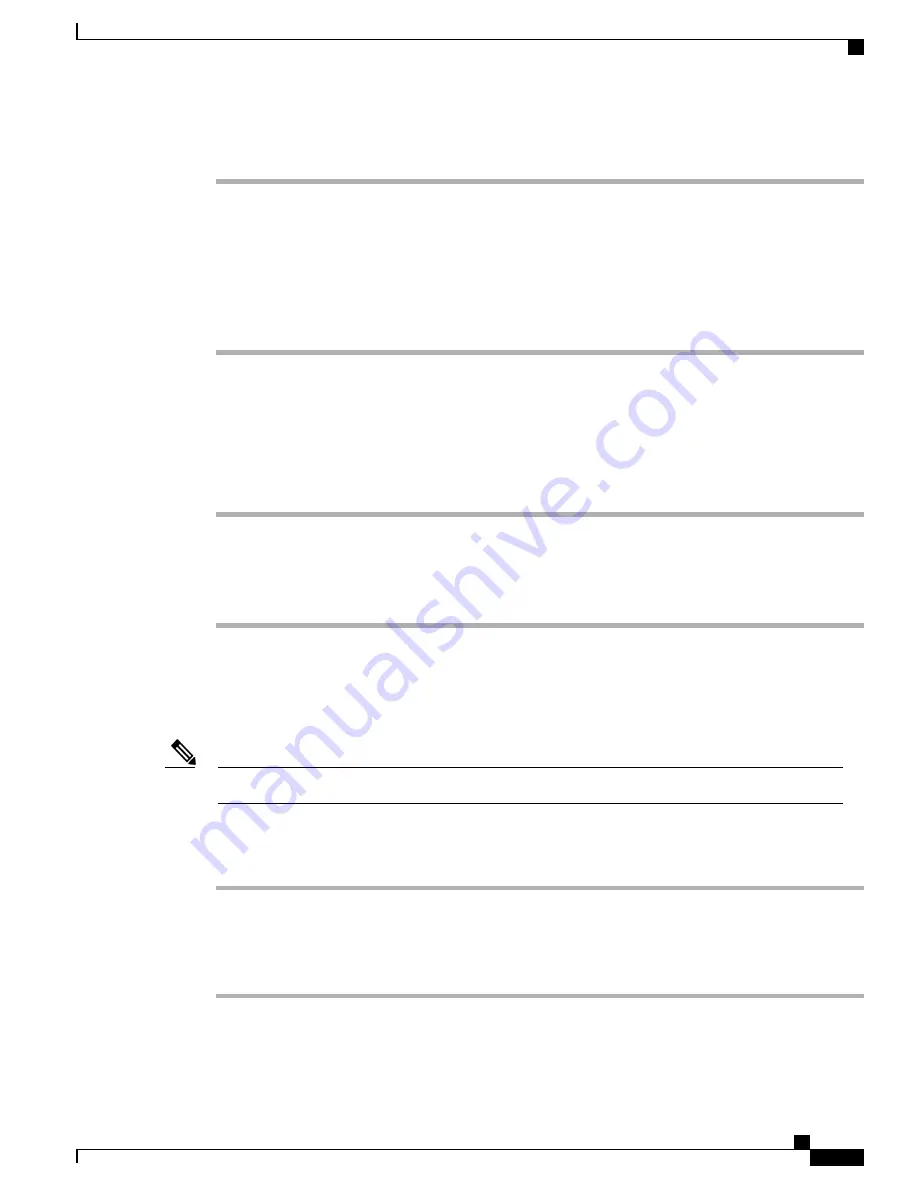
Procedure
Step 1
Turn on the phone.
Step 2
Verify that the phone is installed with the required firmware version and is registered to Cisco Unified
Communications Manager.
Step 3
Choose
SETTINGS
>
System Configuration
>
Wavelink
.
Step 4
To unlock the phone, press
**#
.
Step 5
In the Alternate Wavelink Server option, choose
Yes
.
Step 6
Enter the IP address of the Wavelink server, and press
Save
.
Set Up Wavelink Server Address from Phone Web Page
To assign the Wavelink server using the phone web page, follow these steps.
Procedure
Step 1
From the phone web page, choose
Wavelink Settings
from the left pane.
Under Wavelink Settings, make sure that the server is enabled.
Step 2
Click
Use the following Server
and enter the IP address of the server.
Step 3
Click
Save
.
Set Up and Use CU
This section describes the tasks for configuring and using the CU from the Wavelink Management Console.
The CU is labeled as 7921G but the CU works for all 792X phones.
Note
To set up and use the CU from the Wavelink Management Console, perform the following tasks.
Procedure
Step 1
Assign attributes for the phone. For more information, see
Phone Attributes Setup, on page 136
.
Step 2
Install the CU on Wavelink. For more information, see
Install CU File, on page 137
.
Step 3
Update the configuration files. For more information, see
Update Configuration Files, on page 137
.
Step 4
Update the phones. For more information, see
Phone Attributes Setup, on page 136
.
Cisco Unified Wireless IP Phone 7925G, 7925G-EX, and 7926G Administration Guide
135
Wavelink Avalanche Server
Set Up Wavelink Server Address from Phone Web Page






























