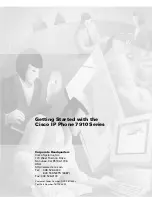Chapter 1 Introduction
1-2
Getting Started with the Cisco IP Phone 7910 Series
78-11443-02
Table 1-1
Cisco IP Phone 7910 Series Features
Figure
Callout
Feature
Description
1
Handset
Lift the handset and press the dial pad numbers to place a call, review
voice mail messages, answer a call, and so on.
2
LCD screen
The IP Phone “desktop” which displays the time, date, your phone
number, caller ID, and line or call status.
3
Line button
Open a new line to make or receive a call, or end the current call. See
the
“Making Telephone Calls” section on page 3-5
.
4
Hold button
Put a current call on hold, or take a call off hold. See the
“Placing a
Call on Hold” section on page 3-7
.
5
Transfer button
Transfer the current caller to a different phone number. See the
“Transferring a Call” section on page 3-7
.
6
Settings button
Adjust handset, speaker, and ringer volume, ringer type, and contrast
on the LCD screen. See the
“How to Use the Handset and Speaker”
section on page 3-2
and the
“Customizing Phone Settings” section on
page 3-4
.
7
Footstand
adjustment
Adjusts the angle of the phone base. See the
“Installing the Phone and
Connecting to the Network” section on page 2-3
.