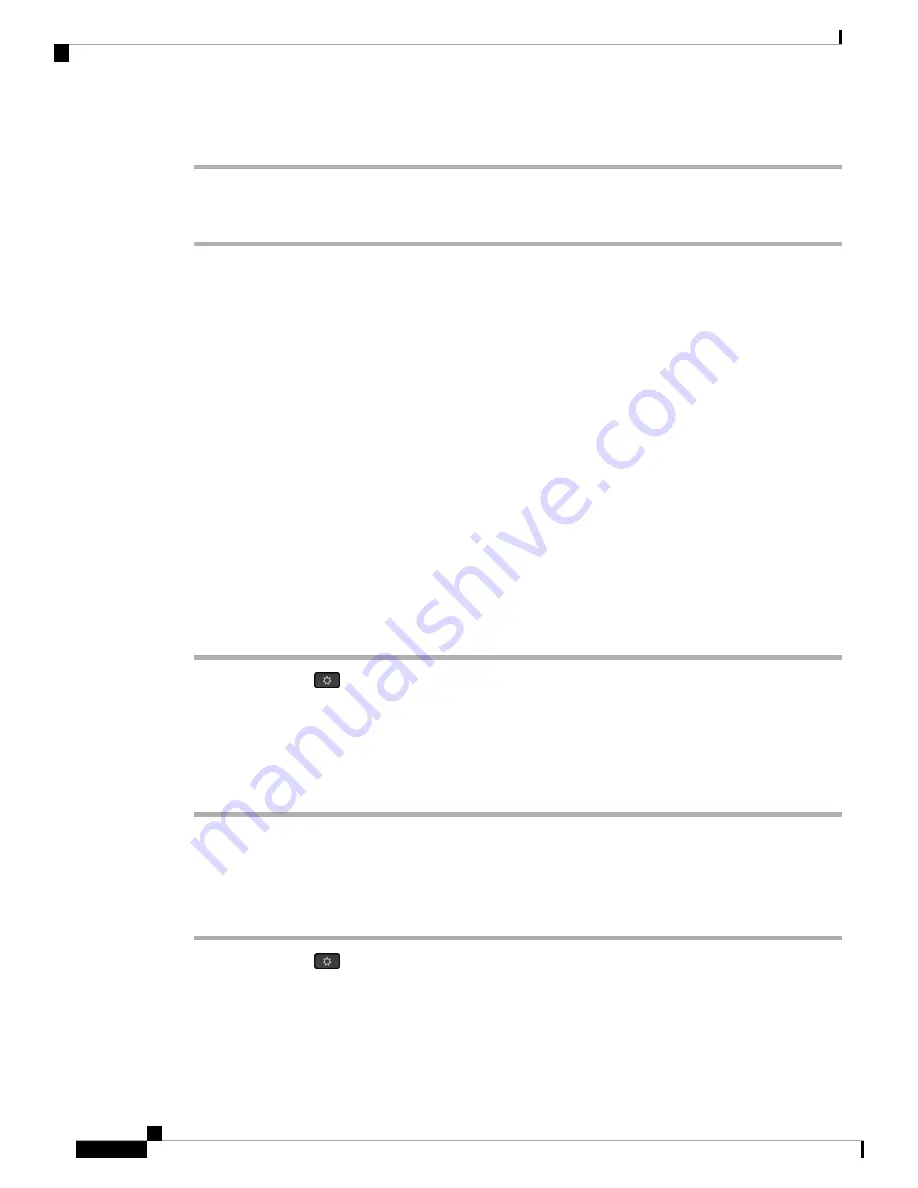
Procedure
Step 1
On the phone administration web page, go to
Voice
>
System
>
Optional Network Configuration
.
Step 2
Configure the
Syslog Identifier
parameter as described in
Optional Network Configuration, on page 228
Cisco IP Phone Status
The following sections describes how to view model information, status messages, and network statistics on
the Cisco IP Phone.
• Model Information: Displays hardware and software information about the phone.
• Status menu: Provides access to screens that display the status messages, network statistics, and statistics
for the current call.
You can use the information that displays on these screens to monitor the operation of a phone and to assist
with troubleshooting.
You can also obtain much of this information, and obtain other related information, remotely through the
phone web page.
Display the Phone Information Window
Procedure
Step 1
Press
Applications
.
Step 2
Select
Status
>
Product Information
.
When a user password is set, a corresponding icon (lock or certificate) displays at the top-right corner of the
phone screen.
Step 3
To exit the Model Information screen, press
Back
.
View the Phone Status
Procedure
Step 1
Press
Applications
.
Step 2
Select
Status
>
Phone Status
>
Phone Status
.
You can view the following information:
•
Elapsed time
—Total time elapsed since the last reboot of the system
Cisco IP Phone 7800 Series Multiplatform Phones Administration Guide
206
Cisco IP Phone Troubleshooting
Cisco IP Phone Status






























