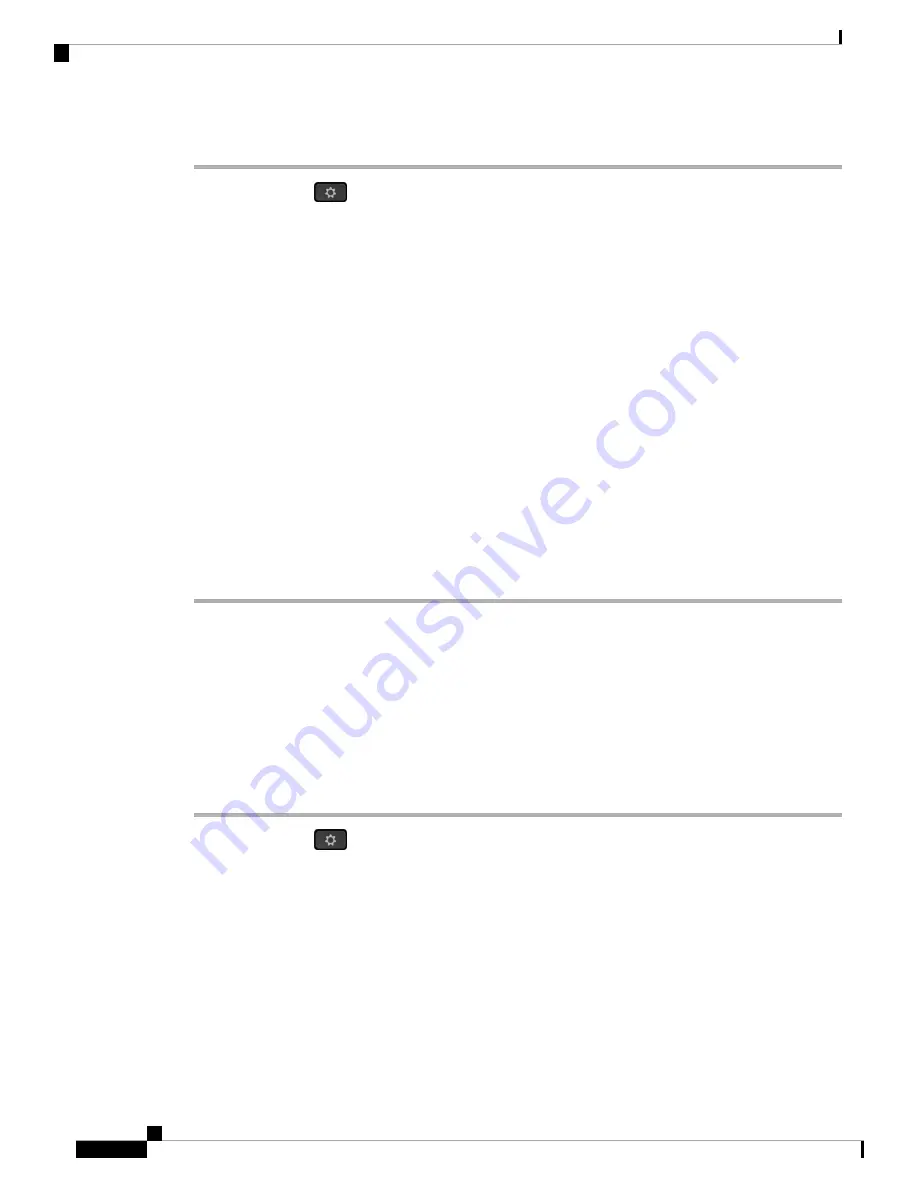
Procedure
Step 1
Press
Applications
.
Step 2
Select
Network configuration
>
Wi-Fi configuration
>
Wi-Fi type
.
Step 3
Press the navigation key to switch the Wi-Fi type to
WPS
.
Step 4
Press
Set
.
Push-button configuration
and
PIN configuration
display under
Wi-Fi type
. Follow either one of the
following steps to connect to the network.
Step 5
Connect to the network using the WPS button on your access point.
a) Select
Push-button configuration
.
b) Press the WPS button on your access point.
The button name may vary on your access point.
c) Press
Continue
on your phone.
Step 6
Connect to the network using a PIN code.
a) Select
PIN configuration
.
An 8-digit PIN code displays on your phone screen.
b) Go to the web page of your access point and enter the PIN code.
The procedure of entering PIN code may vary on your access points. See the respective user guide of your
access point for more details.
Upon either a successful connection or a connection failure, the connection status displays on your phone
screen.
Set Up a Wi-Fi Profile from the Phone
You can add maximum of four Wi-Fi profiles. You can use this profile to connect your phone to a Wi-Fi
network.
Procedure
Step 1
Press
Applications
.
Step 2
Select
Network configuration
>
Wi-Fi configuration
>
Wi-Fi profile
.
Step 3
In the
Wi-Fi profile
screen, move to a row in the list on which you want to set up the profile.
Step 4
Press the
Select
button.
You can also press
Options
and then select
Edit
.
Step 5
In the
Edit profile
screen, set the parameters as mentioned in the
Profile Parameters
table.
Cisco IP Phone 6800 Series Multiplatform Phones Administration Guide
48
Phone Installation
Set Up a Wi-Fi Profile from the Phone






























