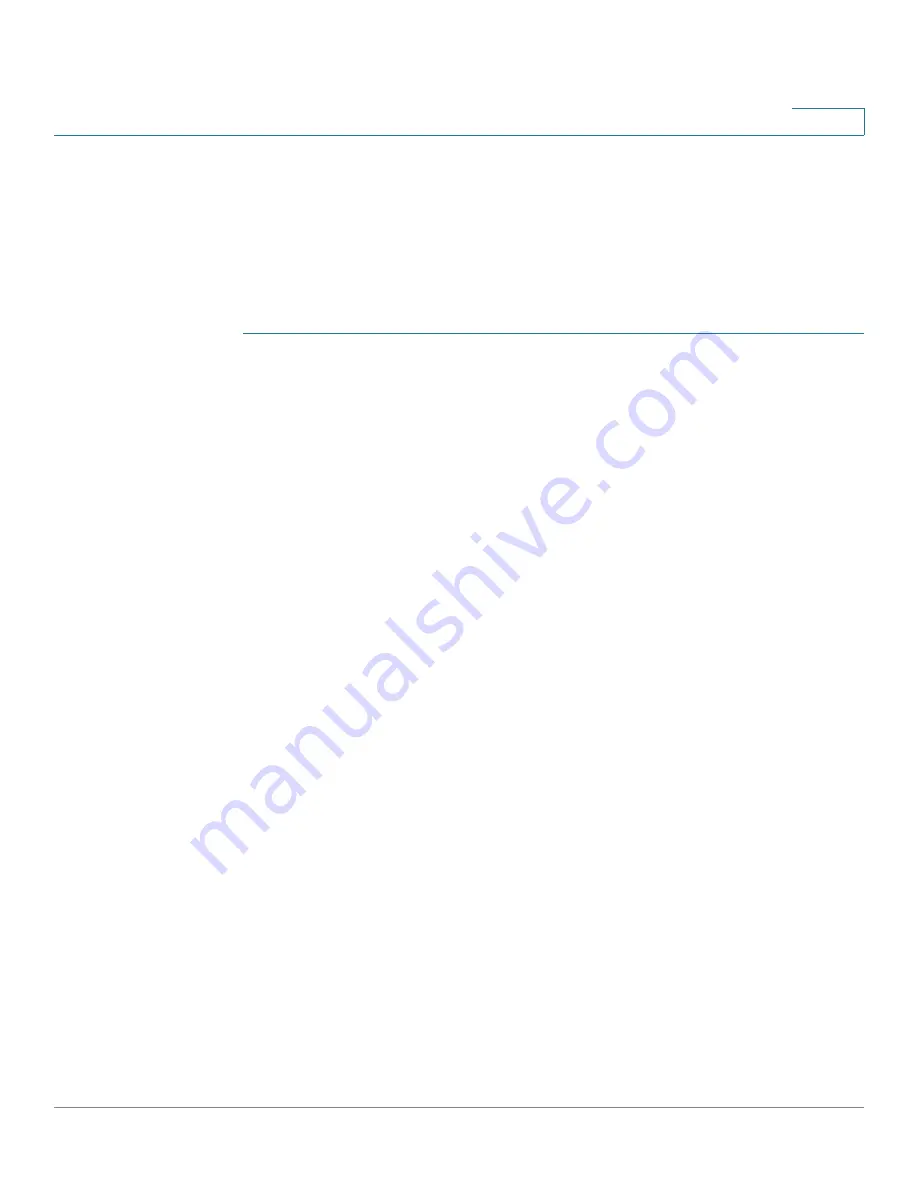
Security: SSH Client
SSH User Authentication
Cisco 350XG & 550XG Series 10G Stackable Managed Switches
495
23
SSH User Authentication
Use this page to select an SSH user authentication method, set a username and
password on the device, if the password method is selected or generate an RSA
or DSA key, if the public/private key method is selected.
To select an authentication method, and set the username/password/keys.
STEP 1
Click
Security
>
SSH Client
> SSH User Authentication.
STEP 2
Select an SSH User Authentication Method. This is the global method defined for
the secure copy (SCP). Select one of the options:
•
By Password
—This is the default setting. If this is selected, enter a
password or retain the default one.
•
By RSA Public Key
—If this is selected, create an RSA public and Private key
in the
SSH User Key Table
block.
•
By DSA Public Key
—If this is selected, create a DSA public/private key in
the SSH User Key Table block.
STEP 3
Enter the Username (no matter what method was selected) or user the default
username. This must match the username defined on the SSH server.
STEP 4
If the
By Password
method was selected, enter a password (
Encrypted
or
Plaintext
) or leave the default encrypted password.
STEP 5
Perform one of the following actions:
•
Apply
—The selected authentication methods are associated with the
access method.
•
Restore Default Credentials
—The default username and password
(anonymous) are restored.
•
Display Sensitive Data As Plaintext
—Sensitive data for the current page
appears as plaintext.
The
SSH User Key Table
contains the following fields for each key:
•
Key Type
—RSA or DSA.
•
Key Source
—Auto Generated or User Defined.
•
Fingerprint
—Fingerprint generated from the key.






























