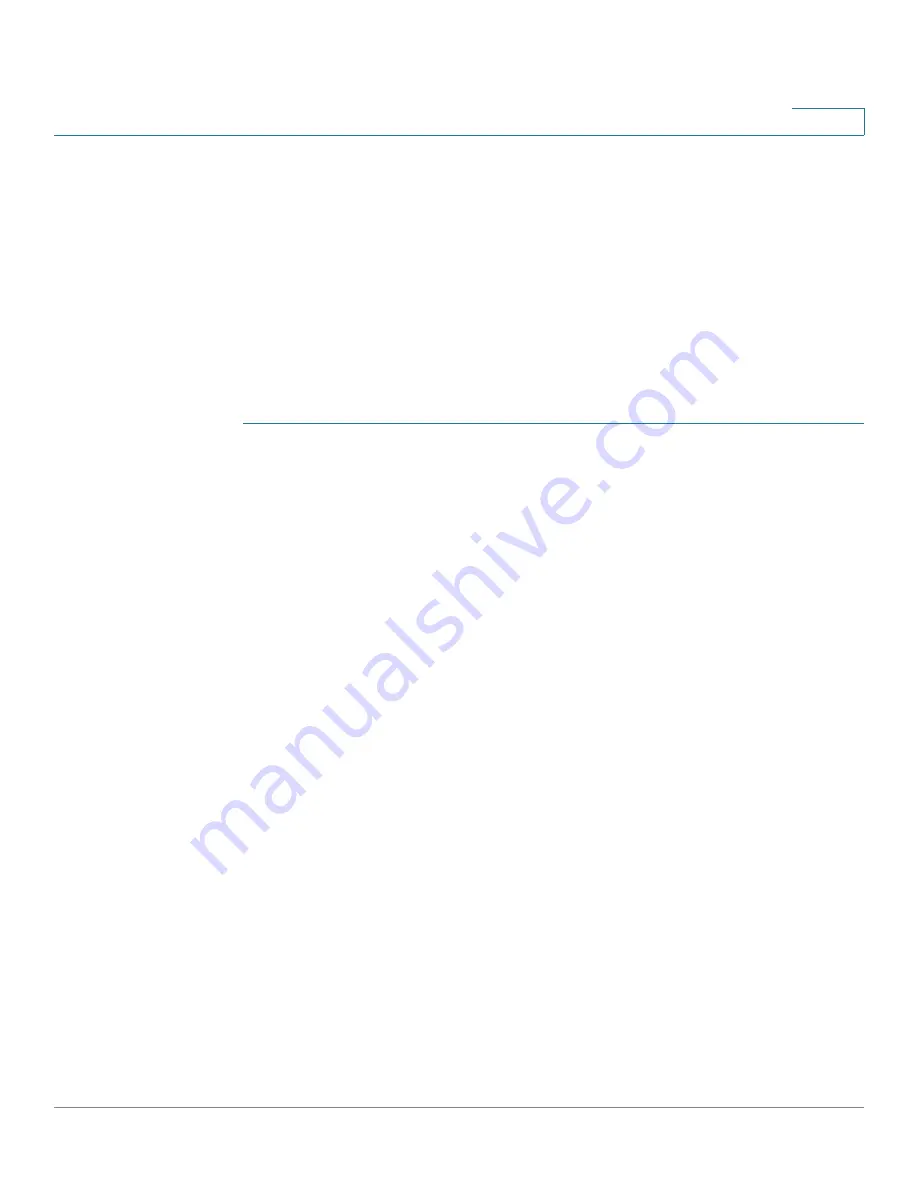
Port Management
Port Settings
Cisco 350XG & 550XG Series 10G Stackable Managed Switches
160
10
6. Configure Green Ethernet energy mode and 802.3 Energy Efficient Ethernet per
port by using the
page.
Port Settings
The Port Settings page displays the global and per port setting of all the ports.
This page enables you to select and configure the desired ports from the Edit Port
Settings page.
To configure port settings:
STEP 1
Click
Port Management
>
Port Settings
.
STEP 2
Select
Jumbo Frames
to support packets of up to 9 KB in size. If Jumbo Frames is
not enabled (default), the system supports packet size up to 2,000 bytes. Note that
receiving packets bigger than 9 KB might cause the receiving port to shutdown.
Also, sending packets bigger than 10 KB bytes might cause the receiving port to
shutdown.
For jumbo frames to take effect, the device must be rebooted after the feature is
enabled. In stack systems, stack units might reboot twice in order to this setting to
become operational. This is done automatically.
STEP 3
Click
Apply
to update the global setting.
Jumbo frames configuration changes take effect
only
after the Running
Configuration is explicitly saved to the Startup Configuration File using the File
Operations page, and the device is rebooted.
STEP 4
To update the port settings, select the desired port, and click
Edit.
STEP 5
Modify the following parameters:
•
Interface
—Select the port number.
•
Port Description
—Enter the port user-defined name or comment.
•
Port Type
—Displays the port type and speed. The possible options are:
-
Copper Ports
—Regular, not Combo, support the following values: 10M,
100M, and 1000M (type: Copper).
-
Combo Ports Copper
—Combo port connected with copper CAT6a
cable, supports the following values: 10M, 100M, and 1000M (type:
ComboC).






























