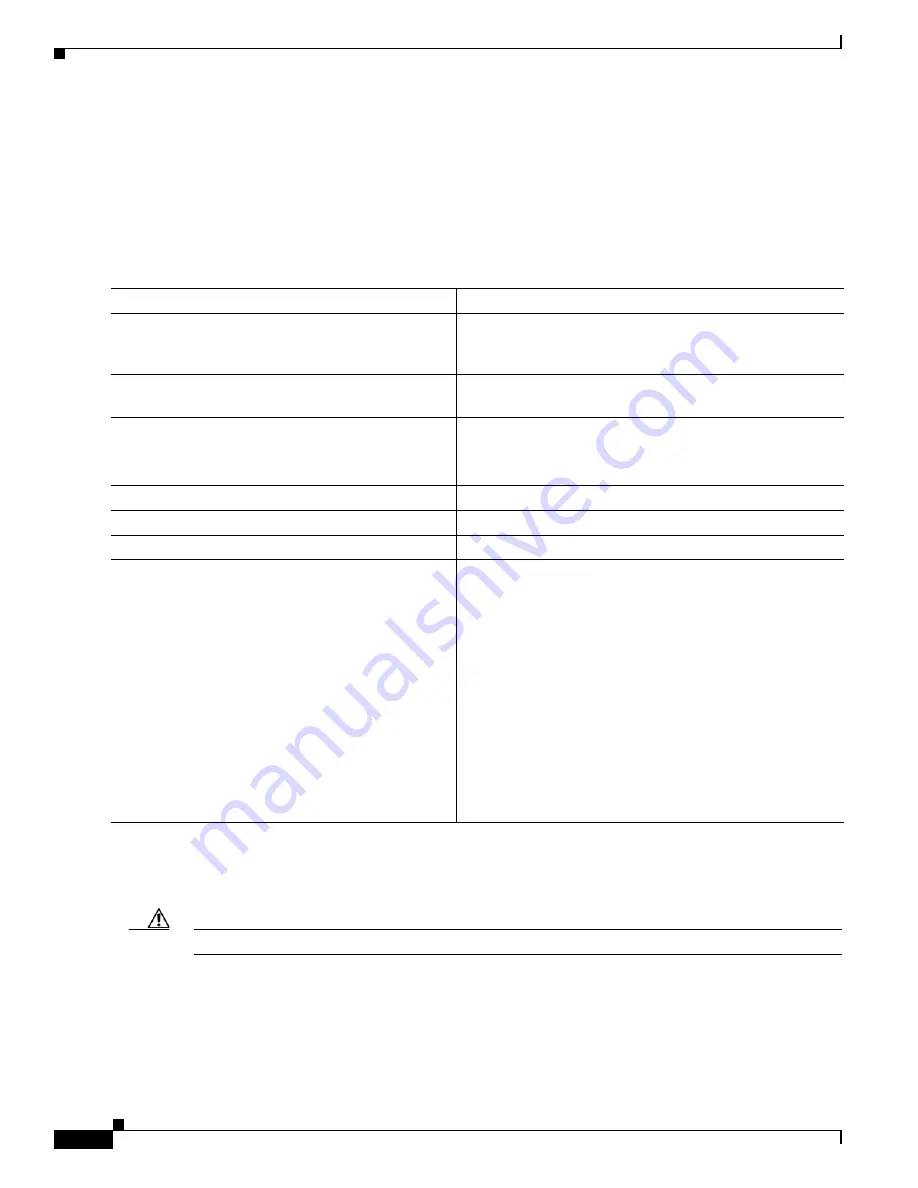
B-32
Catalyst 2975 Switch Software Configuration Guide
OL-19720-02
Appendix B Working with the Cisco IOS File System, Configuration Files, and Software Images
Working with Software Images
Uploading an Image File By Using FTP
You can upload an image from the switch to an FTP server. You can later download this image to the
same switch or to another switch of the same type.
Use the upload feature only if the web management pages associated with the embedded device manager
have been installed with the existing image.
Beginning in privileged EXEC mode, follow these steps to upload an image to an FTP server:
The
archive upload-sw
command builds an image file on the server by uploading these files in order:
info, the Cisco IOS image, and the web management files. After these files are uploaded, the upload
algorithm creates the tar file format.
Caution
For the download and upload algorithms to operate properly, do
not
rename image names.
Command
Purpose
Step 1
Verify that the FTP server is properly configured by
referring to the
“Preparing to Download or Upload a
Configuration File By Using FTP” section on page B-13
Step 2
Log into the switch through the console port or a Telnet
session.
Step 3
configure terminal
Enter global configuration mode.
This step is required only if you override the default remote
username or password (see Steps 4, 5, and 6).
Step 4
ip ftp username
username
(Optional) Change the default remote username.
Step 5
ip ftp password
password
(Optional) Change the default password.
Step 6
end
Return to privileged EXEC mode.
Step 7
archive upload-sw
ftp:
[[
//
[
username
[
:
password
]
@
]
location
]
/
directory
]
/
image-name
.tar
Upload the currently running switch image to the FTP
server.
•
For
//
username
:
password
, specify the username and
password. These must be associated with an account on
the FTP server. For more information, see the
to Download or Upload an Image File By Using FTP”
section on page B-29
.
•
For
@
location
, specify the IP address of the FTP server.
•
For
/
directory
/
image-name
.tar
, specify the directory
(optional) and the name of the software image to be
uploaded. Directory and image names are case sensitive.
The
image-name
.tar
is the name of the software image
to be stored on the server.
















































