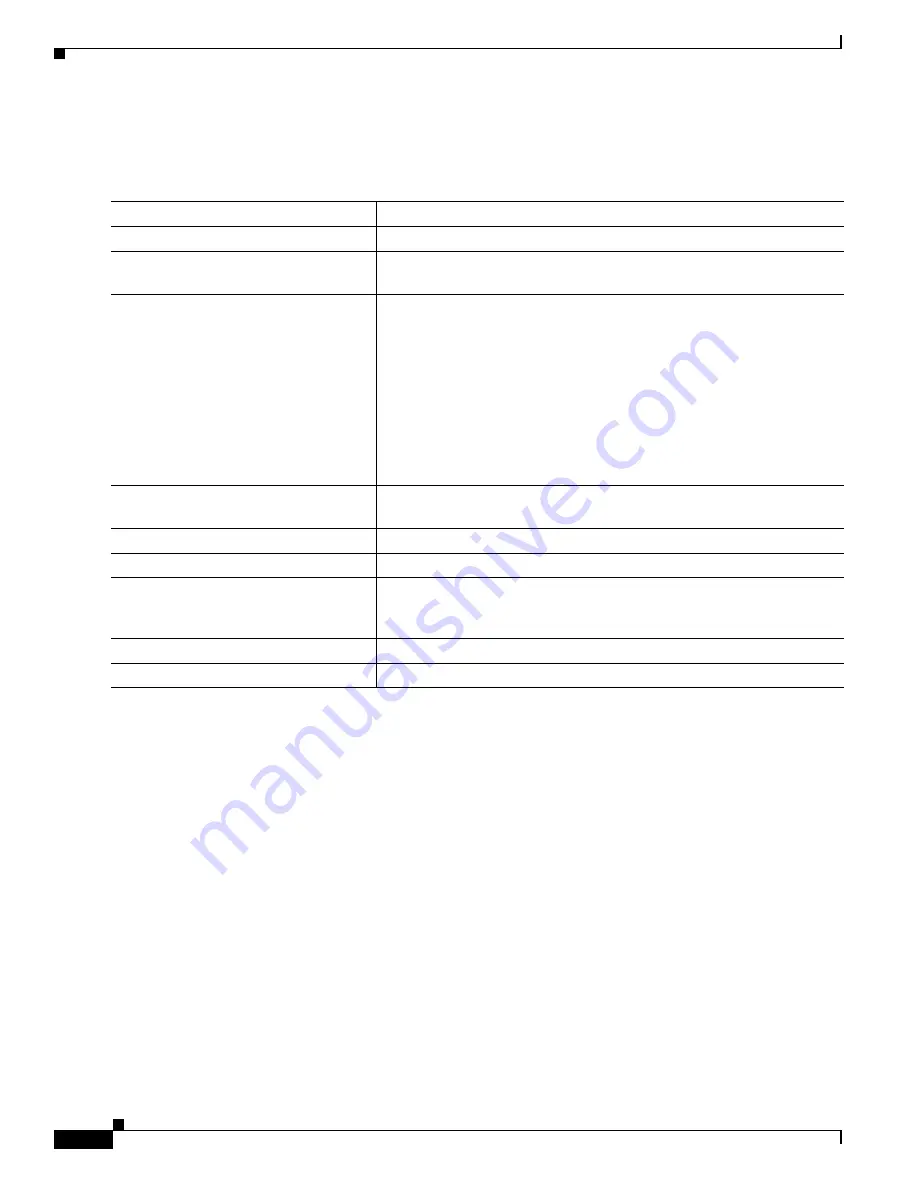
13-16
Catalyst 2975 Switch Software Configuration Guide
OL-19720-02
Chapter 13 Configuring VLANs
Configuring VLAN Trunks
Configuring a Trunk Port
Beginning in privileged EXEC mode, follow these steps to configure a port as a trunk port:
To return an interface to its default configuration, use the
default interface
interface-id
interface
configuration command. To reset all trunking characteristics of a trunking interface to the defaults, use
the
no switchport trunk
interface configuration command. To disable trunking, use the
switchport
mode access
interface configuration command to configure the port as a static-access port.
This example shows how to configure a port as an IEEE 802.1Q trunk. The example assumes that the
neighbor interface is configured to support IEEE 802.1Q trunking.
Switch#
configure terminal
Enter configuration commands, one per line. End with CNTL/Z.
Switch(config)#
interface gigabitethernet1/0/2
Switch(config-if)#
switchport mode dynamic desirable
Switch(config-if)#
end
Command
Purpose
Step 1
configure terminal
Enter global configuration mode.
Step 2
interface
interface-id
Specify the port to be configured for trunking, and enter interface
configuration mode.
Step 3
switchport mode
{
dynamic
{
auto
|
desirable
} |
trunk
}
Configure the interface as a Layer 2 trunk (required only if the interface
is a Layer 2 access port or to specify the trunking mode).
•
dynamic auto
—Set the interface to a trunk link if the neighboring
interface is set to trunk or desirable mode. This is the default.
•
dynamic desirable
—Set the interface to a trunk link if the
neighboring interface is set to trunk, desirable, or auto mode.
•
trunk
—Set the interface in permanent trunking mode and negotiate
to convert the link to a trunk link even if the neighboring interface is
not a trunk interface.
Step 4
switchport access vlan
vlan-id
(Optional) Specify the default VLAN, which is used if the interface stops
trunking.
Step 5
switchport trunk native vlan
vlan-id
Specify the native VLAN for IEEE 802.1Q trunks.
Step 6
end
Return to privileged EXEC mode.
Step 7
show interfaces
interface-id
switchport
Display the switchport configuration of the interface in the
Administrative Mode
and the
Administrative Trunking Encapsulation
fields of the display.
Step 8
show interfaces
interface-id
trunk
Display the trunk configuration of the interface.
Step 9
copy running-config startup-config
(Optional) Save your entries in the configuration file.
















































