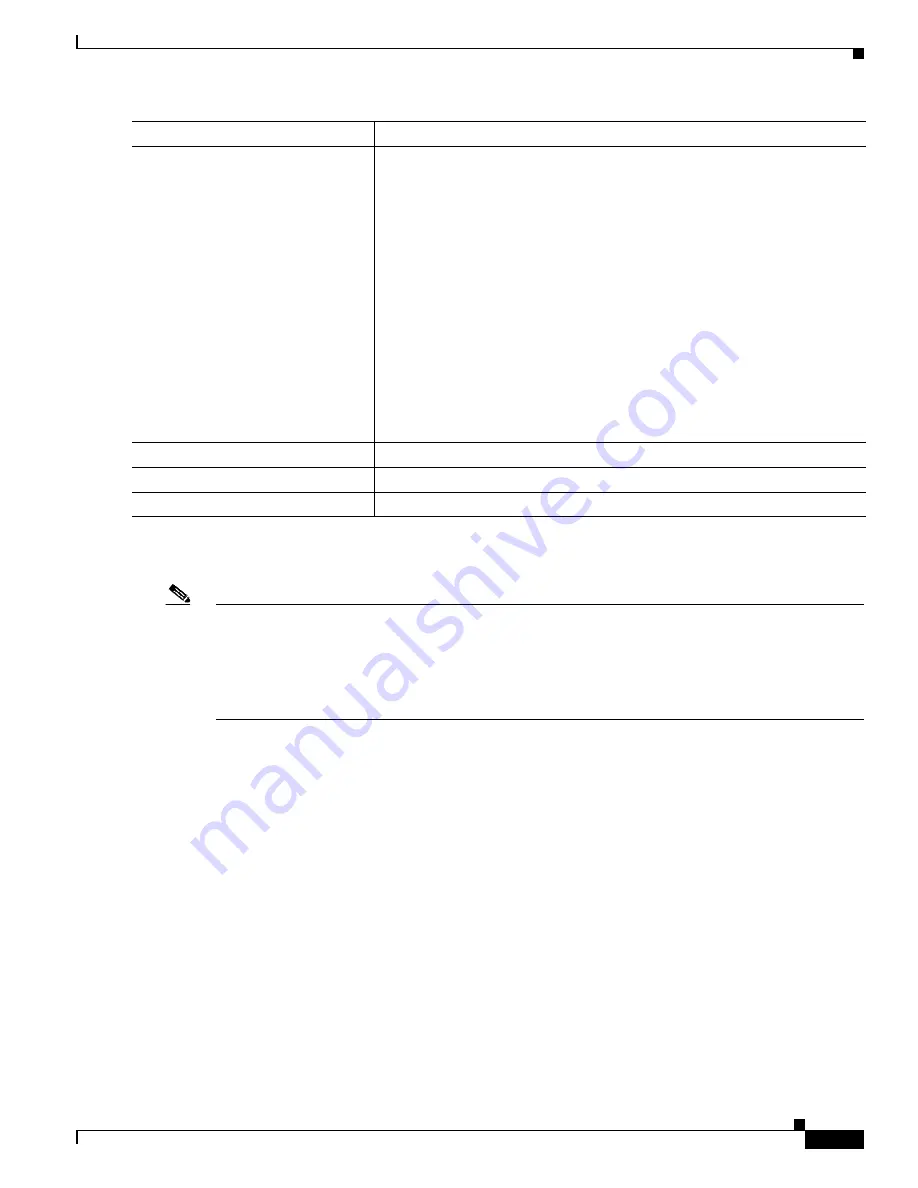
9-41
Catalyst 2975 Switch Software Configuration Guide
OL-19720-02
Chapter 9 Configuring Switch-Based Authentication
Configuring the Switch for Secure Shell
To disable AAA, use the
no aaa new-model
global configuration command. To disable authorization,
use the
no aaa authorization
{
network
|
exec
}
method1
global configuration command.
Note
To secure the switch for HTTP access by using AAA methods, you must configure the switch with the
ip http authentication aaa
global configuration command. Configuring AAA authentication does not
secure the switch for HTTP access by using AAA methods.
For more information about the
ip http authentication
command, see the
Cisco IOS Security Command
Reference, Release 12.2
.
Configuring the Switch for Secure Shell
This section describes how to configure the Secure Shell (SSH) feature. To use this feature, you must
install the cryptographic (encrypted) software image on your switch. You must obtain authorization to
use this feature and to download the cryptographic software files from Cisco.com. For more information,
see the release notes for this release.
These sections contain this information:
•
•
•
Displaying the SSH Configuration and Status, page 9-45
Step 6
username
name
[
privilege
level
]
{
password
encryption-type
password
}
Enter the local database, and establish a username-based authentication
system.
Repeat this command for each user.
•
For
name
, specify the user ID as one word. Spaces and quotation marks
are not allowed.
•
(Optional) For
level
, specify the privilege level the user has after gaining
access. The range is 0 to 15. Level 15 gives privileged EXEC mode
access. Level 0 gives user EXEC mode access.
•
For
encryption-type
, enter 0 to specify that an unencrypted password
follows. Enter 7 to specify that a hidden password follows.
•
For
password
, specify the password the user must enter to gain access to
the switch. The password must be from 1 to 25 characters, can contain
embedded spaces, and must be the last option specified in the
username
command.
Step 7
end
Return to privileged EXEC mode.
Step 8
show running-config
Verify your entries.
Step 9
copy running-config startup-config
(Optional) Save your entries in the configuration file.
Command
Purpose
















































