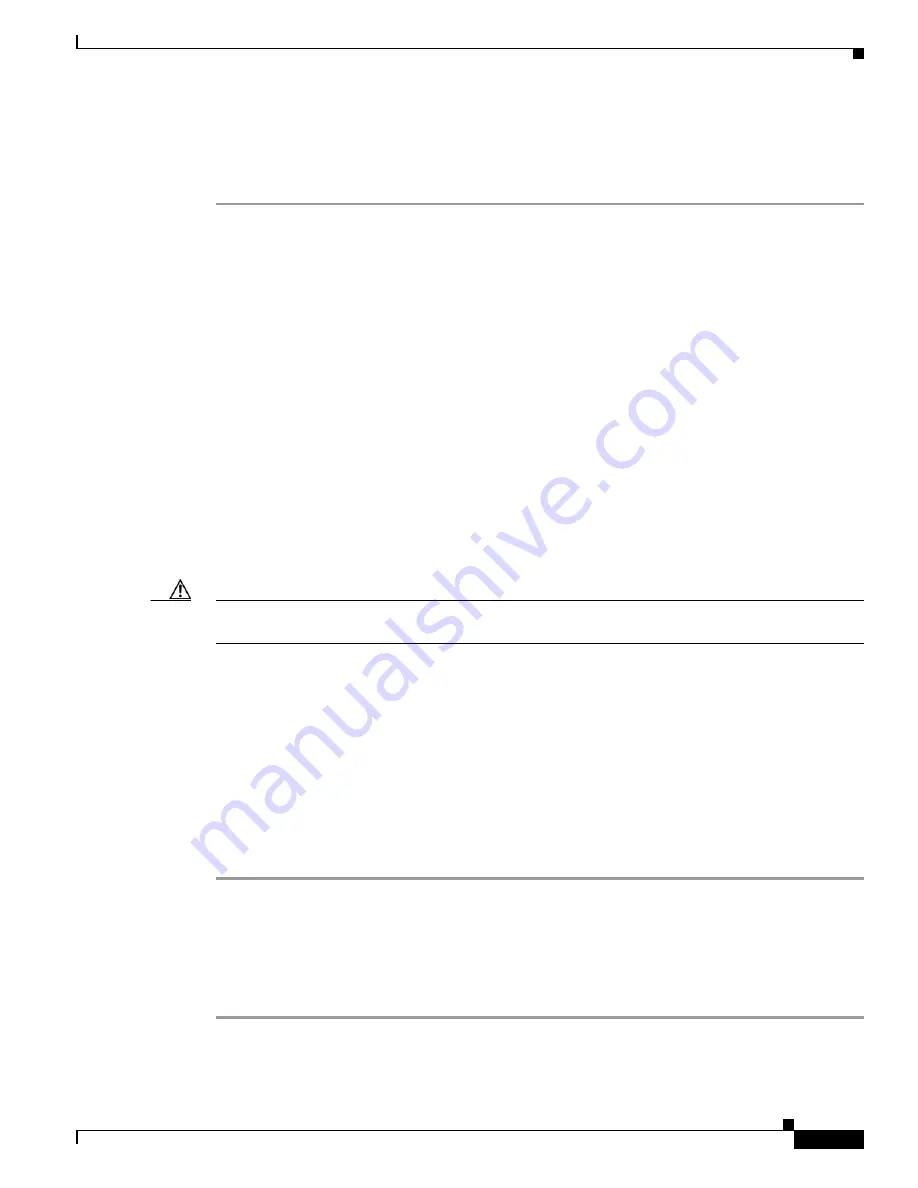
Upgrading the System Image
How to Upgrade the System Image
15
OL-5595-01
A prompt is displayed:
Do you wish to continue? y/n: [n]: y
Entering “y” confirms that you want to continue with the TFTP download.
What to Do Next
Proceed to the
“Loading the New System Image” section on page 17
Using a PC with a CompactFlash Card Reader to Copy the System Image into Flash Memory
Because the system image is stored on an external CompactFlash memory card, you can use a PC with
a compact flash card reader to format the card and copy a new system image file onto the card. However,
this upgrade method is not commonly used.
For more information about using flash memory cards, see
Using CompactFlash Memory Cards
.
Prerequisites
•
Download the new Cisco IOS Software image to the PC. See the
“Where Do I Download the System
•
Locate the compact flash memory card slot on the router chassis. For help with locating the slot and
instructions for removing and inserting the card, see the hardware installation guide for your router.
Caution
Removing the compact flash memory card may disrupt the network because some software features use
the compact flash memory card to store tables and other important data.
SUMMARY STEPS
1.
Remove the compact flash memory card from the router.
2.
Insert the card into the compact flash card reader on a PC.
3.
Use the PC to copy the system image file to the compact flash memory card.
4.
Remove the card from the compact flash card reader.
5.
Insert the compact flash memory card into the router.
DETAILED STEPS
Step 1
Remove the compact flash memory card from the router.
Step 2
Insert the card into the compact flash card reader on a PC.
Step 3
Use the PC to copy the system image file to the compact flash memory card.
Step 4
Remove the card from the compact flash card reader.
Step 5
Insert the compact flash memory card into the router.




























