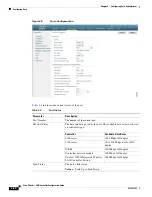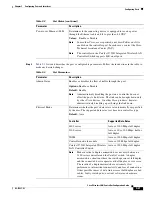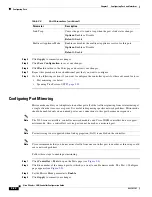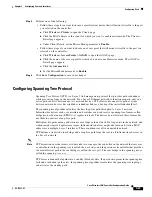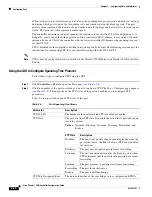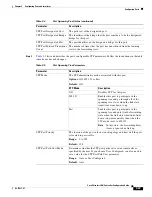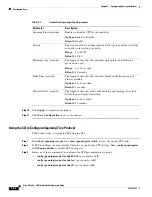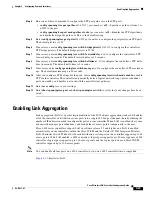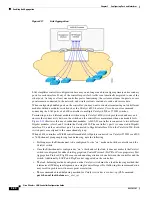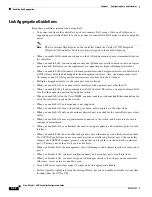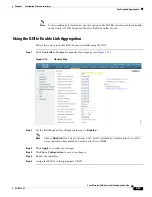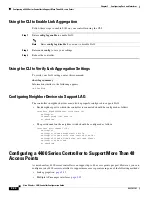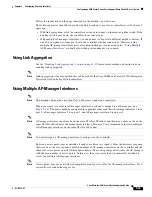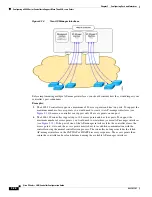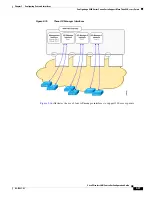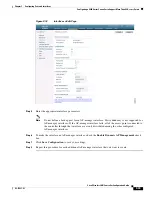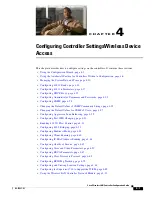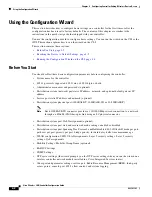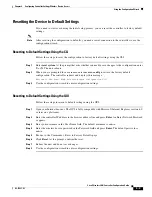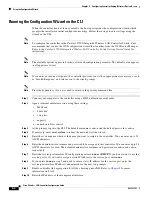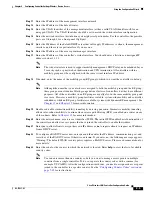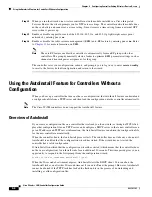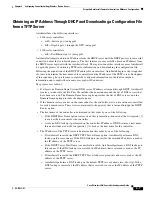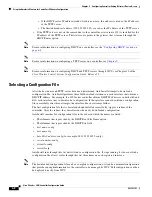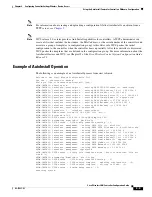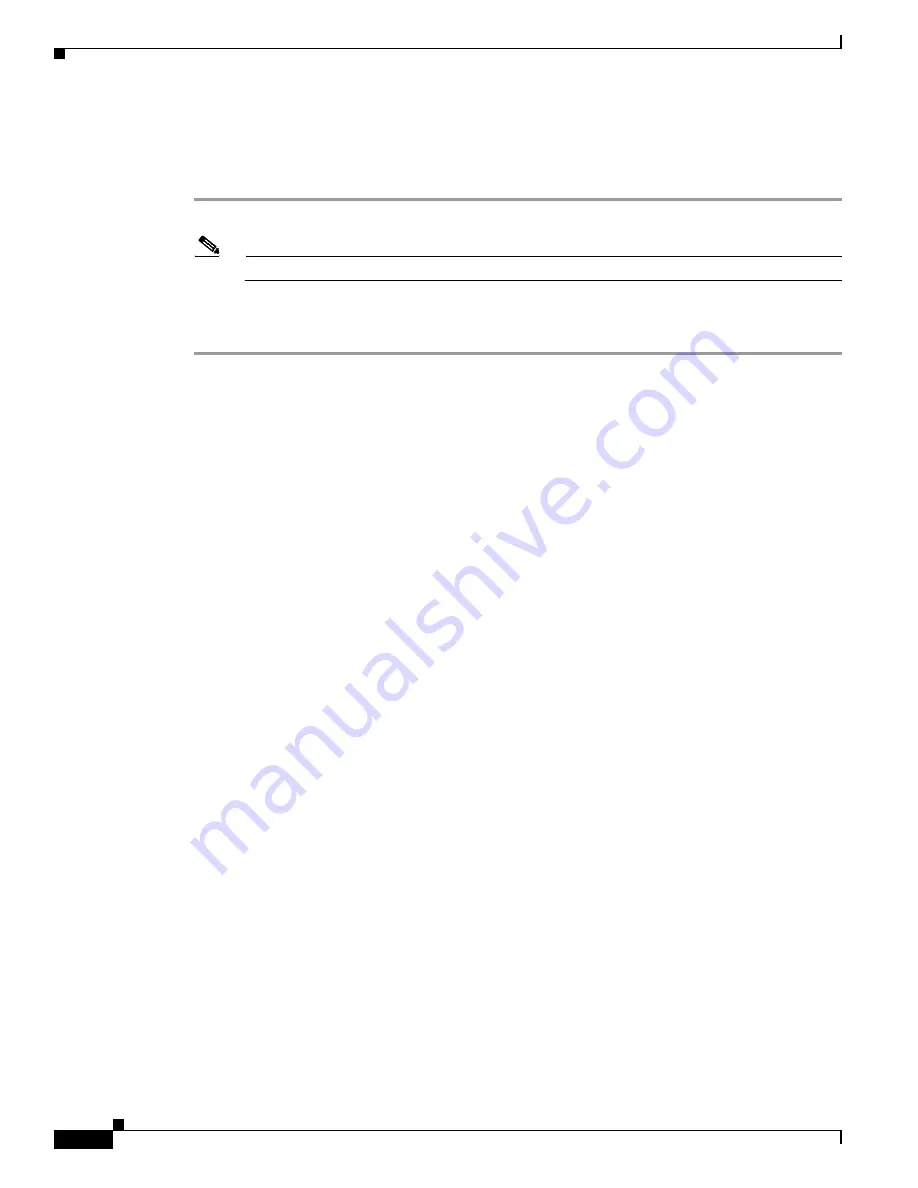
3-34
Cisco Wireless LAN Controller Configuration Guide
OL-17037-01
Chapter 3 Configuring Ports and Interfaces
Configuring a 4400 Series Controller to Support More Than 48 Access Points
Using the CLI to Enable Link Aggregation
Follow these steps to enable LAG on your controller using the CLI.
Step 1
Enter
config lag enable
to enable LAG.
Note
Enter
config lag
disable
if you want to disable LAG.
Step 2
Enter
save config
to save your settings.
Step 3
Reboot the controller.
Using the CLI to Verify Link Aggregation Settings
To verify your LAG settings, enter this command:
show lag summary
Information similar to the following appears:
LAG Enabled
Configuring Neighbor Devices to Support LAG
The controller’s neighbor devices must also be properly configured to support LAG.
•
Each neighbor port to which the controller is connected should be configured as follows:
interface GigabitEthernet <interface id>
switchport
channel-group <id> mode on
no shutdown
•
The port channel on the neighbor switch should be configured as follows:
interface port-channel <id>
switchport
switchport trunk encapsulation dot1q
switchport trunk native vlan <native vlan id>
switchport trunk allowed vlan <allowed vlans>
switchport mode trunk
no shutdown
Configuring a 4400 Series Controller to Support More Than 48
Access Points
As noted earlier, 4400 series controllers can support up to 48 access points per port. However, you can
configure your 4400 series controller to support more access points using one of the following methods:
•
Link aggregation,
•
Multiple AP-manager interfaces,