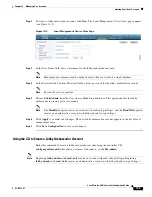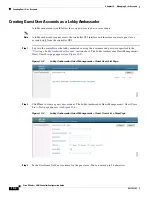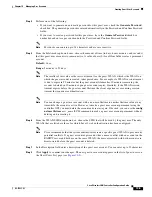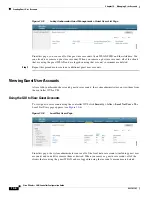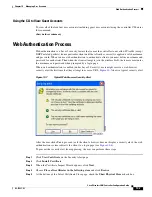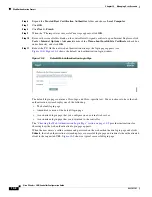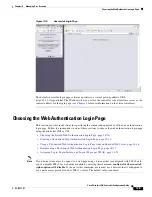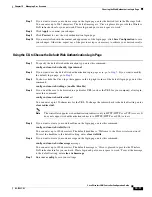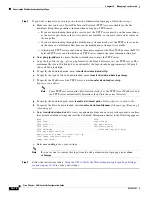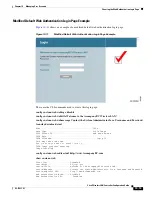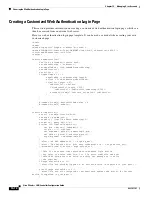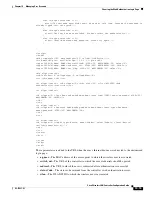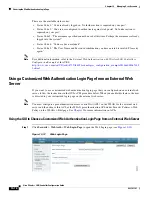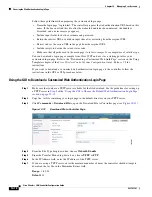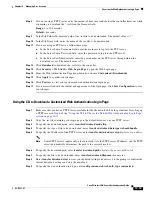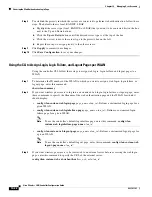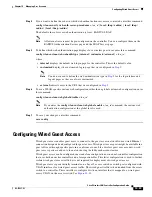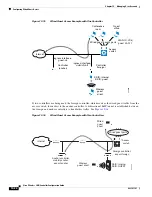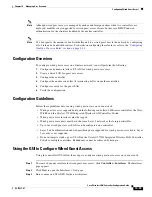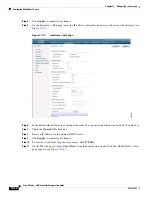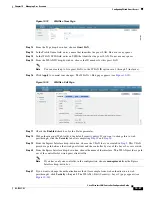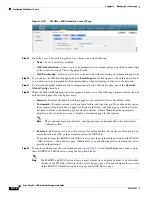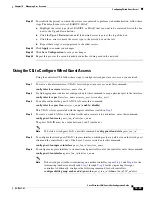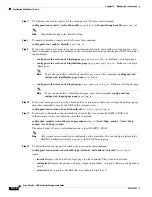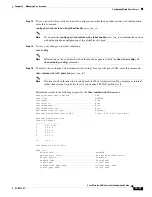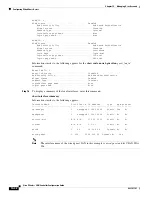10-17
Cisco Wireless LAN Controller Configuration Guide
OL-17037-01
Chapter 10 Managing User Accounts
Choosing the Web Authentication Login Page
Step 2
From the Web Authentication Type drop-down box, choose
External (Redirect to external server)
.
Step 3
In the URL field, enter the URL of the customized web authentication login page on your web server.
You can enter up to 252 characters.
Step 4
In the Web Server IP Address field, enter the IP address of your web server. Your web server should be
on a different network from the controller service port network.
Step 5
Click
Add
Web
Server
. This server now appears in the list of external web servers.
Step 6
Click
Apply
to commit your changes.
Step 7
If you are satisfied with the content and appearance of the login page, click
Save Configuration
to save
your changes.
Using the CLI to Choose a Customized Web Authentication Login Page from an External Web Server
Step 1
To specify the web authentication type, enter this command:
config custom-web webauth_type external
.
Step 2
To specify the URL of the customized web authentication login page on your web server, enter this
command:
config custom-web ext-webauth-url
url
You can enter up to 252 characters for the URL.
Step 3
To specify the IP address of your web server, enter this command:
config custom-web ext-webserver
{
add
|
delete
}
server_IP_address
Step 4
Enter
save
config
to save your settings.
Step 5
Follow the instructions in the
“Using the CLI to Verify the Web Authentication Login Page Settings”
to verify your settings.
Downloading a Customized Web Authentication Login Page
You can compress the page and image files used for displaying a web authentication login page into a
.tar file for download to a controller. These files are known as the
webauth bundle
. The maximum
allowed size of the files in their uncompressed state is 1 MB. When the .tar file is downloaded from a
local TFTP server, it enters the controller’s file system as an untarred file.
Note
If you load a webauth bundle with a .tar compression application that is not GNU compliant, the
controller cannot extract the files in the bundle and the following error messages appear: “Extracting
error” and “TFTP transfer failed.” Therefore, Cisco recommends that you use an application that
complies with GNU standards, such as PicoZip, to compress the .tar file for the webauth bundle.