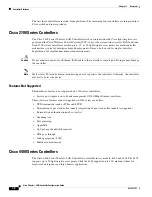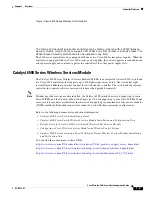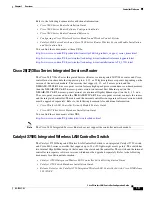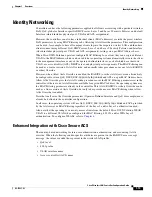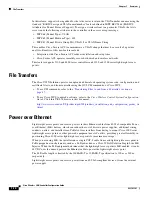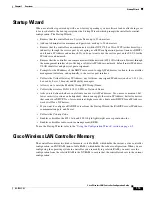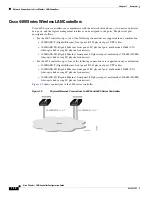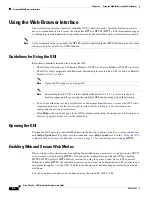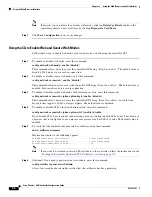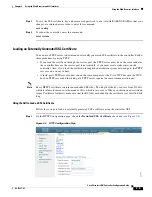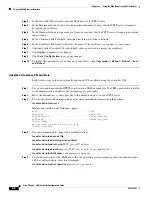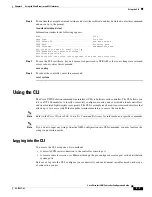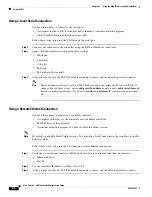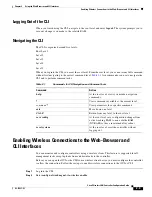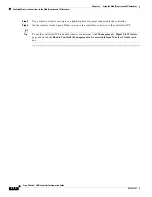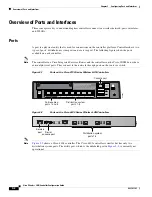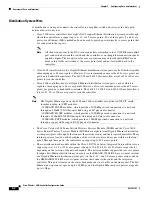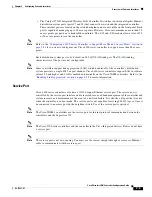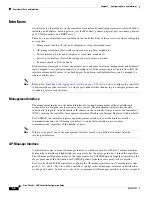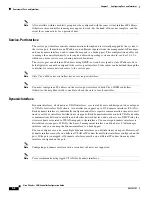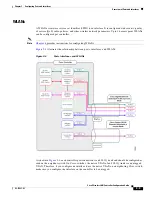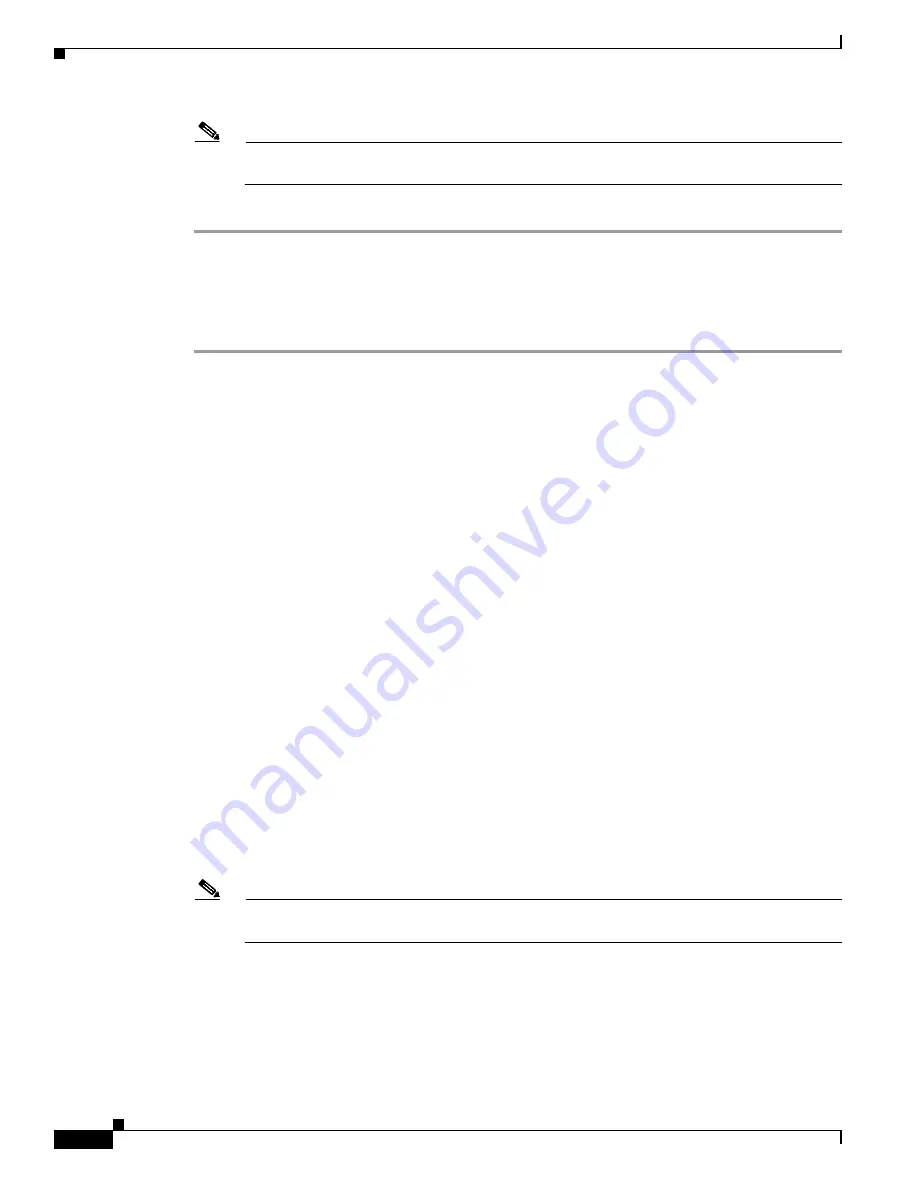
2-4
Cisco Wireless LAN Controller Configuration Guide
OL-17037-01
Chapter 2 Using the Web-Browser and CLI Interfaces
Using the Web-Browser Interface
Note
If desired, you can delete the current certificate by clicking
Delete Certificate
and have the
controller generate a new certificate by clicking
Regenerate Certificate
.
Step 7
Click
Save Configuration
to save your changes.
Using the CLI to Enable Web and Secure Web Modes
Follow these steps to enable web mode, secure web mode, or both using the controller CLI.
Step 1
To enable or disable web mode, enter this command:
config network webmode
{
enable
|
disable
}
This command allows users to access the controller GUI using “http://
ip-address.
” The default value is
disabled. Web mode is not a secure connection.
Step 2
To enable or disable secure web mode, enter this command:
config network secureweb
{
enable
|
disable
}
This command allows users to access the controller GUI using “https://
ip-address
.” The default value is
enabled. Secure web mode is a secure connection.
Step 3
To enable or disable secure web mode with increased security, enter this command:
config network secureweb cipher-option high
{
enable
|
disable
}
This command allows users to access the controller GUI using “https://
ip-address
” but only from
browsers that support 128-bit (or larger) ciphers. The default value is disabled.
Step 4
To enable or disable SSLv2 for web administration, enter this command:
config network secureweb cipher-option sslv2
{
enable
|
disable
}
If you disable SSLv2, users cannot connect using a browser configured with SSLv2 only. They must use
a browser that is configured to use a more secure protocol such as SSLv3 or later. The default value is
enabled.
Step 5
To verify that the controller has generated a certificate, enter this command:
show certificate summary
Information similar to the following appears:
Web Administration Certificate................. Locally Generated
Web Authentication Certificate................. Locally Generated
Certificate compatibility mode:................ off
Note
If you want to download your own SSL certificate to the controller, follow the instructions in the
“Loading an Externally Generated SSL Certificate” section on page 2-5
.
Step 6
(Optional) If you need to generate a new certificate, enter this command:
config certificate generate webadmin
After a few seconds, the controller verifies that the certificate has been generated.