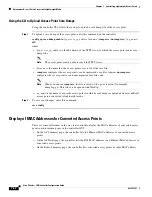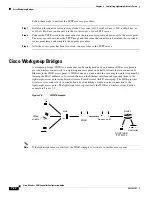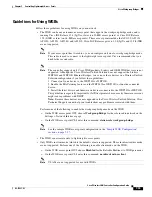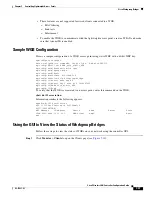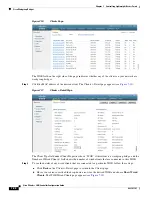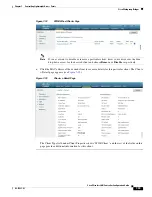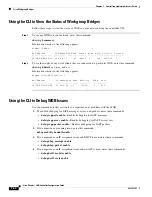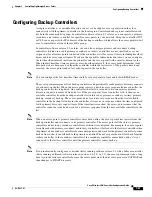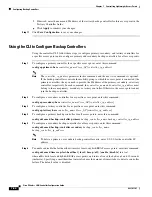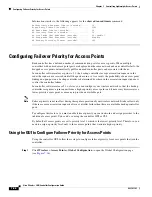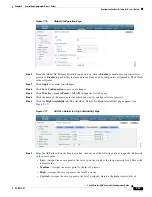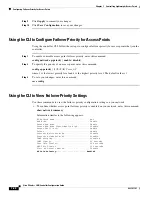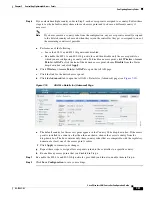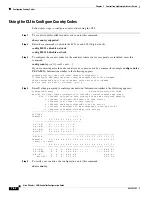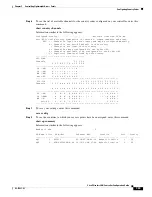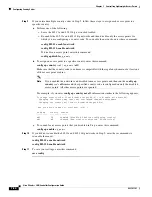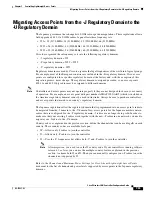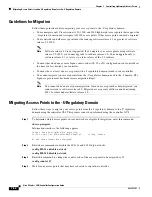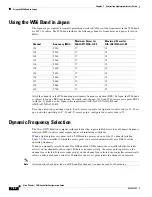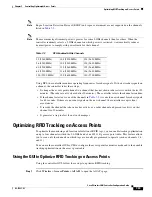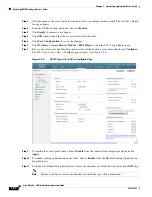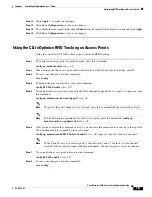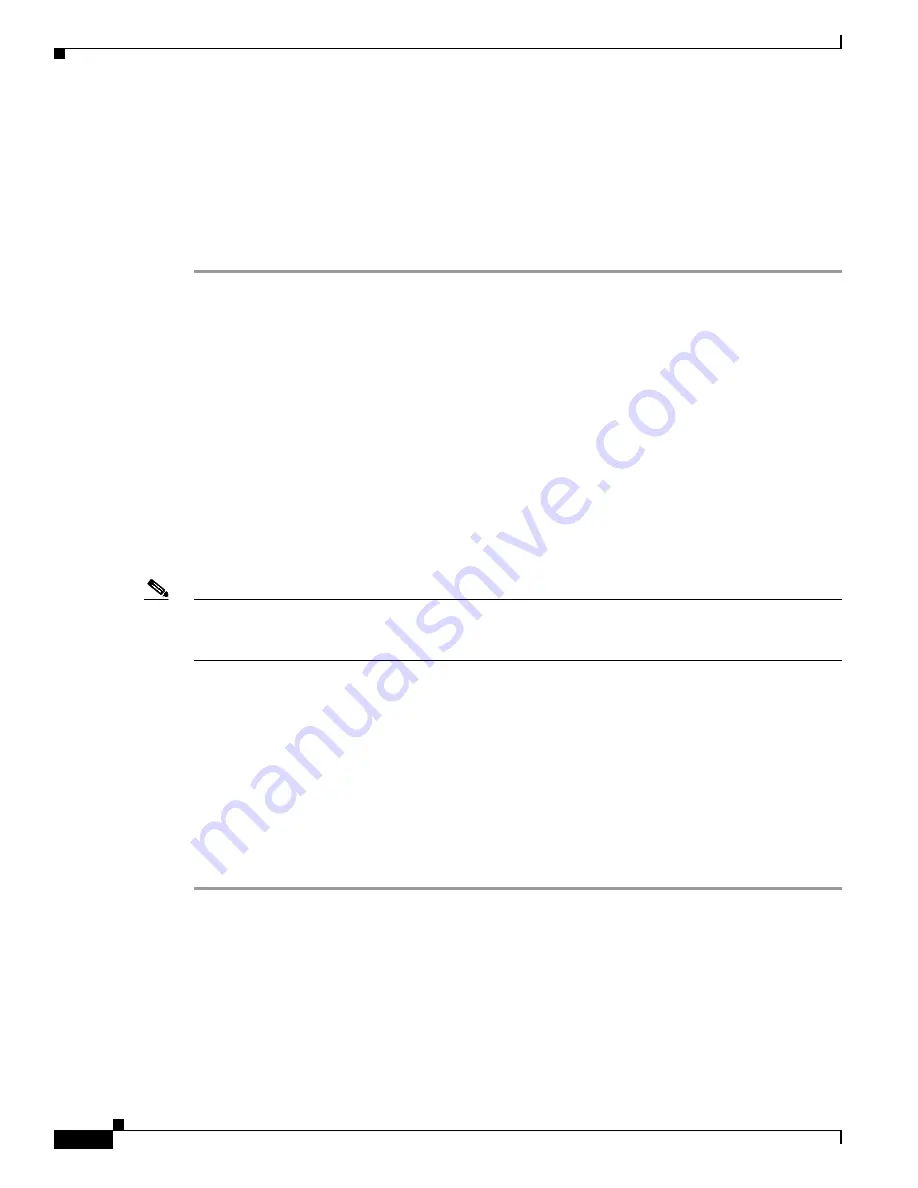
7-46
Cisco Wireless LAN Controller Configuration Guide
OL-17037-01
Chapter 7 Controlling Lightweight Access Points
Configuring Failover Priority for Access Points
Information similar to the following appears for the
show advanced timers
command:
Authentication Response Timeout (seconds)........ 10
Rogue Entry Timeout (seconds).................... 1300
AP Heart Beat Timeout (seconds).................. 30
AP Discovery Timeout (seconds)................... 10
AP Local mode Fast Heartbeat (seconds)........... 10 (enable)
AP Hreap mode Fast Heartbeat (seconds)........... disable
AP Primary Discovery Timeout (seconds)........... 120
Configuring Failover Priority for Access Points
Each controller has a defined number of communication ports for access points. When multiple
controllers with unused access point ports are deployed on the same network and one controller fails, the
dropped access points automatically poll for unused controller ports and associate with them.
In controller software releases prior to 5.1, the backup controllers accept association requests in the
order the requests are received until all the ports are in use. As a result, the probability of an access point
finding an open port on a backup controller is determined by where in the association request queue it
is after the controller failure.
In controller software release 5.1 or later, you can configure your wireless network so that the backup
controller recognizes a join request from a higher-priority access point and if necessary disassociates a
lower-priority access point as a means to provide an available port.
Note
Failover priority is not in effect during the regular operation of your wireless network. It takes effect only
if there are more association requests after a controller failure than there are available backup controller
ports.
To configure this feature, you must enable failover priority on your network and assign priorities to the
individual access points. You can do so using the controller GUI or CLI.
By default, all access points are set to priority level 1, which is the lowest priority level. Therefore, you
need to assign a priority level only to those access points that warrant a higher priority.
Using the GUI to Configure Failover Priority for Access Points
Using the controller GUI, follow these steps to configure failover priority for access points that join the
controller.
Step 1
Click
Wireless > Access Points > Global Configuration
to open the Global Configuration page
(see
).