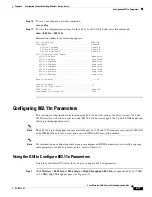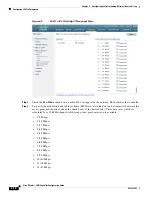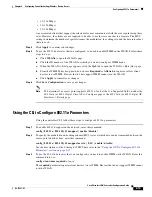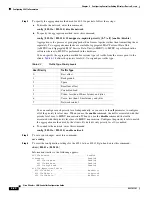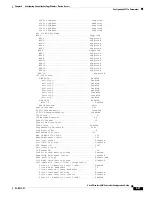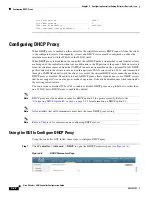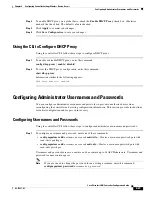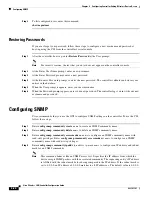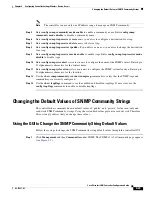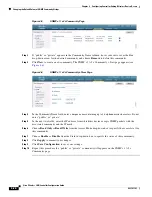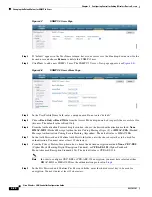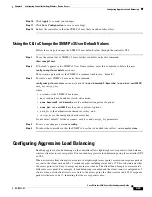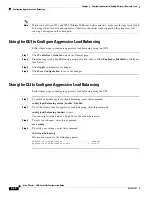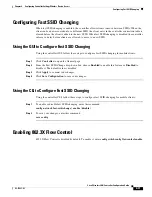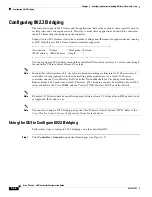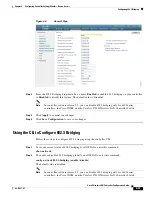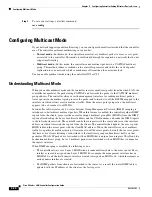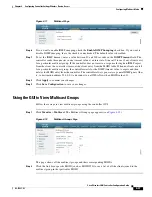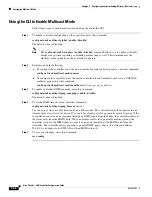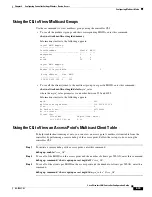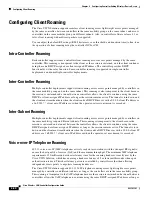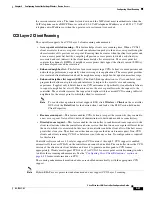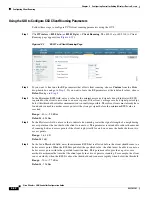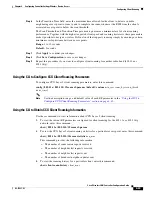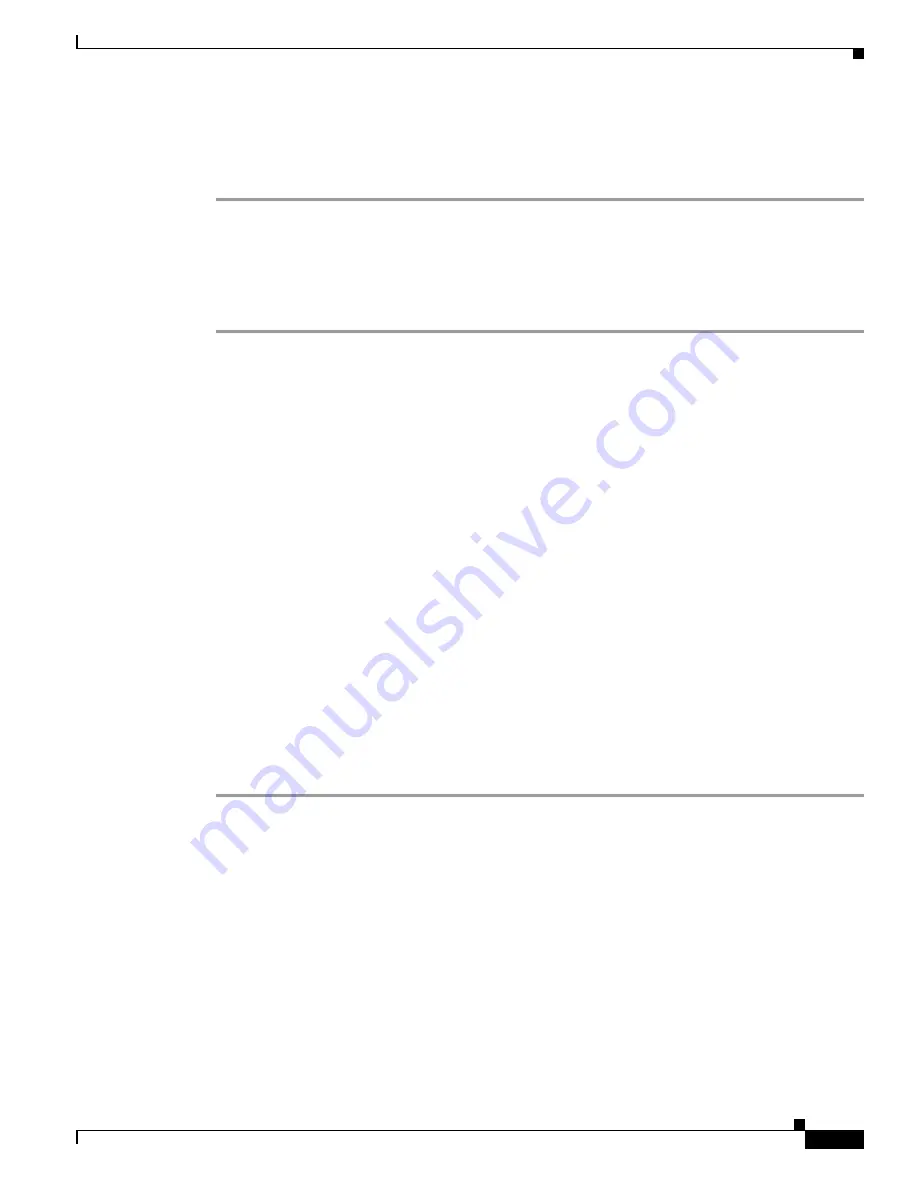
4-29
Cisco Wireless LAN Controller Configuration Guide
OL-17037-01
Chapter 4 Configuring Controller SettingsWireless Device Access
Configuring Aggressive Load Balancing
Step 10
Click
Apply
to commit your changes.
Step 11
Click
Save
Configuration
to save your settings.
Step 12
Reboot the controller so that the SNMP v3 user that you added takes effect.
Using the CLI to Change the SNMP v3 User Default Values
Follow these steps to change the SNMP v3 user default values through the controller CLI.
Step 1
To see the current list of SNMP v3 users for this controller, enter this command:
show snmpv3user
Step 2
If “default” appears in the SNMP v3 User Name column, enter this command to delete this user:
config snmp v3user delete
username
The
username
parameter is the SNMP v3 username (in this case, “default”).
Step 3
To create a new SNMP v3 user, enter this command:
config snmp v3user create
username
{
ro
|
rw
} {
none
|
hmacmd5
|
hmacsha
} {
none
|
des
|
aescfb128
}
auth_key
encrypt_key
where
•
username
is the SNMP v3 username;
•
ro
is read-only mode and
rw
is read-write mode;
•
none
,
hmacmd5
, and
hmacsha
are the authentication protocol options;
•
none
,
des
, and
aescfb128
are the privacy protocol options;
•
auth_key
is the authentication shared secret key; and
•
encrypt_key
is the encryption shared secret key.
Do not enter “default” for the
username
,
auth_key
, and
encrypt_key
parameters.
Step 4
To save your changes, enter
save config
.
Step 5
To reboot the controller so that the SNMP v3 user that you added takes effect, enter
reset system
.
Configuring Aggressive Load Balancing
Enabling aggressive load balancing on the controller allows lightweight access points to load balance
wireless clients across access points. You can enable aggressive load balancing using the controller GUI
or CLI.
When a wireless client attempts to associate to a lightweight access point, association response packets
are sent to the client with an 802.11 response packet including status code 17. This code indicates that
the access point is too busy to accept any more associations. The client then attempts to associate to a
different access point. For example, if load balancing is enabled and the client count is configured as 5
clients, when a sixth client tries to associate to the access point, the client receives an 802.11 response
packet with status code 17, indicating that the access point is busy.