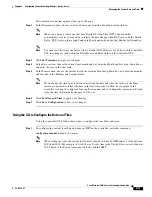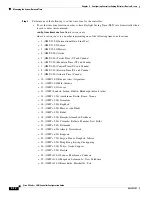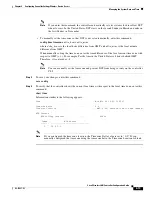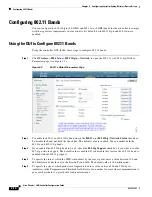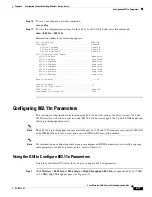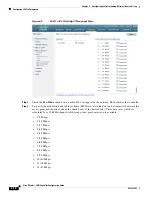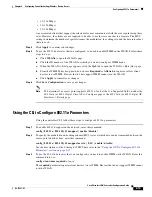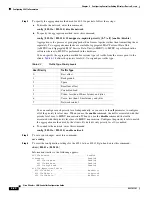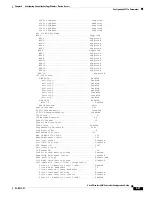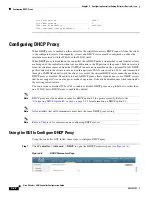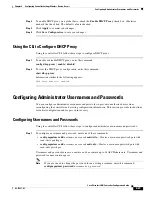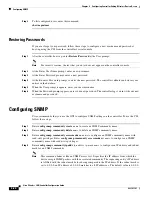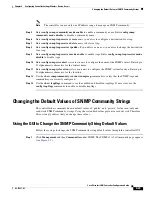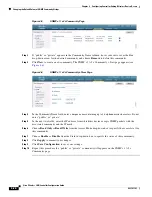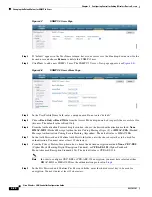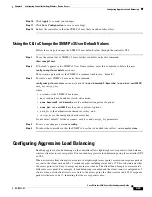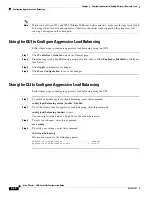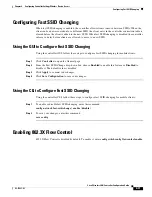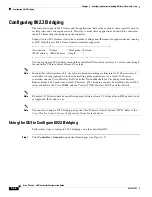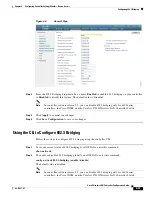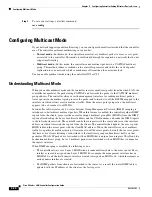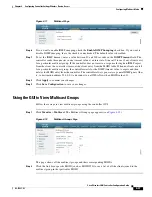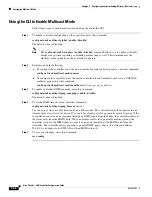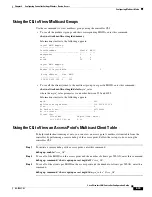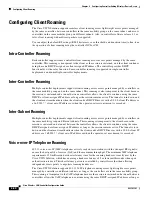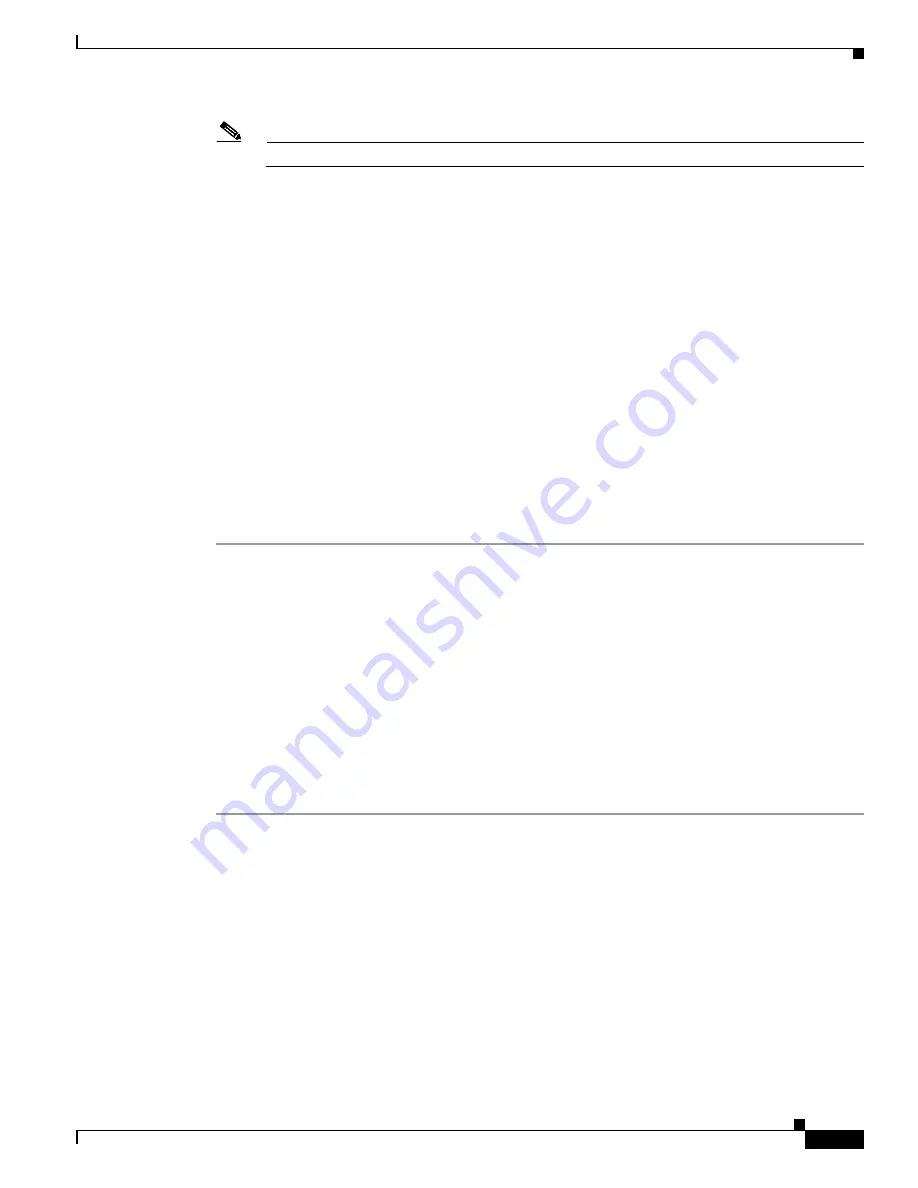
4-25
Cisco Wireless LAN Controller Configuration Guide
OL-17037-01
Chapter 4 Configuring Controller SettingsWireless Device Access
Changing the Default Values of SNMP Community Strings
Note
The controller can use only one IP address range to manage an SNMP community.
Step 5
Enter
config snmp community mode
enable
to enable a community name. Enter
config snmp
community mode
disable
to disable a community name.
Step 6
Enter
config snmp trapreceiver create
name
ip-address
to configure a destination for a trap.
Step 7
Enter
config snmp trapreceiver delete
name
to delete a trap.
Step 8
Enter
config snmp trapreceiver ipaddr
old-ip-address name new-ip-address
to change the destination
for a trap.
Step 9
Enter
config snmp trapreceiver mode enable
to enable traps. Enter
config snmp trapreceiver mode
disable
to disable traps.
Step 10
Enter
config snmp syscontact
syscontact-name
to configure the name of the SNMP contact. Enter up to
31 alphanumeric characters for the contact name.
Step 11
Enter
config snmp syslocation
syslocation-name
to configure the SNMP system location. Enter up to
31 alphanumeric characters for the location.
Step 12
Use the
show snmpcommunity
and
show snmptrap
commands to verify that the SNMP traps and
communities are correctly configured.
Step 13
Use the
show trapflags
command to see the enabled and disabled trapflags. If necessary, use the
config trapflags
commands to enable or disable trapflags.
Changing the Default Values of SNMP Community Strings
The controller has commonly known default values of “public” and “private” for the read-only and
read-write SNMP community strings. Using these standard values presents a security risk. Therefore,
Cisco strongly advises that you change these values.
Using the GUI to Change the SNMP Community String Default Values
Follow these steps to change the SNMP community string default values through the controller GUI.
Step 1
Click
Management
and then
Communities
under SNMP. The SNMP v1 / v2c Community page appears
).