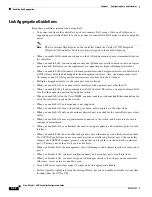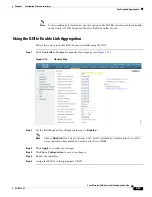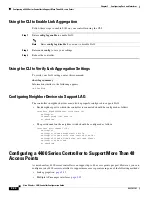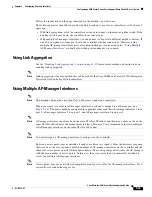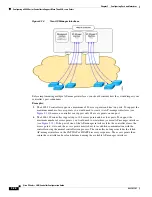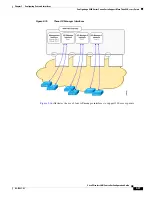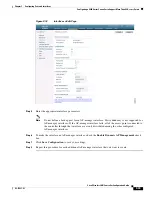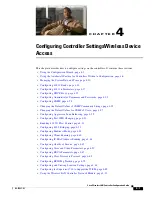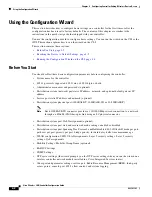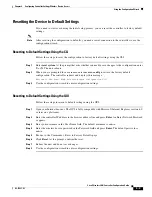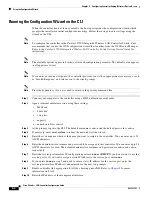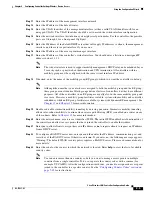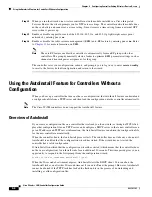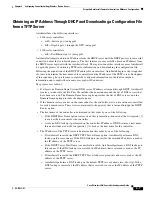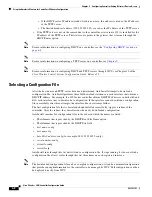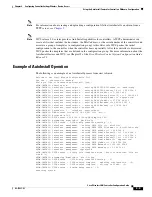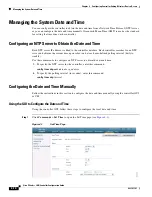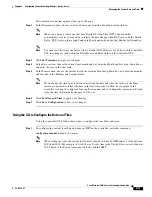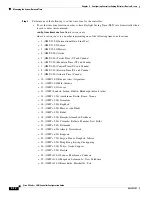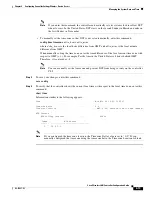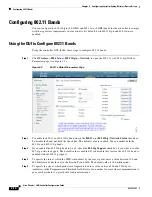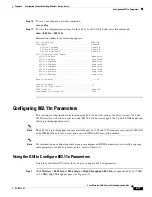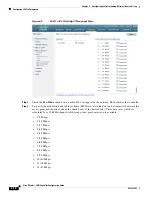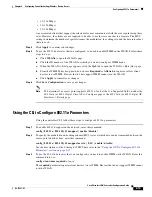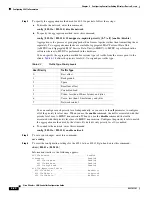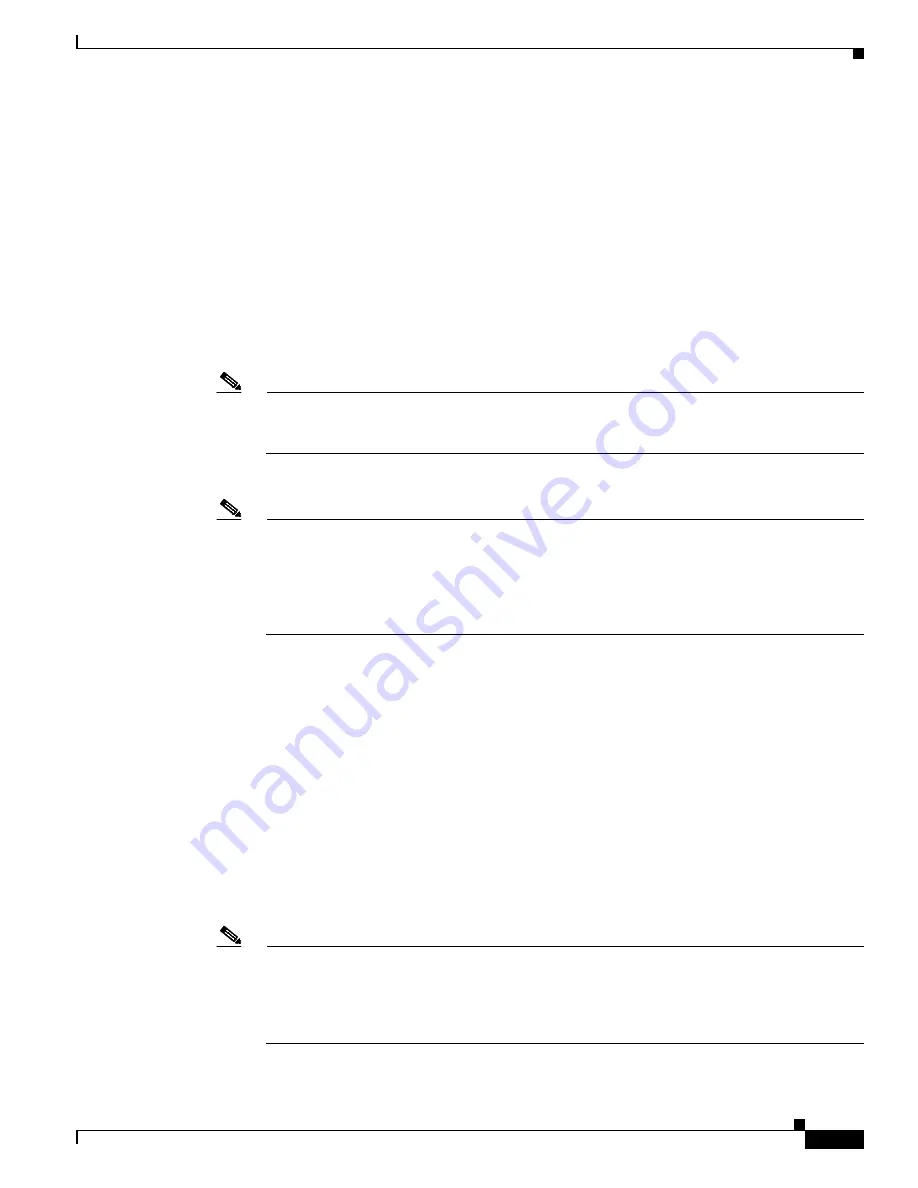
4-5
Cisco Wireless LAN Controller Configuration Guide
OL-17037-01
Chapter 4 Configuring Controller SettingsWireless Device Access
Using the Configuration Wizard
Step 11
Enter the IP address of the management interface netmask.
Step 12
Enter the IP address of the default router.
Step 13
Enter the VLAN identifier of the management interface (either a valid VLAN identifier or
0
for an
untagged VLAN). The VLAN identifier should be set to match the switch interface configuration.
Step 14
Enter the network interface (distribution system) physical port number. For the controller, the possible
ports are 1 through 4 for a front panel GigE port.
Step 15
Enter the IP address of the default DHCP server that will supply IP addresses to clients, the management
interface, and the service port interface if you use one.
Step 16
Enter the IP address of the access point manager interface.
Step 17
Enter the IP address of the controller’s virtual interface. You should enter a fictitious, unassigned IP
address such as 1.1.1.1.
Note
The virtual interface is used to support mobility management, DHCP relay, and embedded Layer
3 security such as guest web authentication and VPN termination. All controllers within a
mobility group must be configured with the same virtual interface IP address.
Step 18
If desired, enter the name of the mobility group/RF group to which you want the controller to belong.
Note
Although the name that you enter here is assigned to both the mobility group and the RF group,
these groups are not identical. Both groups define clusters of controllers, but they have different
purposes. All of the controllers in an RF group are usually also in the same mobility group and
vice versa. However, a mobility group facilitates scalable, system-wide mobility and controller
redundancy while an RF group facilitates scalable, system-wide dynamic RF management. See
and
for more information.
Step 19
Enable or disable symmetric mobility tunneling by entering
yes
or
no
. Symmetric mobility tunneling
allows inter-subnet mobility to continue when reverse path filtering (RPF) is enabled on a router on any
of the subnets. Refer to
for more information.
Step 20
Enter the network name, or service set identifier (SSID). The initial SSID enables basic functionality of
the controller and allows access points that have joined the controller to enable their radios.
Step 21
Enter
yes
to allow clients to assign their own IP address or
no
to require clients to request an IP address
from a DHCP server.
Step 22
To configure a RADIUS server now, enter
yes
and then enter the IP address, communication port, and
secret key of the RADIUS server. Otherwise, enter
no
. If you enter no, the following message appears:
“Warning! The default WLAN security policy requires a RADIUS server. Please see documentation for
more details.”
Step 23
Enter the code for the country in which the network is located. Enter
help
to view the list of available
country codes.
Note
You can enter more than one country code if you want to manage access points in multiple
countries from a single controller. To do so, separate the country codes with a comma (for
example, US,CA,MX). After the configuration wizard runs, you need to assign each access point
joined to the controller to a specific country. See the
“Configuring Country Codes” section on
for instructions.