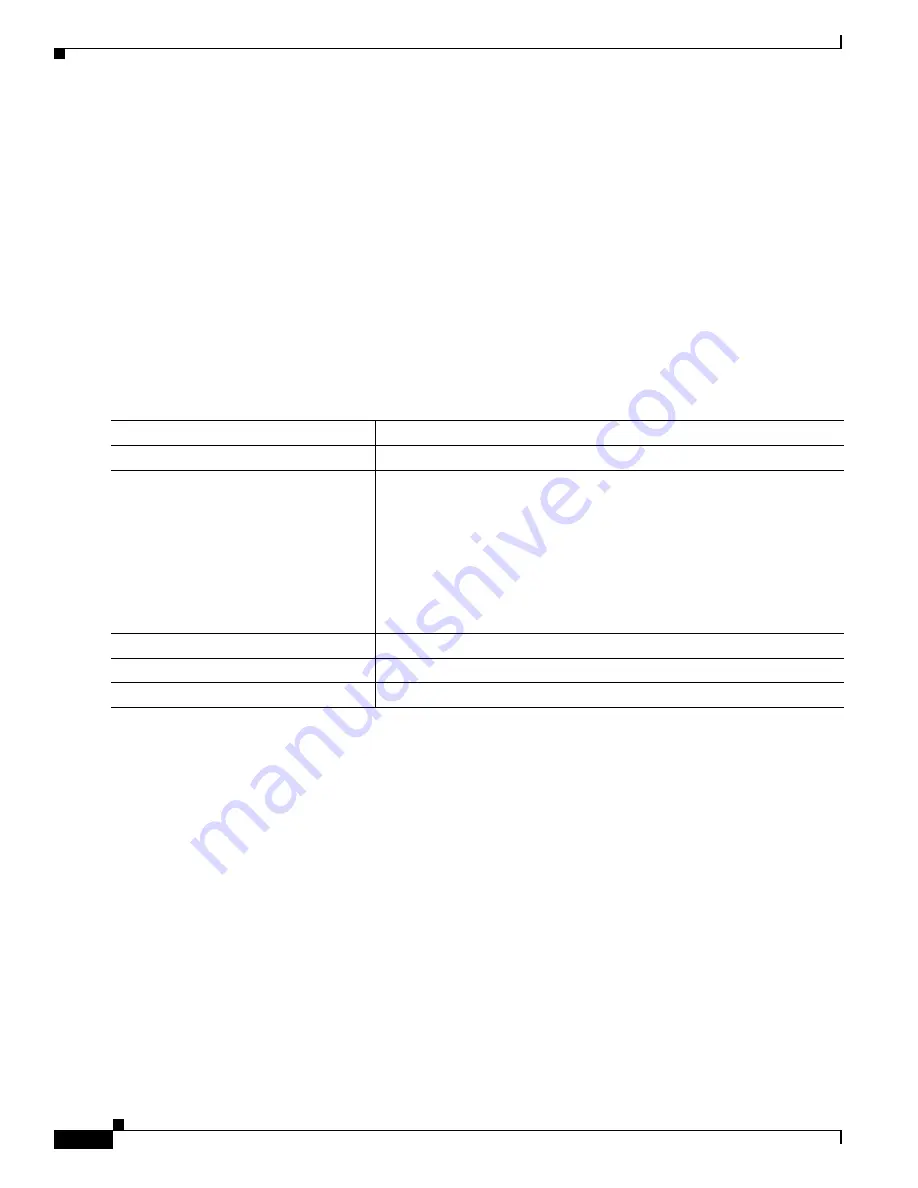
318
Cisco 3900 Series, Cisco 2900 Series, and Cisco 1900 Series Integrated Services Routers Generation 2 Software Configuration Guide
Chapter Administering the Wireless Device
Managing the System Time and Date
Configuring the Time Zone
To manually configure the time zone, follow these steps, beginning in privileged EXEC mode.
SUMMARY STEPS
1.
configure terminal
2.
clock timezone
zone
hours-offset
[
minutes-offset
]
3.
end
4.
show running-config
5.
copy running-config startup-config
DETAILED STEPS
The
minutes-offset
variable in the
clock timezone
command in global configuration mode is available
for situations where a local time zone is a percentage of an hour different from UTC. For example, the
time zone for some sections of Atlantic Canada (AST) is UTC-3.5, where the 3 means 3 hours, and the
.5 means 50 percent. In this case, the necessary command is
clock timezone AST -3 30
.
To set the time to UTC, use the
no clock timezone
command in global configuration mode.
Configuring Summer Time (Daylight Saving Time)
To configure summer time (daylight saving time) in areas where it starts and ends on a particular day of
the week each year, follow these steps, beginning in privileged EXEC mode.
SUMMARY STEPS
1.
configure terminal
2.
clock summer-time
zone
recurring
[
week day month hh
:
mm week day month hh
:
mm
[
offset
]]
3.
end
Command
Purpose
Step 1
configure terminal
Enters global configuration mode.
Step 2
clock timezone
zone
hours-offset
[
minutes-offset
]
Sets the time zone.
Because the wireless device keeps internal time in UTC
1
, this command
is used only for display purposes and when the time is manually set.
•
For
zone
, enter the name of the time zone to be displayed when
standard time is in effect. The default is UTC.
•
For
hours-offset
, enter the hours offset from UTC.
•
(Optional) For
minutes-offset
, enter the minutes offset from UTC.
1.
UTC = universal time coordinated
Step 3
end
Returns to privileged EXEC mode.
Step 4
show running-config
Verifies your entries.
Step 5
copy running-config startup-config
(Optional) Saves your entries in the configuration file.






























