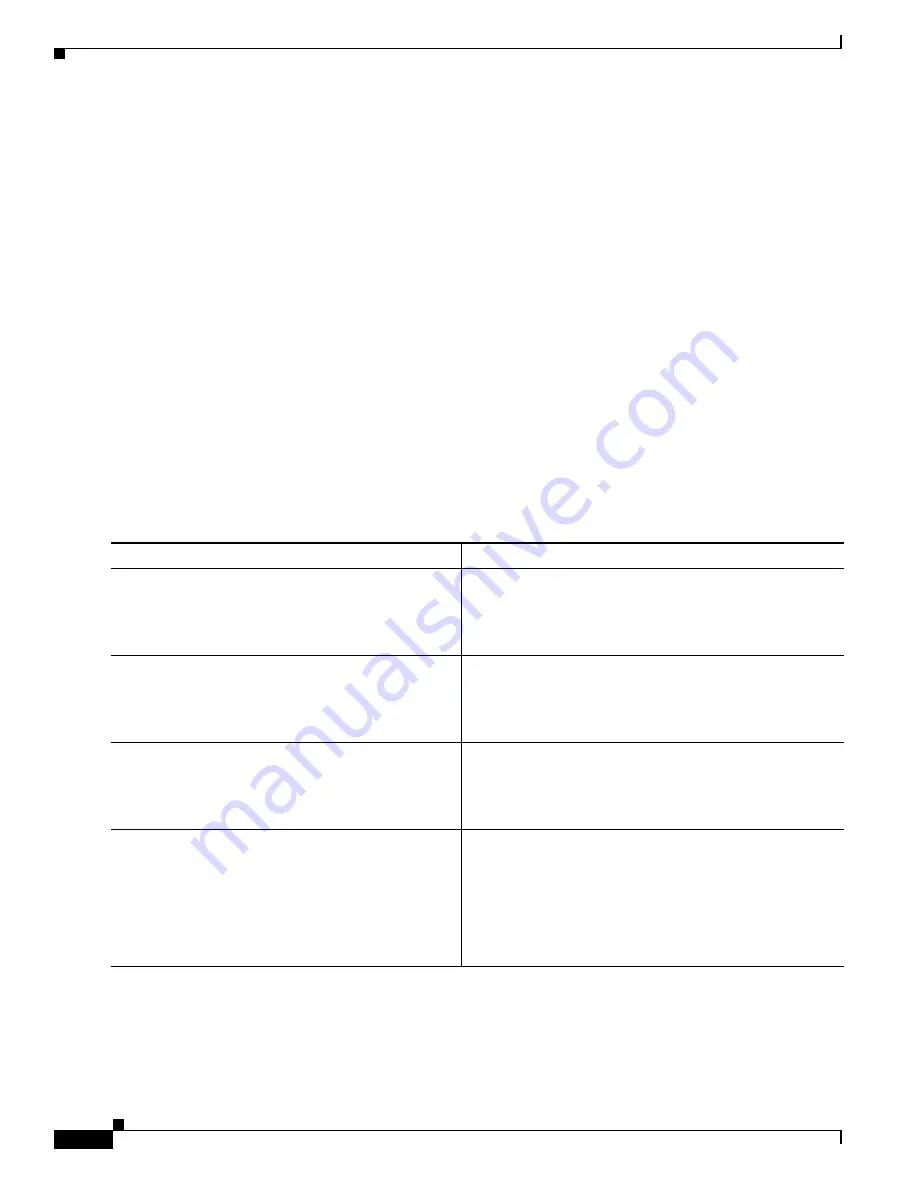
220
Cisco 3900 Series, Cisco 2900 Series, and Cisco 1900 Series Integrated Services Routers Generation 2 Software Configuration Guide
Chapter Upgrading the Cisco IOS Software
How to Upgrade the Cisco IOS Image
Saving Backup Copies of Your Old System Image and Configuration
To avoid unexpected downtime in the event you encounter serious problems using a new system image
or startup configuration, we recommend that you save backup copies of your current startup
configuration file and Cisco IOS software system image file on a server.
For more detailed information, see the “Managing Configuration Files” chapter and the “Loading and
Maintaining System Images” chapter of
Cisco IOS Configuration Fundamentals Guide
at:
http://www.cisco.com/en/US/docs/ios/fundamentals/configuration/guide/12_4t/cf_12_4t_book.html.
To save backup copies of the startup configuration file and the system image file, complete the following
steps.
SUMMARY STEPS
1.
enable
2.
copy
nvram:startup-config
{
ftp:
|
rcp:
|
tftp:
}
3.
dir {flash0: | flash1:}
4.
copy
flash0:
{
ftp:
|
rcp:
|
tftp:
}
DETAILED STEPS
Command or Action
Purpose
Step 1
enable
Example:
Router> enable
Enables privileged EXEC mode.
•
Enter your password if prompted.
Step 2
copy
nvram:startup-config
{
ftp:
|
rcp:
|
tftp:
}
Example:
Router# copy nvram:startup-config ftp:
Copies the startup configuration file to a server.
•
The configuration file copy can serve as a backup copy.
•
Enter the destination URL when prompted.
Step 3
dir flash0:
Example:
Router# dir flash0:
Displays the layout and contents of a flash memory file
system.
flash0:
is aliased onto
flash:
.
•
Learn the name of the system image file.
Step 4
copy
flash0:
{
ftp:
|
rcp:
|
tftp:
}
Example:
Router# copy flash0: ftp:
Copies a file from flash memory to a server.
•
Copy the system image file to a server. This file can
serve as a backup copy.
•
Enter the flash memory partition number if prompted.
•
Enter the filename and destination URL when
prompted.






























