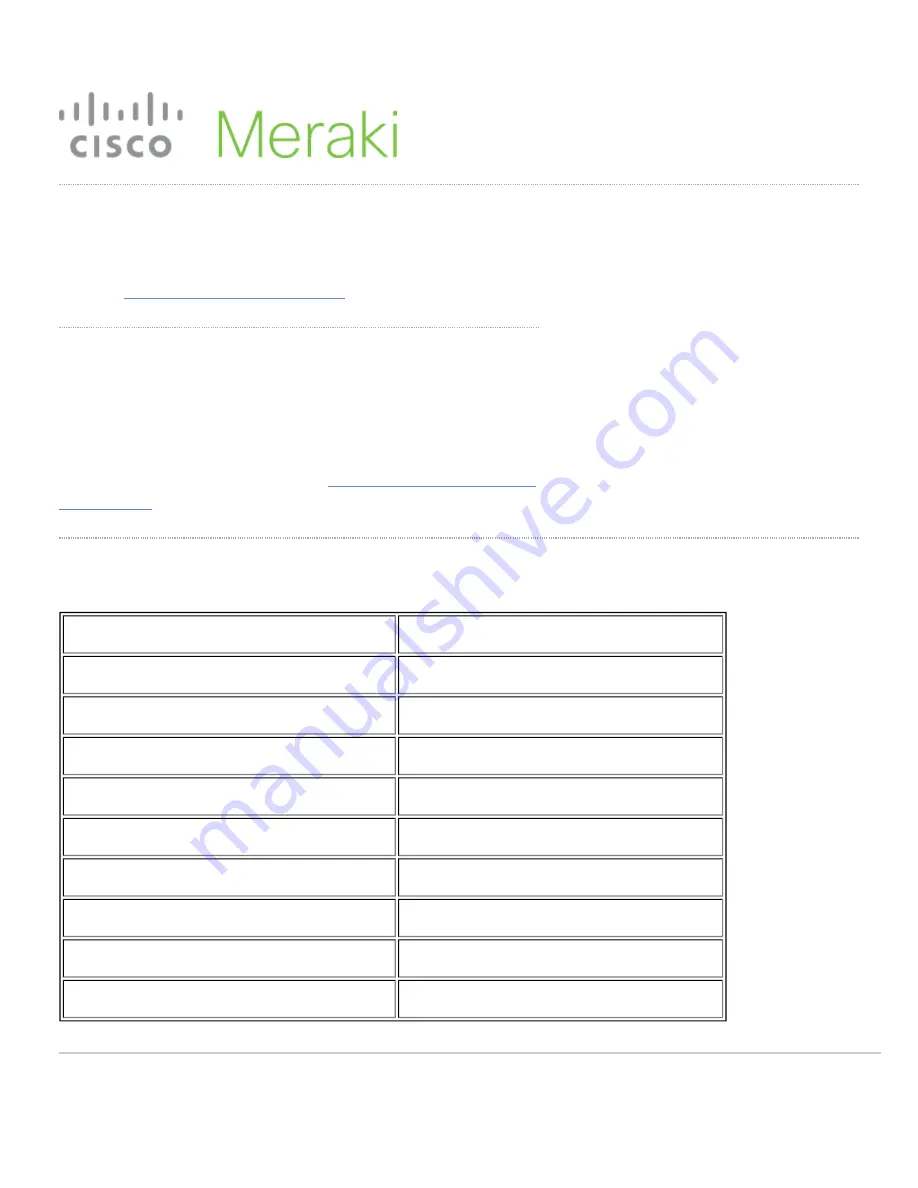
MX67/MX68 Installation Guide
This document describes how to install and set up the MX67 and
MX68 security appliance. Additional reference documents are available
online at:
www.meraki.com/library/products
.
MX67/MX68 Overview
The Meraki MX67 and MX68 are enterprise security appliances
designed for distributed deployments that require remote administration.
It is ideal for network administrators who demand both ease of
deployment and a state-of-the-art feature set. A full overview of the
appliances' features can be found in the
Package Contents
In addition to the MX device, the following are provided:
MX67/MX68
MX67W/MX68W
Power Adapter (No Power Cable)
Power Adapter (No Power Cable)
2x CAT5 Ethernet Cables
2x CAT5 Ethernet Cables
Wall Screws and Anchors
Wall Screws and Anchors
2x WiFi Antennae
MX67C
MX68CW
Power Adapter (No Power Cable)
Power Adapter (No Power Cable)
2x CAT5 Ethernet Cables
2x CAT5 Ethernet Cables
Wall Screws and Anchors
Wall Screws and Anchors
1
Summary of Contents for MX67
Page 4: ...MX67W 4...
Page 9: ...MX68CW 9...














