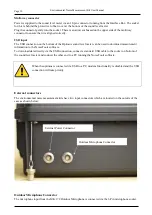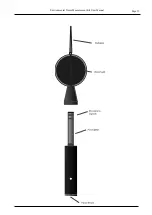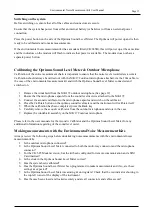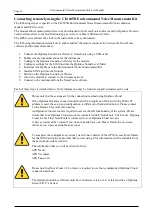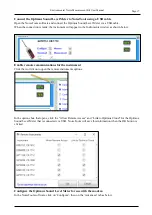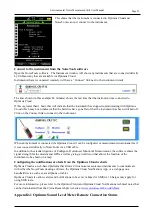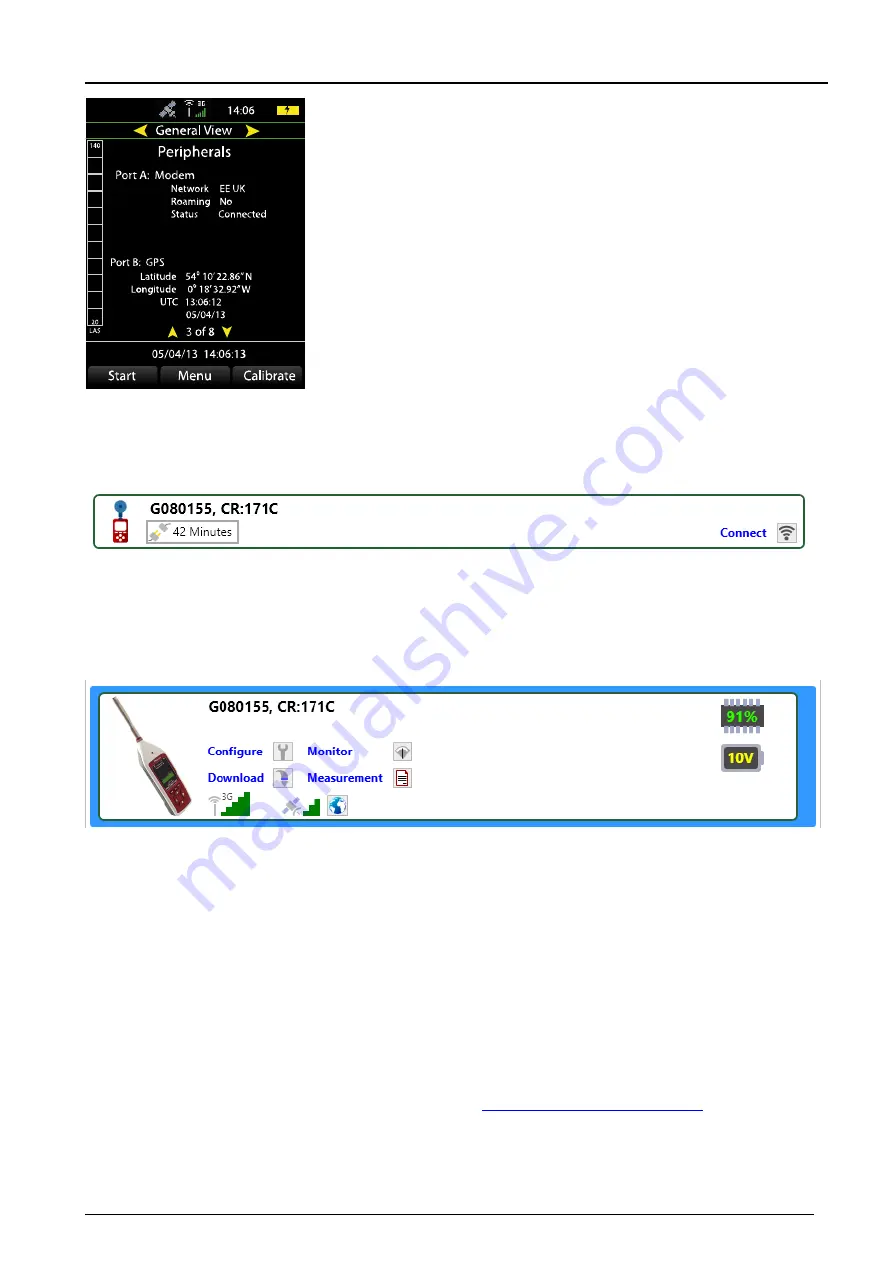
Environmental Noise Measurement Kit User Manual
Page 21
This shows that the instrument is connected to Optimus Cloud and
NoiseTools can now connect to the instrument.
Connect to the instrument from the NoiseTools software
Open the NoiseTools software. The Instrument window will show any instruments that are connected directly
by USB and any that are available via Optimus Cloud.
Instruments that are connected remotely will have a “Connect” link next to the instrument details.
The time shown (in this example 42 minutes) shows the last time that the instrument was connected to
Optimus Cloud.
If this is greater than 1 hour, this will indicate that the instrument has stopped communicating with Optimus
Cloud which may be an indicator that the batteries have gone flat or that the instrument has been switched off.
Click on the Connect link to connect to the instrument.
When an instrument is connected via Optimus Cloud, it can be configured or measurements downloaded as if
it was connected directly to NoiseTools via a USB cable.
In addition to the standard options of Configure, Download, Monitor & Measurement, the software shows the
signal strength for the modem and GPS as well as giving a world icon that allows the location of the
instrument to be shown on a map.
Configuring the notifications & alerts from the Optimus Cloud website
Optimus Cloud is a web-based platform that allows Cirrus noise measurement instruments to communicate
with either the NoiseTools desktop software, the Optimus Cloud Notifications App or a web page on a
handheld device such as a smartphone or tablet.
Optimus Cloud also allows alerts and notifications to be sent via Email or SMS text. Charges may apply for
using SMS texts.
For more information, please refer to the Optimus Cloud and Optimus Cloud Notifications technical notes that
can be downloaded from the Cirrus Research plc website at
www.cirrusresearch.co.uk/library
Appendix 1 Optimus Sound Level Meter Remote Connection Status