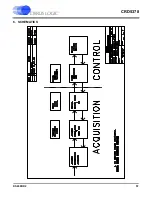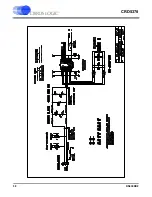CRD5378
DS639RD2
43
When using the
Zoom
function, the
Cursor
is used to select the corners of the area to zoom.
3.4.4
Zoom
The
ZOOM
function allows an area on the graph to be expanded.
To use the zoom function, click the
ZOOM
button and select the box corners of the area on the graph to
expand. The graph will then expand to show the details of this area, and the plot axes will be re-scaled.
While zoomed, you can zoom in farther by repeating the process.
To restore the graph to its original scale, click the
RESTORE
button that appears while zoomed. If multiple
zooms have been initiated, the
RESTORE
button will return to the previously viewed plot scale. Repeated
RESTORE
will eventually return to the original plot scale. From within multiple zooms the original scale
can be directly restored by clicking the
REFRESH
button.
3.4.5
Refresh
The
REFRESH
button will clear and re-plot the current data set.
Refresh
can be used to apply new anal-
ysis parameters from the
Data Capture
sub-panel, or to restore a
ZOOM
graph to its default plot scale.
3.4.6
Harmonics
The
HARMONICS
control is only visible during a Signal FFT analysis and highlights the fundamental and
harmonic bins used to calculate the Signal FFT statistics.
HARMONICS
highlighting helps to understand
the source of any Signal FFT plot errors.
3.4.7
Spot Noise
The
Spot Noise
control (labeled
dB
or
nV
) is only visible during a Noise FFT analysis and selects the units
used for plotting the graph, either dB/
√
Hz or nV/
√
Hz. The dB/Hz plot applies the
Full Scale Code
value
from the
Data Capture
sub-panel on the
Setup
panel to determine the 0 dB point of the dB axis. The
nV/
√
Hz plot applies the
Full Scale Voltage
value from the
Data Capture
sub-panel on the
Setup
panel to
determine the absolute scaling of the nV axis.
3.4.8
Plot Error
The
PLOT ERROR
control provides information about errors that occurred during an analysis. Analysis
errors are only reported if the channel that has the error is currently plotted.
An analysis error stores an error code in the numerical display box of the
PLOT ERROR
control. If more
than one error occurs, all error codes are stored and the last error code is displayed. Any of the accumu-
lated error codes can be displayed by clicking on the numerical box and selecting it.
Once an error code is displayed in the numerical box, a description can be displayed by clicking the
PLOT
ERROR
button. This causes a dialog box to display showing the error number, the error channel, and a
text error message.
Summary of Contents for CRD5378
Page 49: ...CRD5378 DS639RD2 49 5 LAYER PLOTS ...
Page 50: ...CRD5378 50 DS639RD2 ...
Page 51: ...CRD5378 DS639RD2 51 ...
Page 52: ...CRD5378 52 DS639RD2 ...
Page 53: ...CRD5378 DS639RD2 53 ...
Page 54: ...CRD5378 54 DS639RD2 ...
Page 55: ...CRD5378 DS639RD2 55 ...
Page 56: ...CRD5378 56 DS639RD2 ...
Page 57: ...CRD5378 DS639RD2 57 6 SCHEMATICS ...
Page 58: ...CRD5378 58 DS639RD2 ...
Page 59: ...CRD5378 DS639RD2 59 ...
Page 60: ...CRD5378 60 DS639RD2 ...
Page 61: ...CRD5378 DS639RD2 61 ...
Page 62: ...CRD5378 62 DS639RD2 ...
Page 63: ...CRD5378 DS639RD2 63 ...
Page 64: ...CRD5378 64 DS639RD2 ...