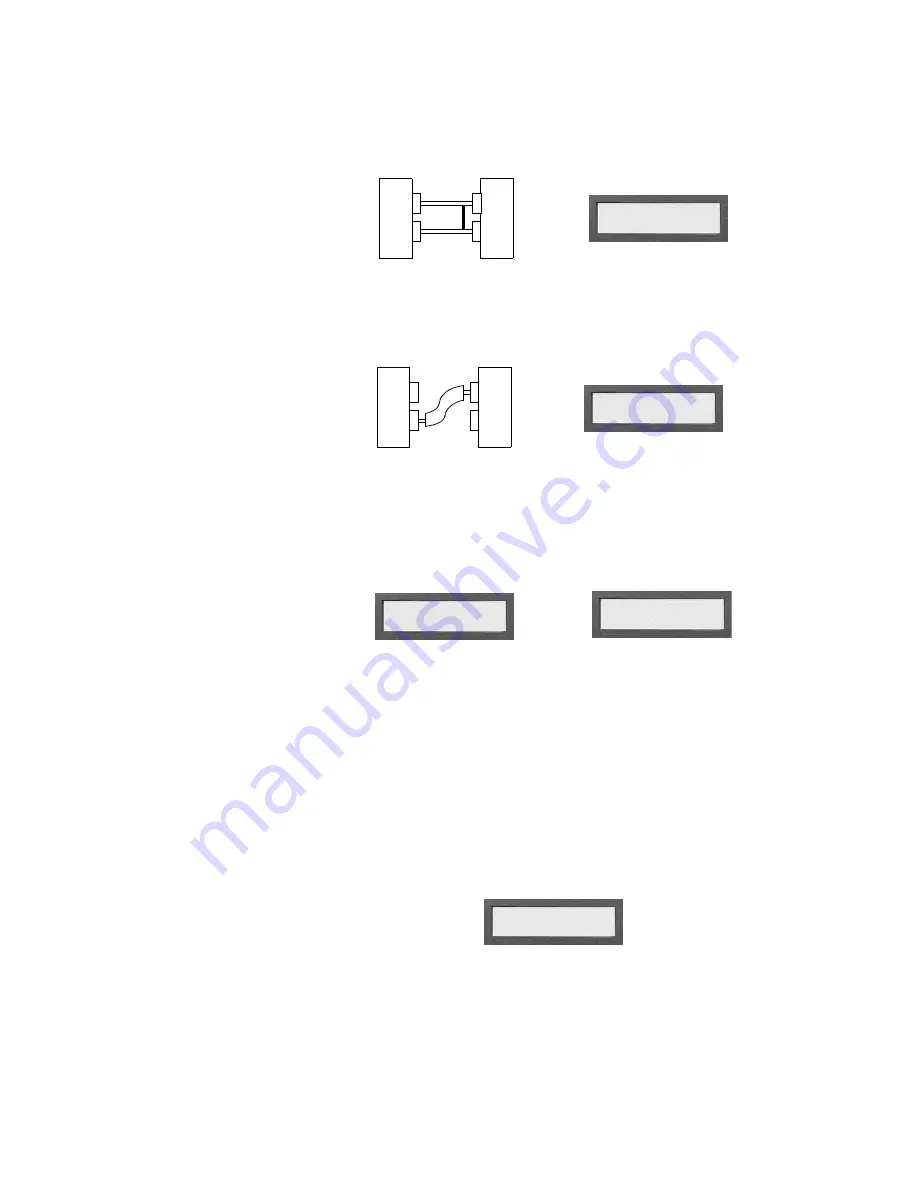
Section 5: Test Your First Cable / Print or transcribe an error list
1000R+ User’s Guide / page 28
If the analyzer detects a short:
The display prompts
Short Detected
, and the analyzer emits a series of double
beeps.
If both opens and shorts are detected:
The display prompts
Errors Detected
, and the analyzer emits a series of triple
beeps.
If an insulation short is detected:
The display prompts either
Bad R> X
Ω
s or
Insulation Short
. Both prompts indi-
cate that the measured resistance is higher than the Connection Resistance setting,
and lower than the Insulation Resistance setting. The analyzer emits a series of dou-
ble beeps.
Intermittent
If a cable develops shorts or opens after it first tests as good, the display prompts an
intermittent error. The analyzer emits a steady series of clicks as though the cable
were good.
•
Press
Display/Print
to show the error condition that existed when the
intermittent occurred.
•
Clear the intermittent by pressing the
Memory
button on the back of the
analyzer.
Print or transcribe an
error list
If the analyzer detects errors, it can prompt where the error is in a cable. To do this,
press
Display/Print
while the cable is still connected to the analyzer. If you have a
printer connected to your analyzer, it will automatically print out an error list. If you
don’t have a printer, keep pressing
Display/Print
to step through the errors as you
transcribe them to a cable documentation form (see page 79).
SHORT DETECTED
ERRORS DETECTED
BAD R>.x
Ω
or
INSULATION SHORT
SIG:XXXXXX-XXXX
INTERMITTENT
Summary of Contents for Signature 1000R+
Page 1: ...Signature 1000R Cable Analyzer User s Guide Version 4 0 Major Revision 23 September 1999...
Page 3: ......
Page 5: ...1000R User s Guide page 6...
Page 7: ...Introduction to the Cirris 1000R What your order should contain 1000R User s Guide page 8...
Page 15: ...Section 1 Work With the Hardware Changing the company name 1000R User s Guide page 16...
Page 20: ...Section 3 What the Option Settings Mean Auto Print 1000R User s Guide page 21...
Page 21: ...Section 3 What the Option Settings Mean Auto Print 1000R User s Guide page 22...
Page 51: ...Section 10 Select a Test Procedure Testing harnesses and backplanes 1000R User s Guide page 52...
Page 71: ...Section 13 Specifications Warranty 1000R User s Guide page 72...
Page 73: ...Section 14 Statement of Warranty 1000R User s Guide page 74...
Page 77: ...Section 15 Glossary short 1000R User s Guide page 78...
Page 79: ...Section 16 Blank Forms to Photocopy 1000R User s Guide page 80...
Page 81: ......
Page 83: ......
Page 88: ......






























